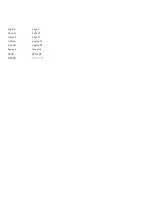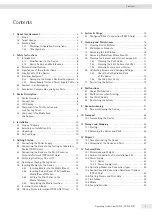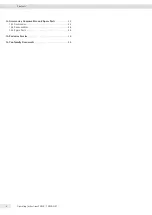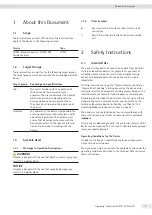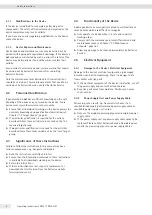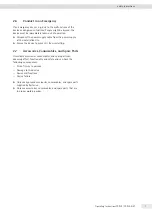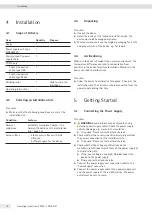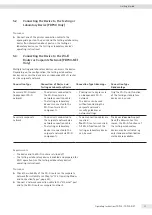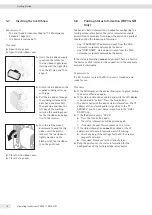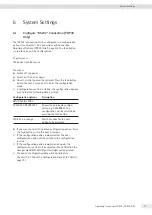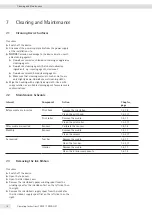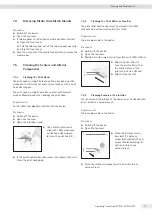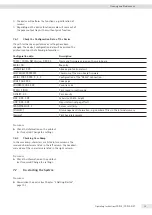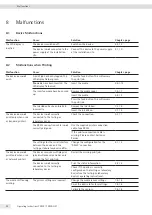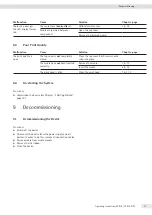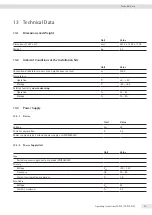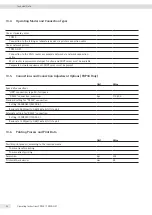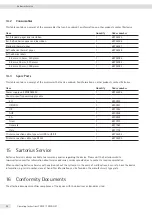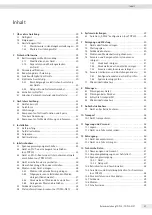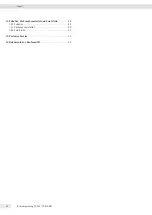14
Operating Instructions YDP30 | YDP30-NET
Getting Started
5.7
Inserting the Ink Ribbon
Requirements
− The print head is clean (see Chapter “7 .2 Maintenance
− The device is switched off .
Procedure
t
Open the top cover .
t
Open the ink ribbon cover .
t
Insert the ink ribbon supply
spool into the intake for
the ink ribbon supply spool
starting with the right side,
then the left side, and then
align it .
t
Attach the ink ribbon to the
supplied winding roller, e .g .
with tape .
t
Pull the ink ribbon through
the winding roller over the
print head and place first
the right side and then the
left side of the winding
roller on the winding spool
for the ink ribbon and align
it with the recesses .
t
Turn the setting wheel
downward to wind the ink
ribbon until the plastic
leader of the ink ribbon is
tightly wound and the
black part of the ink ribbon
is on the print head .
t
Close the ink ribbon cover .
t
Close the top cover .
5.8
Printing Status Information (YDP30-NET
Only)
The device’s status information is needed for configuring the
testing or laboratory device . The status information should
print within 10 seconds of turning on the device . The printout
should contain the following information:
− Line “IP ADDRESS”: IP address retrieved from the Wi-Fi
network or corporate network by the device .
− Line “HOST NAME”: Host name retrieved from the Wi-Fi
network or corporate network by the device .
If the status information
cannot
be printed: There is a fault in
the device or Wi-Fi router, or the connection to the corporate
network is interrupted .
Requirements
If a Wi-Fi router is used: The Wi-Fi router is turned on and
ready for use .
Procedure
t
If the LED display on the device illuminates in green: Switch
the device off and on again .
t
If the status printout has printed and while the LED display
is illuminated in “yellow”: Press the feed button .
y
The device will print the device status information . The IP
address of the network printer is specified in the “IP
ADDRESS” line . The host name is specified in the “HOST
NAME” line .
t
If the IP address entry is “0 .0 .0 .0”:
t
Press the feed button again .
y
The status information will be printed again .
y
If required: Repeat this procedure up to 5 times .
y
If the status information
cannot
be printed or the IP
address or host name information are still missing:
t
Check and adjust the settings for the Wi-Fi server or
corporate network .
t
If required: Please contact Sartorius Service .
t
Keep the printout of the status information for the
configuration of the testing or laboratory device .