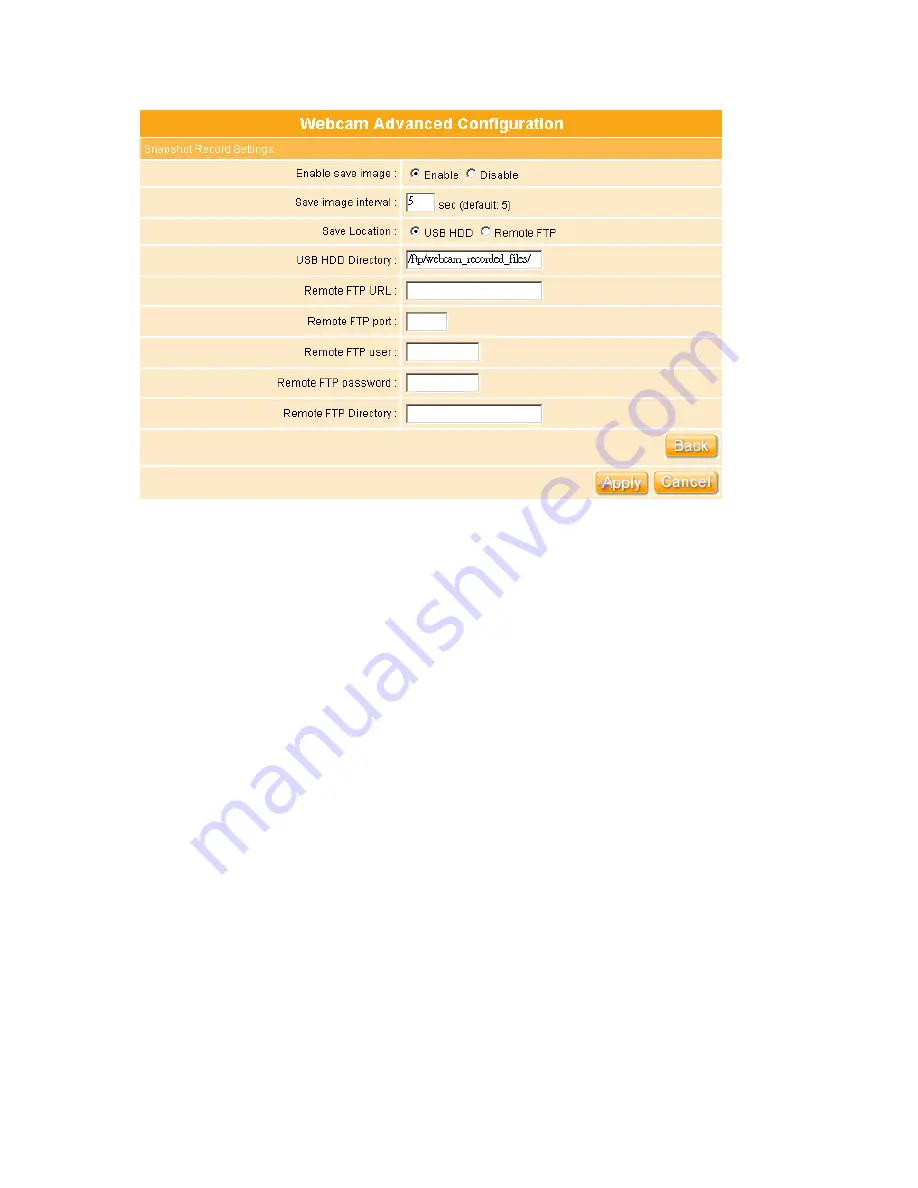
78
1. Enable save image:
If you want to save the image from webcam, please check on
Enable.
2. Save image interval:
For saving image, you can set the save interval time, the default
value is 5 seconds.
3. Save Location:
Set the save location for webcam image, you may save into USB HDD
or Remote FTP; if select save to Remote FTP, please continue following remote FTP
setting.
4. USB HDD Directory:
The section provides option of which folder should be used for
saving webcam image.
5. Remote FTP URL:
Input the FTP URL for saving webcam image.
6. Remote FTP port:
Input the FTP port number under URL to save image.
7. Remote FTP user:
Input the user’s name you like and it will be used to save the
webcam image into the FTP server.
8. Remote FTP password:
Input the remote password.
Summary of Contents for we 1110
Page 1: ...1 ...
Page 18: ...18 Step2 Click on Properties button Step3 Double click on Internet Protocol TCP IP ...
Page 23: ...23 If it can t work it will show Request timed out ...
Page 89: ...89 Step 2 Click Add a printer Step 3 Click Next ...
Page 152: ...152 Step 6 Input Username and Password of your own You will see like as below monitor screen ...
Page 258: ...258 Step3 Please finish these blank fields Then click on Create Account button ...
Page 261: ...261 Step7 Click on the My Services under Account Step8 And then click on Add Host Services ...






























