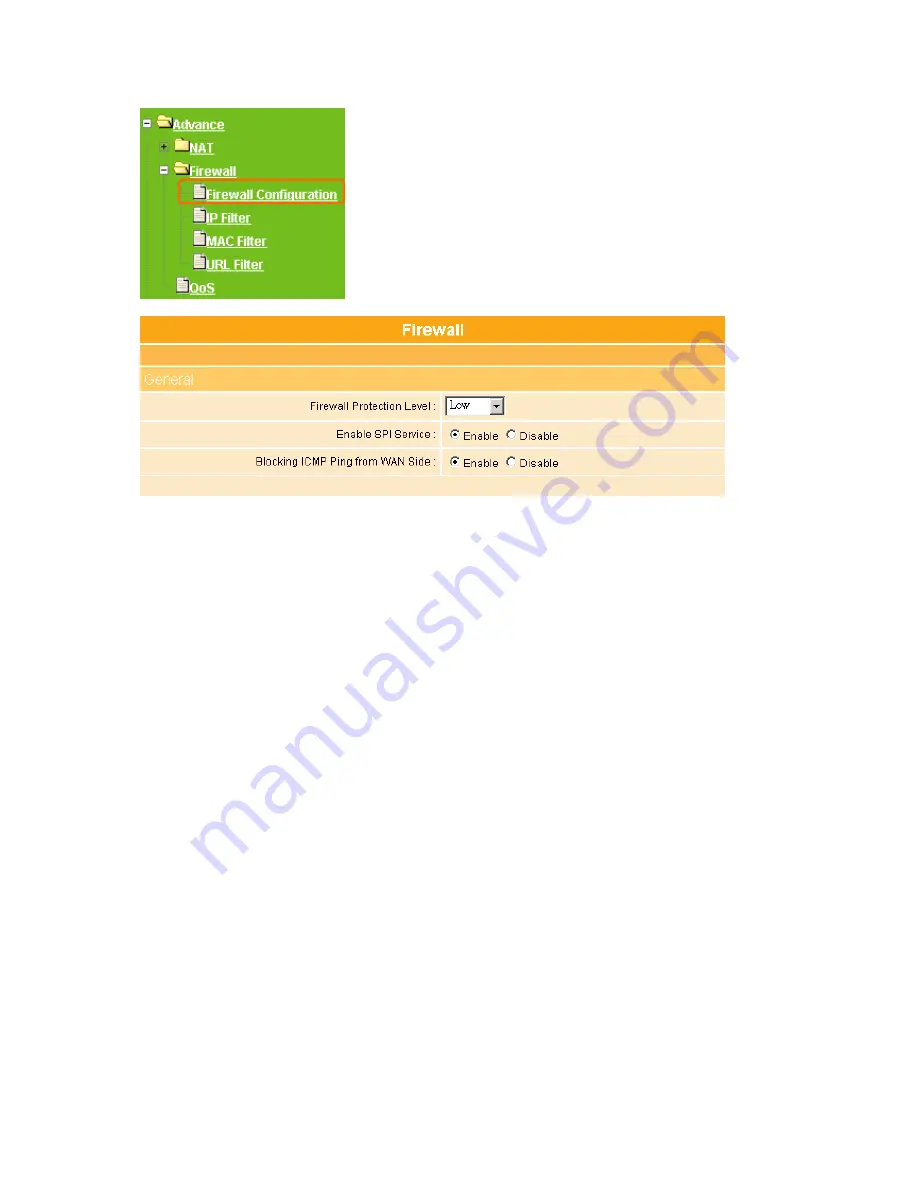
65
1. Firewall Protection Level:
Select the level from the drop-down list, including High,
Medium and Low. The below screen including SPI service and ICMP setting will
change according to your level setup.
2. Enable SPI Service:
The WE-1110 often monitor a wider range of activity, such as
patterns of traffic and the type of application sending traffic. With SPI, the router looks
at individual packets for patterns similar to known hacker techniques, such as Denial of
Service (DoS) attacks, Ping of Death (illegal ping packet sizes or excessive ICMP
messages), SYN Flood, LAND Attack, and IP Spoofing. Enable it if you need.
3. Blocking ICMP Ping from WAN Side:
The purpose of ICMP is to provide feedback
regarding the network and datagram, it is not to make IP a reliable transport
mechanism. ICMP messages use a basic IP datagram header with the IP data being
the ICMP message. The IP source address is that of the host or gateway sending the
ICMP message with the destination IP address being that of the original source IP
address. You can enable ICMP Ping from WAN side or not.
Summary of Contents for we 1110
Page 1: ...1 ...
Page 18: ...18 Step2 Click on Properties button Step3 Double click on Internet Protocol TCP IP ...
Page 23: ...23 If it can t work it will show Request timed out ...
Page 89: ...89 Step 2 Click Add a printer Step 3 Click Next ...
Page 152: ...152 Step 6 Input Username and Password of your own You will see like as below monitor screen ...
Page 258: ...258 Step3 Please finish these blank fields Then click on Create Account button ...
Page 261: ...261 Step7 Click on the My Services under Account Step8 And then click on Add Host Services ...






























