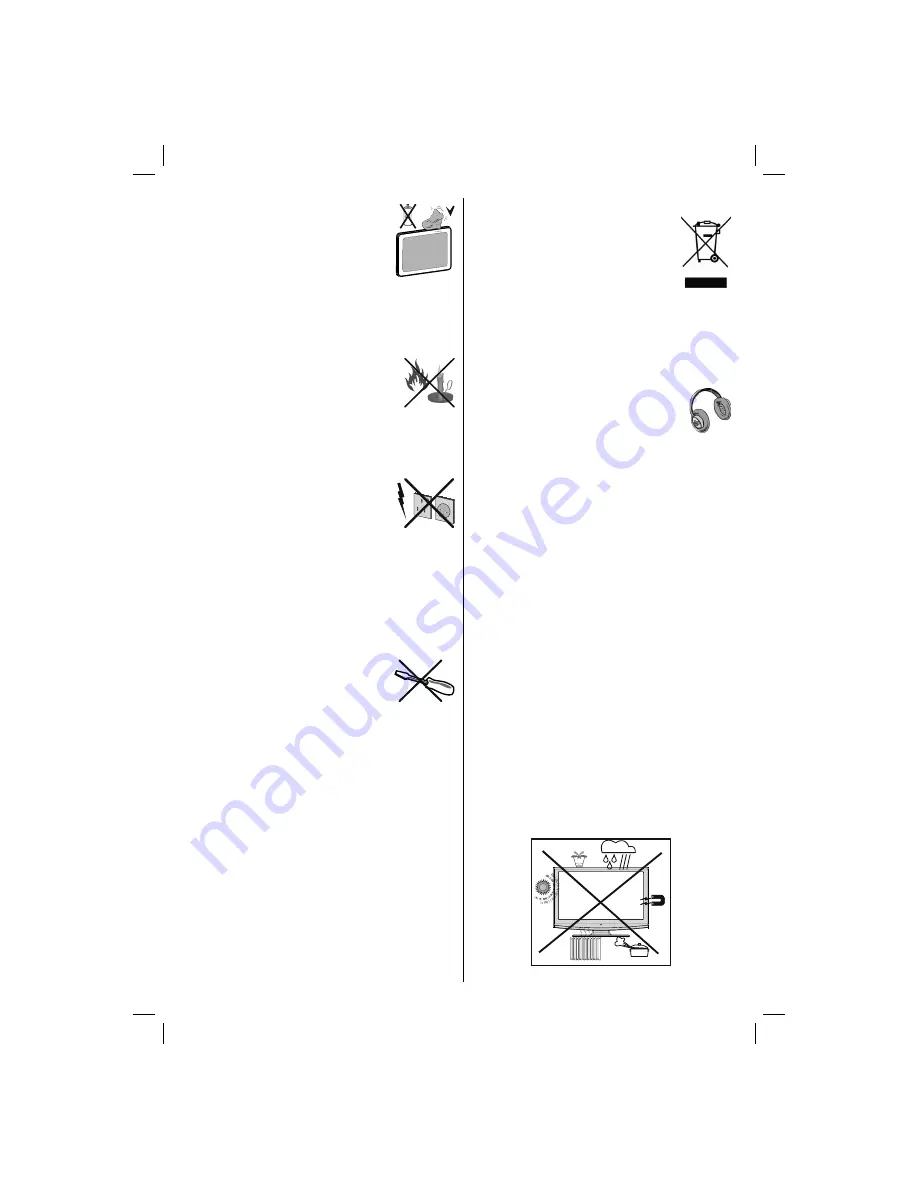
English
- 3 -
Cleaning
Before cleaning, unplug the TV set
from the wall outlet. Do not use liquid
or aerosol cleaners. Use soft and dry
cloth.
Ventilation
The slots and openings on the TV set are intended for
ventilation and to ensure reliable operation. To prevent
overheating, these openings must not be blocked or
covered in anyway.
Heat and Flames
The set should not be placed near to
open
fl
ames and sources of intense heat
such as an electric heater. Ensure that
no open
fl
ame sources, such as lighted
candles, are placed on top of the TV. Batteries should
not be exposed to excessive heat such as sunshine,
fi
re or the like.
Lightning
In case of storm and lightning or when
going on holiday, disconnect the power
cord from the wall outlet.
Replacement Parts
When replacement parts are required, make sure that
the service technician has used replacement parts,
which are speci
fi
ed by the manufacturer or have the
same speci
fi
cations as the original one. Unauthorized
substitutions may result in
fi
re, electrical shock or
other hazards.
Servicing
Please refer all servicing to quali
fi
ed
personnel. Do not remove the cover
yourself as this may result in an electric
shock.
Waste Disposal
Instructions for waste disposal:
•
Packaging and packaging aids are recyclable and
should principally be recycled. Packaging materials,
such as foil bag, must be kept away from children.
Batteries, including those which are heavy metal-free,
should not be disposed of with household waste.
Please dispose of used battery in an environment
friendly manner. Find out about the legal regulations
which apply in your area.
Don’t try to recharge batteries. Danger of explosion.
•
Replace batteries only with the same or equivalent
type.
This symbol on the product or on its packaging means
that your electrical and electronic device
should be disposed at the end of its
service life separately from your household
wastes. There are separate collection
systems for recycling in EU. For more
information, please contact the local
authority or the dealer where you
purchased the product.
Disconnecting the Device
The mains plug is used to disconnect TV set from
the mains and therefore it must remain readily
operable.
Headphone Volume
Excessive sound pressure from earphones
and headphones can cause hearing loss.
Installation
To prevent injury, this device must be securely
attached to the wall in accordance with the installation
instructions when mounted to the wall (if the option
is available).
LCD Screen
The LCD panel is a very high technology product with
about a million thin
fi
lm transistors, giving you
fi
ne
picture details. Occasionally, a few non-active pixels
may appear on the screen as a
fi
xed blue, green or
red point. Please note that this does not affect the
performance of your product.
Warning! Do not leave your TV in standby or operating
mode when you leave your house.
Connection to a Television Distribution
System (Cable TV etc.) from Tuner
Device connected to the protective earthing of the
building installation through the mains connection or
through other apparatus with a connection to protective
earthing-and to a television distribution system using
coaxial cable, may in some circumstances create a
fi
re hazard.
Connection to a cable distribution system has
therefore to be provided through a device providing
electrical isolation below a certain frequency range
(galvanic isolator, see EN 60728-11).
01_MB60_[GB]_3902UK_IDTV_NICKEL16_26843W_10073039_50189445.indd 3
01_MB60_[GB]_3902UK_IDTV_NICKEL16_26843W_10073039_50189445.indd 3
03.05.2011 09:06:50
03.05.2011 09:06:50
Summary of Contents for Walker WP26F11LCD
Page 32: ...50189858 ...





































