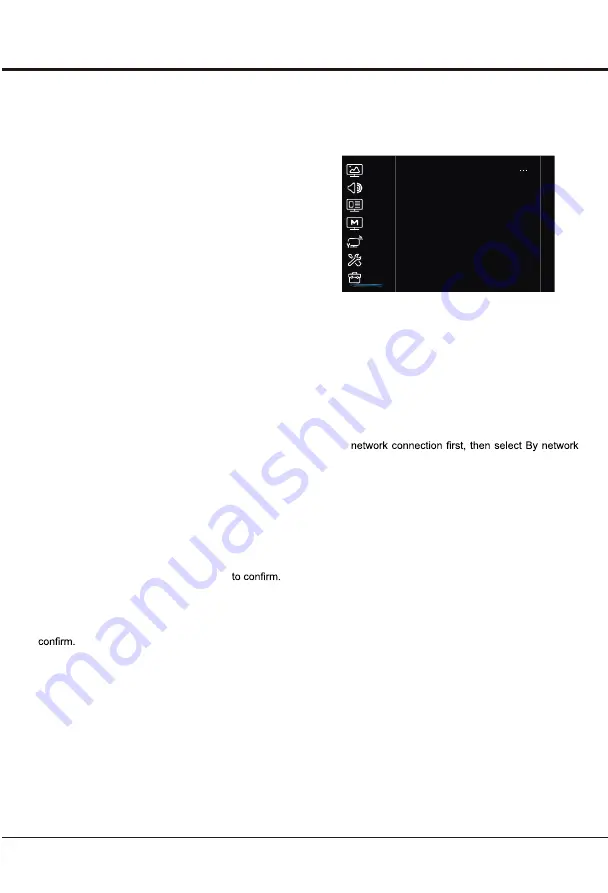
20
Using your TV
The
Lock
options are as below:
•
Channel lock
: This option allows you to lock a
certain Channel. Use
▲/▼
to select a certain TV
channel you want to lock, then press OK to lock.
To unlock, use the same operation.
•
Input lock
: This option allows you to lock a
certain external source you want to lock. Press
OK to display Input lock menu, then press
▲/▼
to select a certain external source you want to
lock, and press OK to lock. To unlock, use the
same operation.
Note: when the current input is locked, you can
press OK and enter the password to enter.
•
Front panel lock
: Press
▲/▼
to select On to
lock the set's buttons.
•
Installation lock
: Press
▲/▼
to select On
to prevent access to the Installation menu to
prevent any channels from being set up without
your consent.
•
Change password
: This option allows you to
change the password. Press OK to enter,and
enter the new password twice.
•
Max volume
: Press OK to display the adjustment
bar and use
◄/►
to set the max volume when
watching program.
•
Clean all
: Press OK to enter, use
◄/►
to set
OK, clear all settings.
Input Settings:
Select
System > Input Settings
,
press
OK
to enter. User can select the device name of
the input source here, easy to identify the source.
Location:
Use
▲/▼ to select
Home,Shop
and
Shop
with demo,
and press OK to confirm.
Auto source:
Press
OK
to enter, press
▲
/
▼
to turn
On
or
Off
the auto source, and press
OK
Sports mode:
Enhance the picture quality of moving
picture.
Instant power on:
Press
OK
to enter, press
▲/▼
to turn
On
or
Off
the instant power, and press
OK
to
Support
Select
MENU > Support
, then the
Support
menu
appears with the following options. Press
►
to enter
and use
▲/▼
to choose an option.
Software update:
Select
Support > Software update
,
press
OK
to enter. You can update software by USB,
by network or by channel.
•
By USB:
Enables you to install the latest version
of the software from your USB ports if available.
Select By USB and press OK to enter. Follow
the on-screen instructions to continue your
installation.
•
By network:
Enables you to download and
install the latest software version from the
Internet. Make sure to set up a wired or wireless
and press OK to enter. Follow the on-screen
instructions to continue. When new-version
software is available, a progress bar appears.
o
g
l
l
i
w
V
T
e
h
t
,
s
e
h
s
i
n
i
f
d
a
o
l
n
w
o
d
e
h
t
n
e
h
W
black and upgrade the software.
Note : Do not switch off or unplug the TV until
the upgrade is completed. Keep successful
network connection during upgrade.
-Use
◄/►
to select Yes under Auto download to
automatically download the latest software if available.
After the software has been downloaded successfully,
you will be prompted to decide if you want to install
it right now. If yes, follow the on-screen instructions
to complete your installation. You can also select to
ignore the installation here.
-Select “ No” under Auto download to decline
the automatic download.
-Select Manual download and press OK to start manual
scanning the latest software. Follow the on-screen
instructions to complete. During the scan, press OK/
EXIT to cancel or exit the process.
•
Parental rating:
limits the age watching TV.
Options include None,4,5,6,7,8,9,10,11,12,13,14,
15,16,17,18.
Picture
Sound
System
Network
Smart TV
Channel
Support
Software update
T-Link:
Enter to activate sound out function.
Restore Factory Default :
Allows you to reset the TV to
factory default settings.
Note : The default password is 1234.
•
By channel:
Enables you to download and
install the latest software version from the
channel.Select By channel and press OK/ to
enter.(It is only available in DTV mode.)





















