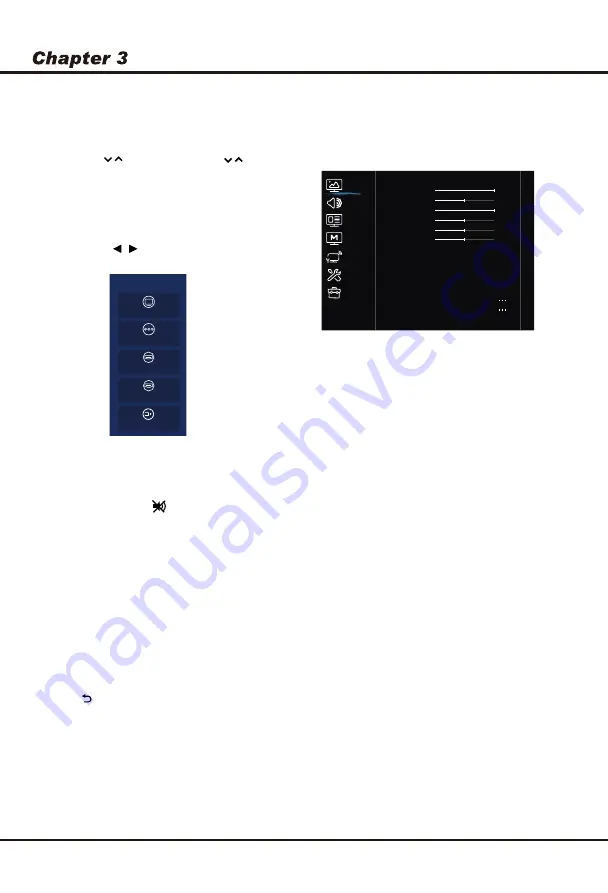
Using your TV
15
Picture
Accessing channels
Using the
numeric
buttons
:
press the corresponding
numeric buttons on the remote control to access the
channels.
Using the
buttons
:
press the
buttons on
the remote control or the corresponding buttons on the
TV set to scroll through the channels.
Watching connected devices
Press
A V
o r
H O M E
on the remote control.
Press
▲/▼ or
/ to select your desired source,
and then press
OK
to confirm.
Volume
Volume control
: press the
VOL +/-
buttons on the
remote control or the corresponding buttons on the TV
set to increase or decrease the volume.
Sound mute
: press the
button to temporatily mute
the sound. Press this button again or the
vol +
button
to restore the sound.
CH /
CH /
The menus for adjusting the picture are used to obtain
the best picture settings according to your preference,
the type of program you are watching and the ambient
lighting.
Select
MENU > Picture
, then the
Picture
menu
appears on the right with the following options. Press
►
to enter and use
▲/▼
to choose an option.
Note:
Some options may not be available for certain
modes. Some options may appear in the next page of
the
Picture
menu, you can press
▲/▼
to switch.
Picture preset:
Use
◄/►
to scroll through the picture
preset settings:Standard, Dynamic, Natural, Movie,
Stadium and Personal.
Backlight:
Adjusts the brightness of the back light,
depending on room lighting.
Brightness:
Adjusts the brightness of the picture.
Contrast:
adjusts the difference between light and dark
areas of the picture.
Saturation:
Adjusts the richness of color.
Tint:
Adjusts the balance between the red and green
levels.
Sharpness:
Adjusts the crispness of the edges in the
picture.
Color temperature:
Adjusts the color temperature
of the picture.Use
◄/► to
scroll through the color
settings: Cool,Normal,Warm and Custom.
Auto format:
Enables/disables the aspect ratio
selection automatically.
Screen mode
:
Use ◄/► to select the picture size.
Note:You are recommended to use the full screen mode.
Do not use the display mode with black bars on both
sides of the picture (such as 4:3) for a long time,
otherwise the TV screen may be damaged permanently.
Overscan:
Set Overscan function to
On
or
Off
.
Using System Settings
1. Press
MENU
on the remote control to display its
options:
Picture, Sound, Channel, Smart TV,
Network, System
and
Support
.
2. Press
▲/▼
to select the desired item, then press
OK
to enter the corresponding submenu.
3. In submenus, press
▲/▼
to select menu
options, then press
OK
to enter the option list,
the adjustment interface, or the corresponding
submenu.
4. Press to return to the previous menu.
5. Press
EXIT
to close the menu.
Note: You can also press M E N U on the remote
control, select Settings (if available) and
press OK to enter the Settings menu. Some
options may not be available for certain
signal sources.
TV
TV
AV
HDMI 1
Source
HDMI 2
Media
Picture
Sound
System
Network
Smart TV
Channel
Support
Picture preset
Standard >
Backlight
100
Contrast
100
Brightness
50
Color temperature
Normal >
Auto format
On >
Screen mode
16:9 format >
Overscan
On >
Sharpness
50
Tint
50
Saturation
50
Advanced settings
Picture reset
Micro Dimming
Off >
.
Micro Dimming:
Automatically adjust the contrast function.












































