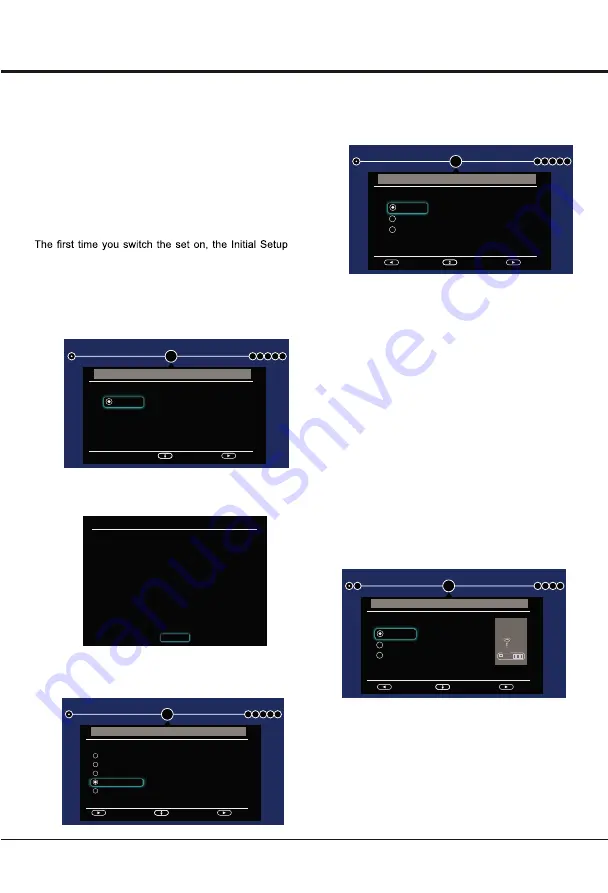
Connections and Setup
13
Select
OK
OK
▲
Back
Step 3: Software Update
1. If the TV set has connected to the network
successfully, it will search for upgrade files
automatically.
2. Follow the guides on the screen and press the
corresponding buttons on the remote control to
proceed.
Initial Setup
Initial setup involves selecting all the settings required
to be able to search for and store all the analogue & digital
channels you can receive.
Make sure that the television is switched on and follow
all the steps in turn specified hereafter.
Note:If the channel search retrieved only the analogue
channels it could be caused by poor broadcasting and
therefore is not coverd by manufacturer w a r r a n t y.
M a n u f a c t u r e r s c a n n o t b e h e l d responsible for
lack of or poor broadcasting in some areas.
wizard opens, which guides you through the initial
setup process.
Step 1:
Enviroment
1.
Press ▲/▼ to select your language, then press
OK
to enter the next step.
Step 2: Network setup
1. Press
▲/▼
to select your network connection
type(Wired or wireless), then press
OK
to enter the
next step.
2. Follow the guides on the screen and press the
corresponding buttons on the remote control to
proceed.
Note: You can also skip this step and step
3 by selecting "I do not have a network connection",
and connect to the internet later. For details
please refer to section Network Connection.
1
Initial Setup
2 3 4 5 6
Please select your language:
Select
Next
English
Environment
Back
Select
Next
Network Setup
Please select your
network
connection type:
Wireless
Wired
I do not have a network connection
2
Initial Setup
1
3 4 5 6
1
Initial Setup
2 3 4 5 6
Environment
Back
Select
Next
Please select your location:
Home
Shop
Shop with demo
1
Initial Setup
2 3 4 5 6
Environment
Back
Select
Next
Please select your location:
Home
Shop
Shop with demo
2. Press
OK
to confirm Tems and conditions, then enter
the next step.
Terms and Conditions
The contents and services
(
collectively the
“Licensed Application”
)
made available to you through this TV set (this “Device”) are licensed, not
sold, to you for use only under these terms and conditions. The providers
of the Lisensed Application (each an “Application Provider”) reserve all
rights not expressly granted to you.
1.Scope of License
The license granted to you for a Licensed Application by the relevant
Application Provider is limited to a non-transferable license to use the
Licensed Application on the Device that you own or control.You may not
distribute or make the Licensed Application available over a network
where it could be used by multiple devices at the same time.You may not
rent, lease, lend, sell, redistribute or sublicense the Licensed Application.
You acknowledge and agree that all Licensed Application and all
to Application Provider and are accessible through this Device belong
property laws. You may not modify, copy, decompile, reverse engineer,
disassemble, republish, upload, post, transmit, translate, attempt to devive
the sourse code of, create derivative works of, or othervise exploit any
OK
3.
Press ▲/▼ to select your
country/region, then press
to enter the next step.
3.
Press ▲/▼ to select your
country/region, then press
OK
to enter the next step.
1
Initial Setup
2 3 4 5 6
Please select your country/region:
Select
Next
Environment
Polynesia
Georgia
Ghana
India
Indonesia
Next
4.
Press ▲/▼ to select your
location, then press OK
to enter the next step.
Note:Picture menu settings will not be accessible
when you select Shop Mode.
Home Mode:
You Would be able to view the standard
settings for Picture and sound modes.
Shop Mode:
You can enjoy enhanced setting for Picture
and Sound modes.
Shop with demo:
Vendor mode, which is used to
display eSticker.




























