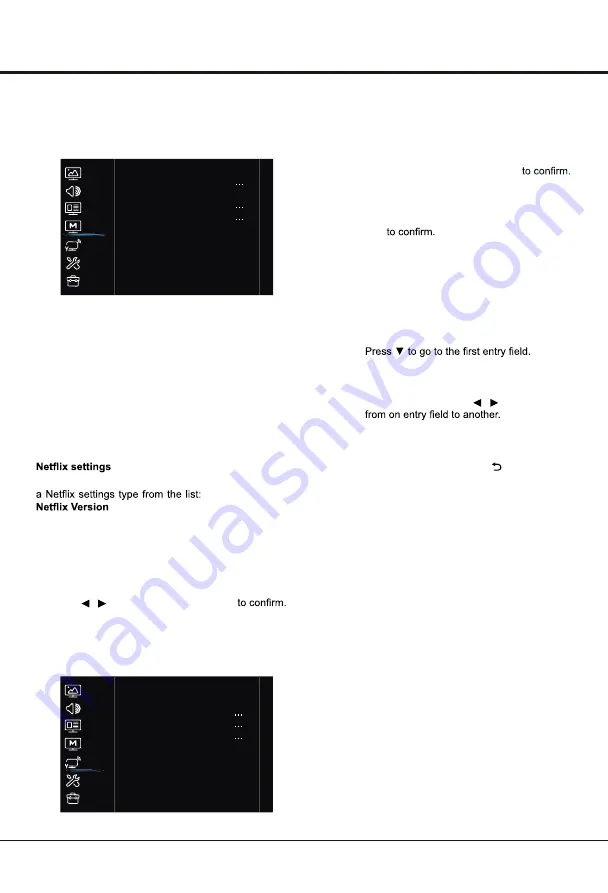
Using your TV
18
Smart TV
Select
MENU > Smart TV
, then the
Smart TV
menu
appears on the right with the following options. Press
►
to enter and use
▲/▼
to choose an option.
Networked standby
:
Set
Networked standby
function to On or Off.
Smart TV policy
1. Press
MENU
on the remote control, select
Smart TV
and press
OK
to enter.
2. Select
Smart TV policy
and press
OK
to enter.
Press
OK
to display the option list. Use
▲/▼
to select
Deactivate, ESN,
.
Reset smart TV
Allows you to reset the smart TV to factory default
settings.
1. Press
MENU
on the remote control, select
Smart TV > Reset smart TV
and press
OK
to
enter.
2. Press / to select
OK
and press
OK
Network
Your TV is equipped to be connected to your home
network wirelessly. To do that you need a wireless
router or modem.
Select
MENU > Network
, then the
Network
menu
appears on the right with the following options. Press
►
to enter and use
▲/▼
to choose an option.
Internet connection:
1. Select
Internet connection
and press
OK
to enter.
2.
Press ▲/▼
to select
On
and press
OK
Interface:
1. Select
Interface
and press
OK
to enter.
2. Press
▲/▼
to select
Ethernet or Wireless
and
press
OK
•
Ethernet
IP settings:
Select
IP settings
and press
OK
to enter. You can
set
Address type
to
Auto
or
Manual
.
• Select
Auto
if you want the TV to acquire and
enter the needed IP address automatically.
• Select
Manunal
if you want to enter your IP
address manually, then:
-
-
Enter the
IP address. Subnet mask, Default
gateway, Primary DNS
and
Secondary DNS
values. Use the numeric buttons to enter
numbers and the
▲/▼/
/ buttons to move
• Once
IP setting
is completed, press
▲/▼
to
select
OK
and press
OK
to confirm. The set
will try to connect to the network and inform
you about the result. Press
to return to the
Network
menu.
Wireless settings:
Select
MENU > Network
, then select
Wireless
settings
to connect to a wireless network. You can
set the wireless network connection in 3 ways:
1.
Scan:
Select
Wireless settings > Scan
, then
press
OK
, the TV will scan all access points
within range. The access points found by the
TV will be displayed. Select an available access
point, then press
OK
to connect the TV to it.
Notes:
If you select a protected access point, you will
have to enter the corresponding password.
Press OK on the remote control to display
virtual keyboard to enable you to enter it.
This set has a memory function of available
access points, which enables your set to be
connected to the network even if you switch on
TV after power off.
2.
Manual:
Select
Wireless settings > Manual
,
then press
OK
, you will be prompted to enter the
correct SSID of an available wireless router to set
up the connection.
Picture
Sound
System
Network
Smart TV
Channel
Support
Networked standby
Netflix settings
Smart TV policy
Reset smart TV
Share&See
Off >
Off >
By connecting the TV and a device (computer,
smart phone, pad, etc.) to the same local network, you
can enjoy the music, videos and pictures shared by the
device on the TV.
Share&See:
Picture
Sound
System
Network
Smart TV
Channel
Support
Internet connection
Interface
Information
Wireless settings
Connection test
On >
Wireless >























