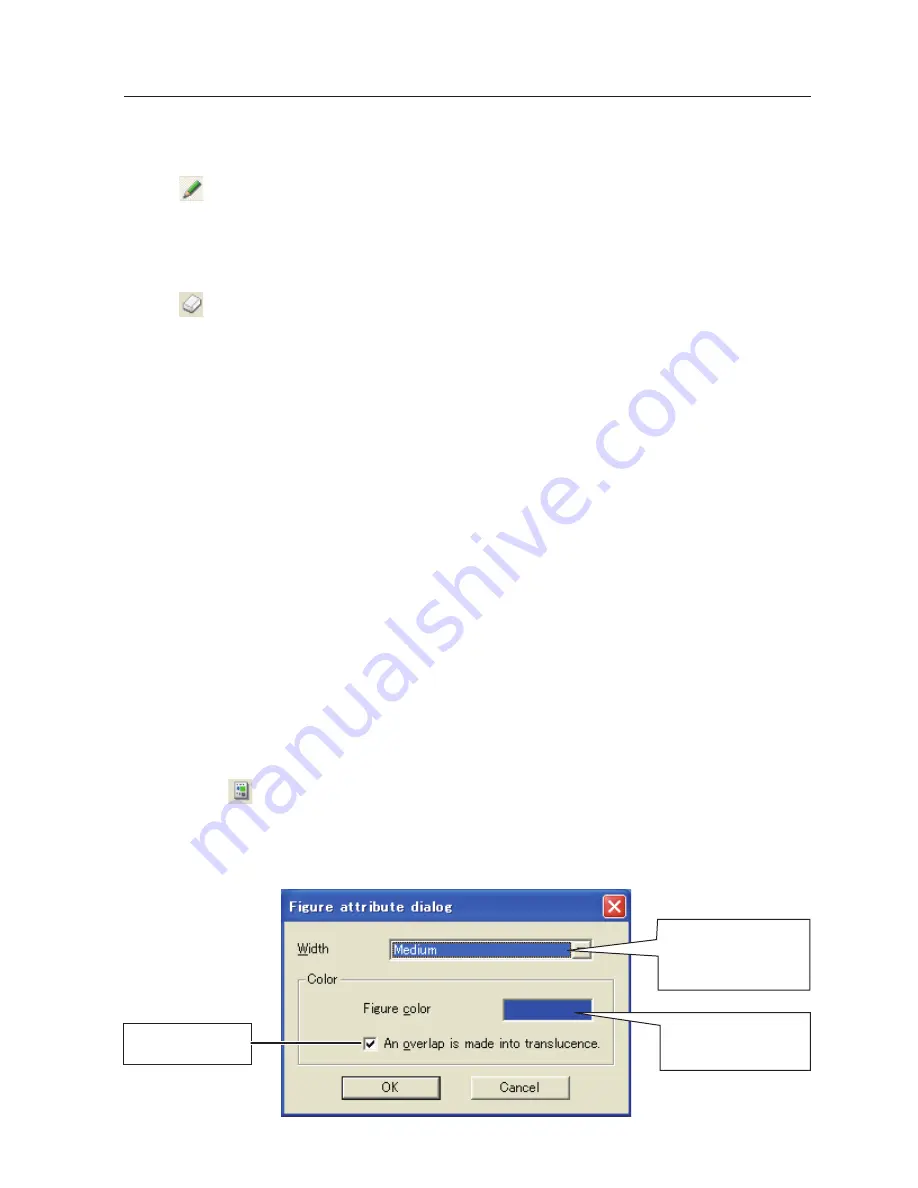
101
Setting of the drawing tool attribute
When clicking "
:Attribute" button on the standard tool bar, the following window will appear. This
window appears only if the pencil or eraser tool is selected.
Select a color on the
color pallet appeared
by clicking here.
Line width
Large: 8 dots
Medium: 4 dots
Small: 2 dots
Sets translucent
color
Edit capture image
Drawing figures
1
Click "
:Pencil" button on the form tool bar.
2
Select its attribute (shape, width, color and translucence) from the form and attribute tool bar.
3
Drag a mouse pointer on the screen image to draw the figure.
Erase drawn objects
1
Click "
:Eraser" button on the form tool bar.
2
Select its attribute (shape, width) from the form and attribute tool bar.
3
Drag a mouse pointer on the screen image to erase the figure.
Hints of the drawing
✐
Straight line tool ................... To draw the vertical line or horizontal line, drag a mouse pointer with shift key pressed.
✐
Square tool ............................. To draw the quadrate, drag a mouse pointer with shift key pressed.
✐
Oval tool .................................. To draw the perfect circle, drag a mouse pointer with shift key pressed.
✐
To cancel the drawing, select command "Edit"-"Undo" from the menu.
✐
To erase all the drawing at once, select command "Edit"-"Delete all" from the menu.
✐
The popup menu appeared by right clicking of the mouse is also available to select the tool and change the
attribute.
How to use the Network communication
Summary of Contents for WXU700 - WXGA LCD Projector
Page 16: ...16 Chapter 1 About LAN functions ...
Page 64: ...64 Chapter 6 Basic setting and operation ...
Page 112: ...112 Chapter 8 Network capture functions ...
Page 132: ...132 Chapter 9 Network Viewer functions ...
Page 136: ...136 Chapter 10 Network Projector Windows Vista ...
Page 154: ...SO WIN KY7AC NETWORK OWNER S MANUAL FOR WINDOWS SANYO Electric Co Ltd ...






























