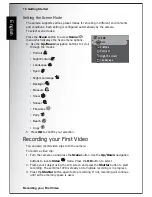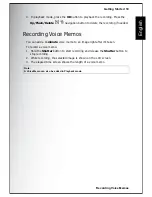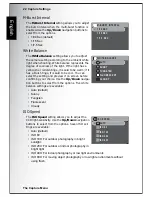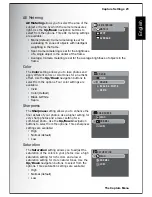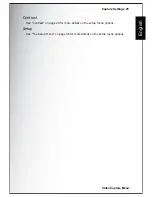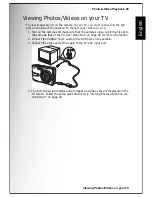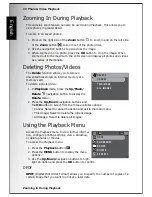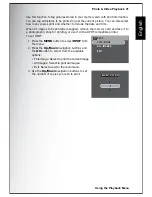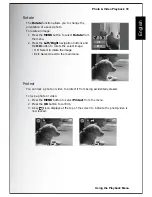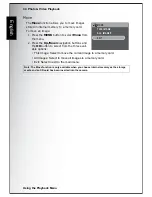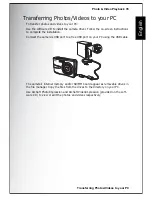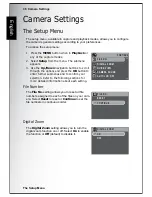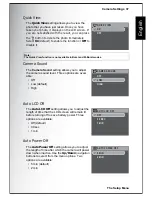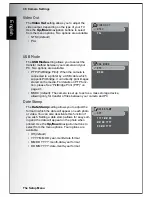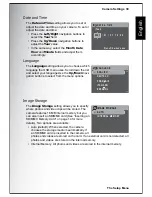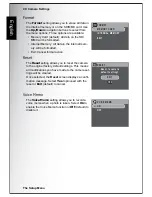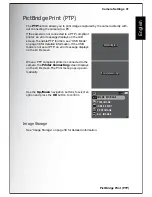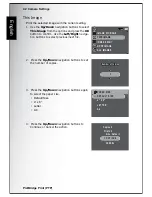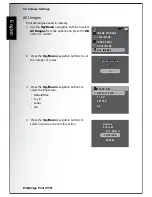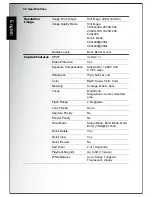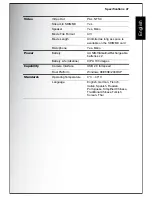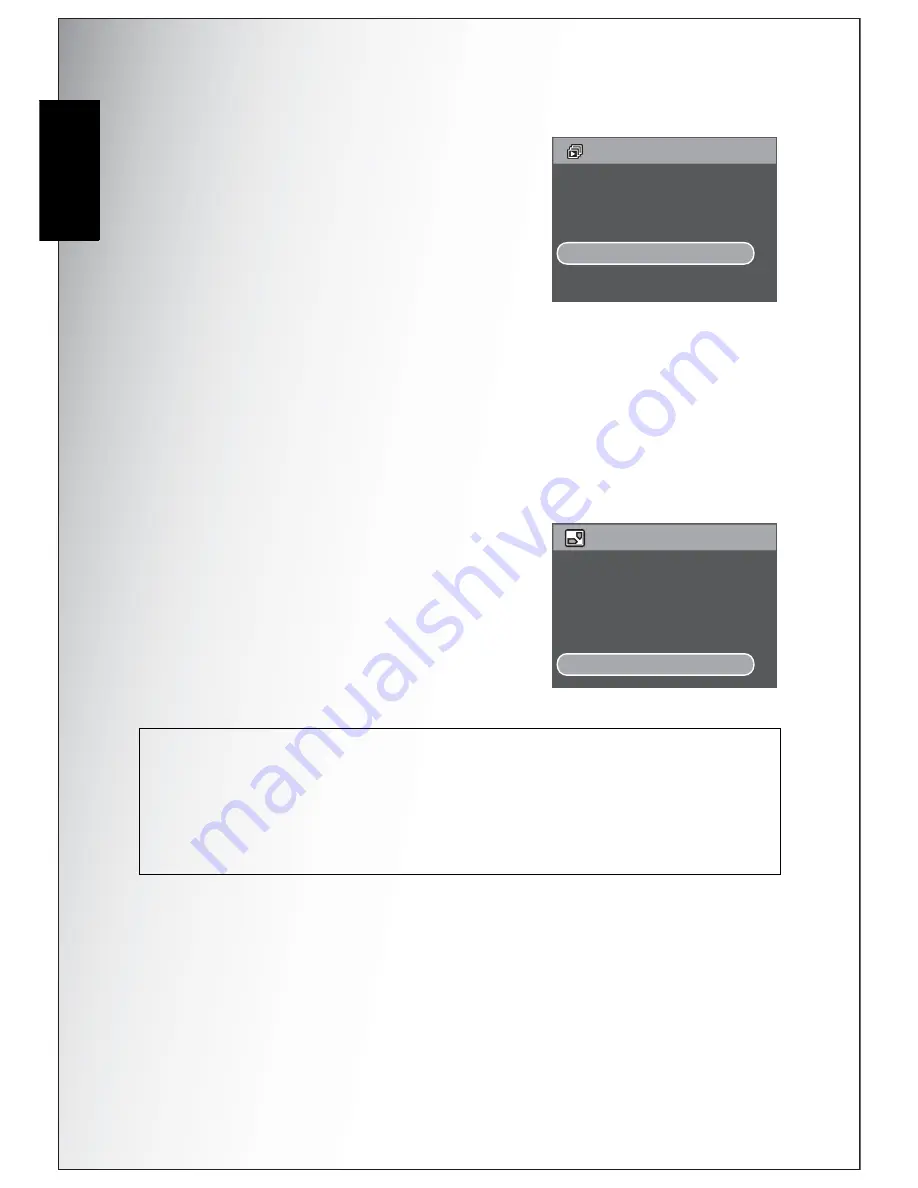
32 Photo & Video Playback
Using the Playback Menu
English
Slideshow
The
Slideshow
function allows you to view all
stored photos in a continuous sequence.
To view a slideshow:
1. Press the
MENU
button to select
Slideshow
from the menu.
2. Press the
Up/Down
navigation buttons and
the
OK
button to select from the available
options:
• Start: Select to start the slideshow.
• Interval: Select to set the interval time between each photo during the slide-
show. Use the
Up/Down
navigation buttons to set a value in seconds. The
default setting is 5 seconds.
• Loop: Select to enable/disable a continuous loop of the slideshow. Select
On
or
Off
(default) from the submenu.
• Exit: Select to exit to the main menu.
Resize
The
Resize
function allows you to change the
image resolution.
To resize a photo:
1. Press the
MENU
button to select
Resize
from
the menu.
2. Press the
Up/Down
navigation buttons and
the
OK
button to select the resize ratio you
require: 4M, 2M, 1M, and VGA.
3. Select
Exit
to return to the main menu.
Note: It is only possible to scale-down image resolutions. If the current image resolution is
VGA, this menu item is disabled in the Resize submenu. The ratio of the image (4:3 or 3:2)
remains unchanged after resizing.
• This function only supports native pictures
• Cropped images cannot be resized
• If there is not sufficient storage space, images cannot be resized
• If the SD/MMC card is locked, images cannot be resized
• VGA images cannot be resized
SLIDESHOW
START
INTERVAL:5 SEC
LOOP:OFF
EXIT
RESIZE
4M
2M
1M
VGA
EXIT