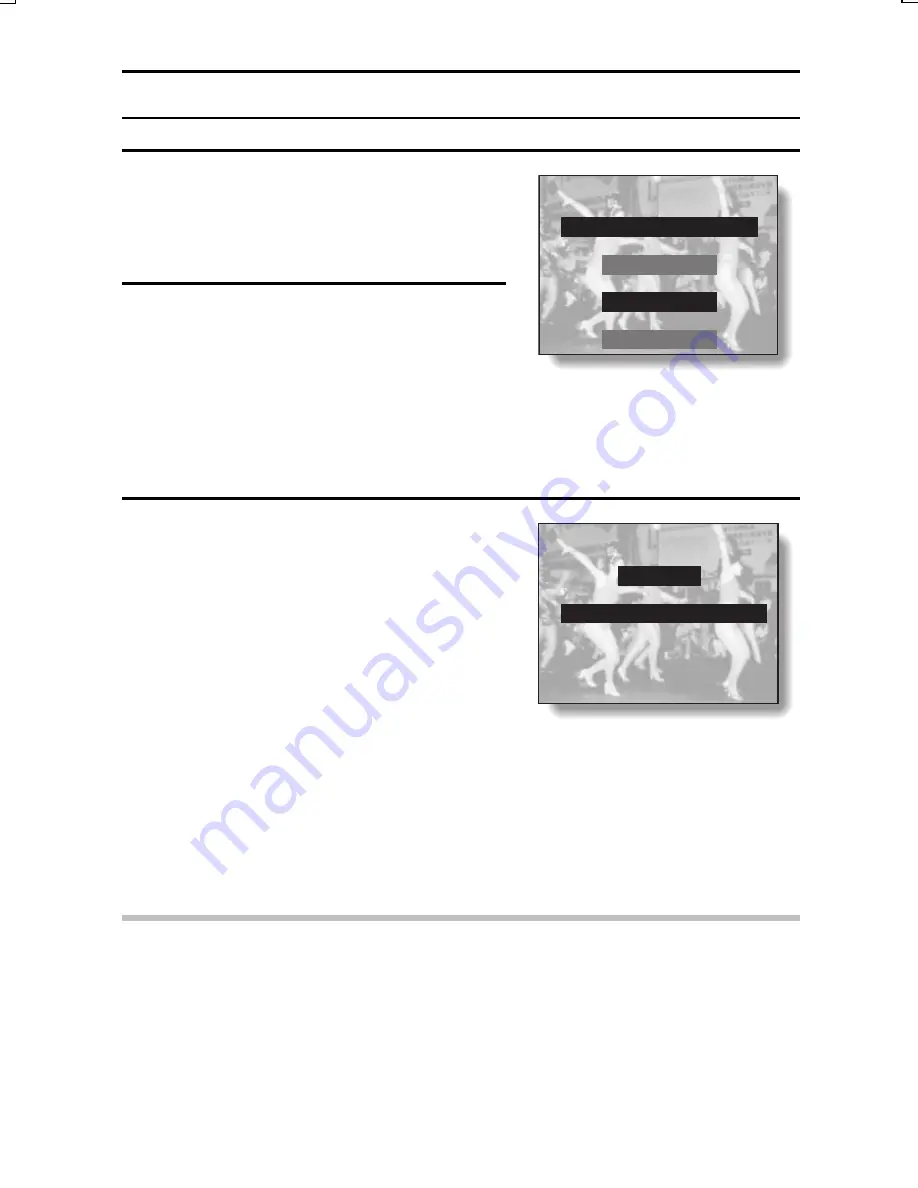
EDITING VIDEO CLIPS
8
Press the SET button.
œ
A screen appears for you to confirm
whether or not you want to erase
the original video clip.
9
Select whether you want the
original video clip to be erased
when clipping is executed.
YES : The original video clip is erased.
NO : The original video clip is not
erased.
<Erase Original Video Clip
Confirmation Screen>
10
Press the SET button.
œ
“EDIT” appears, and then
“LOADING” appears, after which
you are returned to the Edit Video
Screen.
œ
The selected portion of the video
clip is saved as a separate video
clip.
œ
If “YES” was selected in step 9, the
original video clip is erased when
the selected portion is saved.
œ
To return to the Playback Setting
Screen, press the MENU button, or
select the
C
icon and press the
SET button.
NOTE
œ
If the original video clip is protected, even if you select “YES” in step 9 and
press the SET button, the original video clip will not be erased. If you want
it to be erased, you will need to first remove the protection (see page 159).
ERASE ORIGINAL?
YES
NO
EXIT
EDIT
DO NOT POWER OFF
SX612/EX, GX, U (VPC-MZ3 GB2) Thu. Sept., 05/2002
147
English
















































