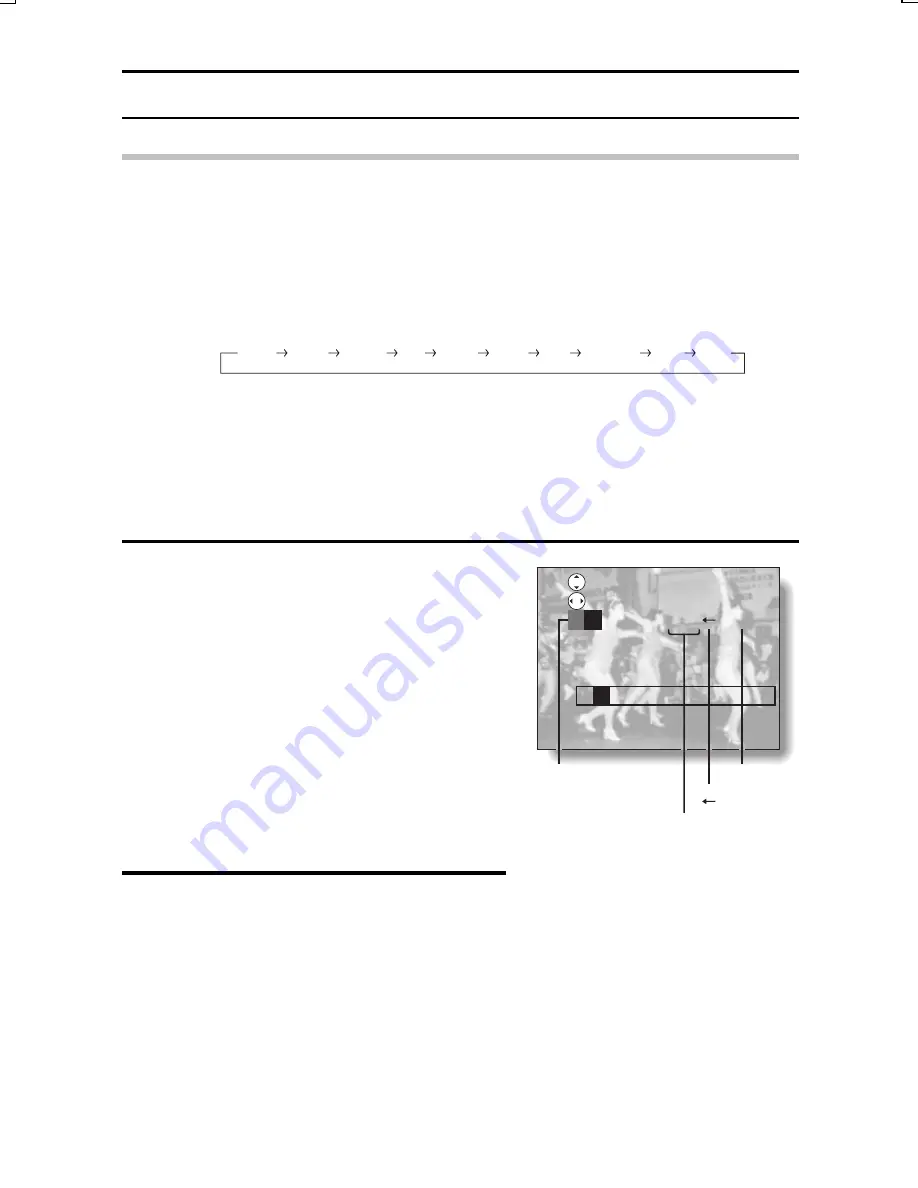
ADDING TEXT
HINT
You can change the color of the text
1
Before entering text, press [
d
] to select the color palette located to the left
of the characters on the character row.
2
Press [
j
] or [
l
] to select the color for the text.
œ
Press [
j
] to cycle through the available colors as shown below.
Press [
l
] to change colors in the reverse order.
œ
This completes the text color selection.
œ
Press [
c
] and enter the desired text.
œ
By selecting the color palette and pressing the SET button, you can
change the color of all the characters at one time.
7
Press [
d
] or [
c
] on the arrow button
to select the character to enter.
[
-
]: Select this when you want to
choose the color for a character
(color palette).
(Blank space): Select this to enter a
space. [
-
] appears in
the character position.
[
_
]: Select this to move back one
space (delete one character).
[
<
]: Select this when you have
finished entering the desired text.
8
Press the SET button.
œ
The selected character is entered
on the text line.
œ
Repeat steps 6 to 8 to continue
inputting characters. You can enter
up to 12 characters, provided that
the first character entered (in step 4
is set at the leftmost edge of the
screen.
White
Yellow
Orange
Red
Purple
Green
Blue
Navy blue
Gray
Black
SCROLL
SELECT
P
QRST
<
P
Color palette
Select this area
to type a space
[ ]
Done
SX612/EX, GX, U (VPC-MZ3 GB2) Thu. Sept., 05/2002
133
English















































