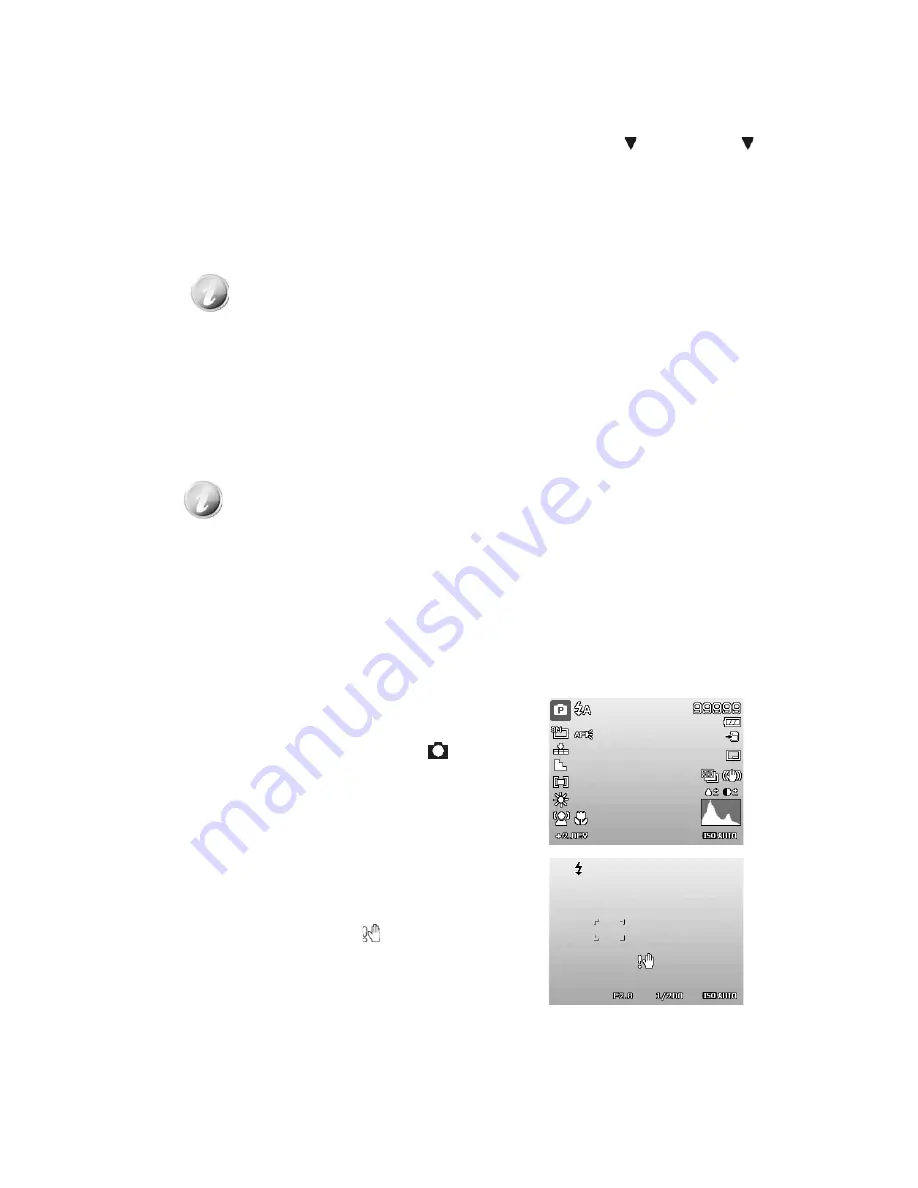
21
Changing the LCD Monitor Display
The type of information displayed on the LCD monitor can be changed using the
button. Press the
button repeatedly to change the LCD display from one type to another. In Photo/Movie Mode, the LCD
display can be changed into any of the following:
• Basic
• Full
• None
• Guideline
• Help screen
• The OSD information may vary depending on the record mode type.
• The following icons, if enabled, are still displayed on the LCD even when OSD off or
Guide lines on: AEB, Face tracking, AF lamp, Drive mode, and Macro.
• Use the "Guide lines" to properly set image for capture.
In Playback mode, the LCD display can be changed into any of the following:
• Basic
• Full
• None
• Help screen
LCD display cannot be changed in the following situations:
• Manual exposure mode
• Recording video or audio clips
• Playing video or audio clips
• Playing slideshow
Recording Images, Videos and Voices
Taking Images
Now that you are familiar with your camera, you are now ready to take your images. Taking images with
your camera is very simple.
1. Turn on the camera by pressing the
Power
button.
2. Slide the
Mode switch
to Photo mode
.
3. Frame the shot using the focus bracket on the LCD monitor.
See illustration on the right.
4. Pressing the
Shutter button
down halfway automatically
focuses and adjusts the exposure, and pressing the
Shutter
button
down fully captures the images.
When the shake warning icon
appears, hold the camera
steadily, with your arms at your side or use a tripod to stabilize
the camera to prevent blurred images.
Summary of Contents for VPC-E1403
Page 67: ...Printed in china ...
















































