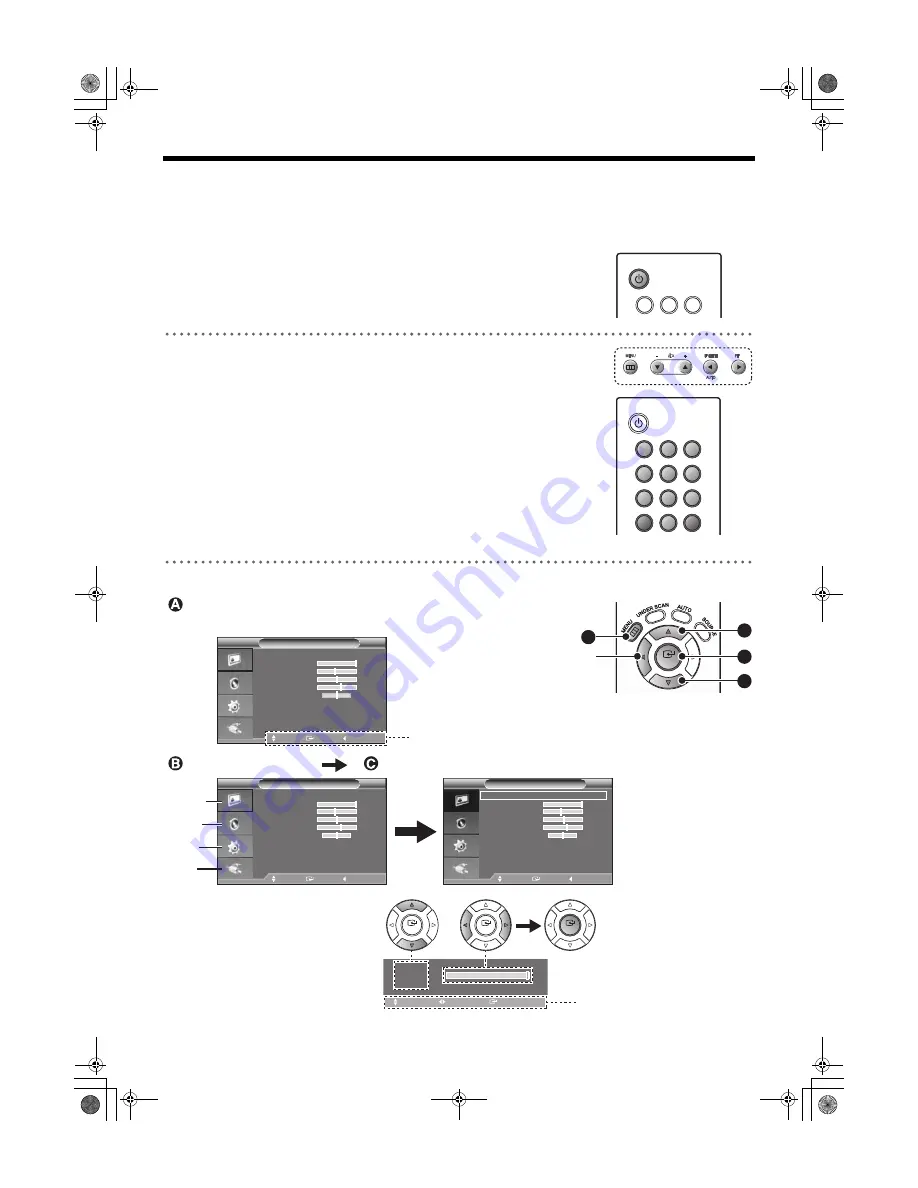
English
6
Instructions for Use
Power On/Off
1
Switch the POWER button on.
• There will be a few seconds delay before the display appears.
• If no signal is being received in VGA mode, the power indicator will flash.
2
When viewing is finished, press the POWER button.
System ID
The System ID can be set for each monitor.
Ensure that the System ID matches the remote controller ID (Remote ID)
.
1
Setting the unit System ID.
Press MENU button on the unit; use the cursor button to select the "System ID"
setting from the Setup menu, and then select an ID No. Close the menu screen.
2
Setting the Remote ID
While holding down the SYSTEM ID button, set the same number as the System
ID number by pressing the corresponding Number button [0-9].
• Press the ID RESET button to return the remote controller ID to the factory
default "1".
• Press the SYSTEM ID button to confirm the current System ID and Remote ID.
Basic Operations on the Menu-Screen
(Factory default)
System ID/Remote ID : 1
POWER
1
2
3
POWER
ID RESET
SYSTEM ID
1
2
3
4
5
6
7
8
0
9
1
2
100
Contrast
Adjust
Return
T
S
Move
Enter
Return
Mode
Dynamic
X
Contrast
100
Brightness
45
Sharpness
50
Color
55
Tint G 50 R 50
Color Tone
:
:
:
Normal
X
Backlight
10
X
T
More
Picture
Move
Enter
Return
Mode
Dynamic
X
Contrast
100
Brightness
45
Sharpness
50
Color
55
Tint G 50 R 50
Color Tone
:
:
:
Normal
X
Backlight
10
X
T
More
Picture
Move
Enter
Return
Mode
Dynamic
X
Contrast
100
Brightness
45
Sharpness
50
Color
55
Tint G 50 R 50
Color Tone
:
:
:
Normal
X
Backlight
10
X
T
More
Picture
ENTER
Move
A
B
C
B
ENTER
ENTER
ENTER
To display / exit the main menu
To return to the previous
menu-screen
To select the menu
To decide the menu
■
How to Configure Setting
Using Adjustment Bar
Note:
The OSD display will be disapear after
2 minutes if there is no button input.
Button Operation Guide
Button Operation Guide
Picture
Sound
Setup
Input
Main Menu
L8MAP_MAQ_US_XE_JP(GB_FE_ES_DE_CS_JP).book 6 ページ 2009年7月7日 火曜日 午後4時57分








































