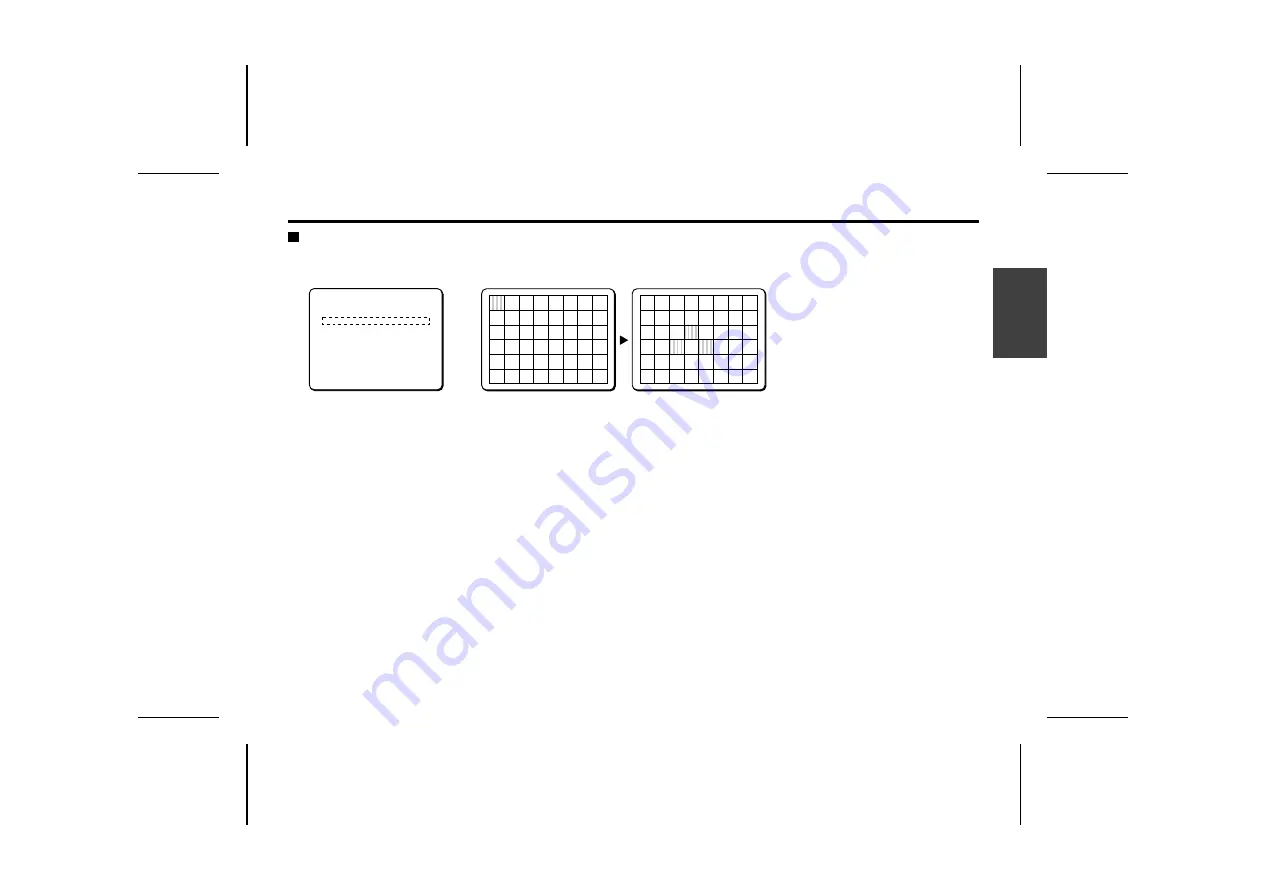
VIEW SETTING
MOTION MASKING setting
Masking target objects that are not desired for detection (swaying trees, flickers of light , etc.) will prevent unwanted alarms from being
generated. This is done in the MOTION SETTING screen.
1
Use the cursor button (
j
or
l
) to move the cursor to
MASKING, and then use the cursor button (
d
or
c
) to
select ON. Then press the SET button.
The MOTION MASKING screen will appear, and the mask
pattern will be blinking in the upper left corner of the screen.
2
Use the cursor button (
j
l
d
c
) to move the mask
pattern to the target object that is not to be detected,
then press the SET button.
Repeat these steps to set mask patterns in other locations.
Note:
To clear a mask pattern, press the
SET
button again on
the pattern.
3
Finishing motion pattern setting
Use the cursor button (
j
or
l
) to move a mask pattern to
the bottom area of the screen and continue holding it for 3
seconds. The PRESET and MENU items will appear on the
screen.
☞
To close the menu screen or return to the previous
screen, select BACK or END for MENU and press the SET
button.
1
2
MOTION SETTING
SIZE SET ‚
MASKING ON ‚
SENSITIVITY SET ‚
ZOOM OFF
INTERVAL 5S
ALARM SIGN OFF
PRESET OFF
MENU BACK
MOTION MASKING
CONTINUE (ñ)
MOTION MASKING
CONTINUE (ñ)
L5AD2/XE (VCC-ZM400P) GB 2003, 1, 31
Eng
lish
50






























