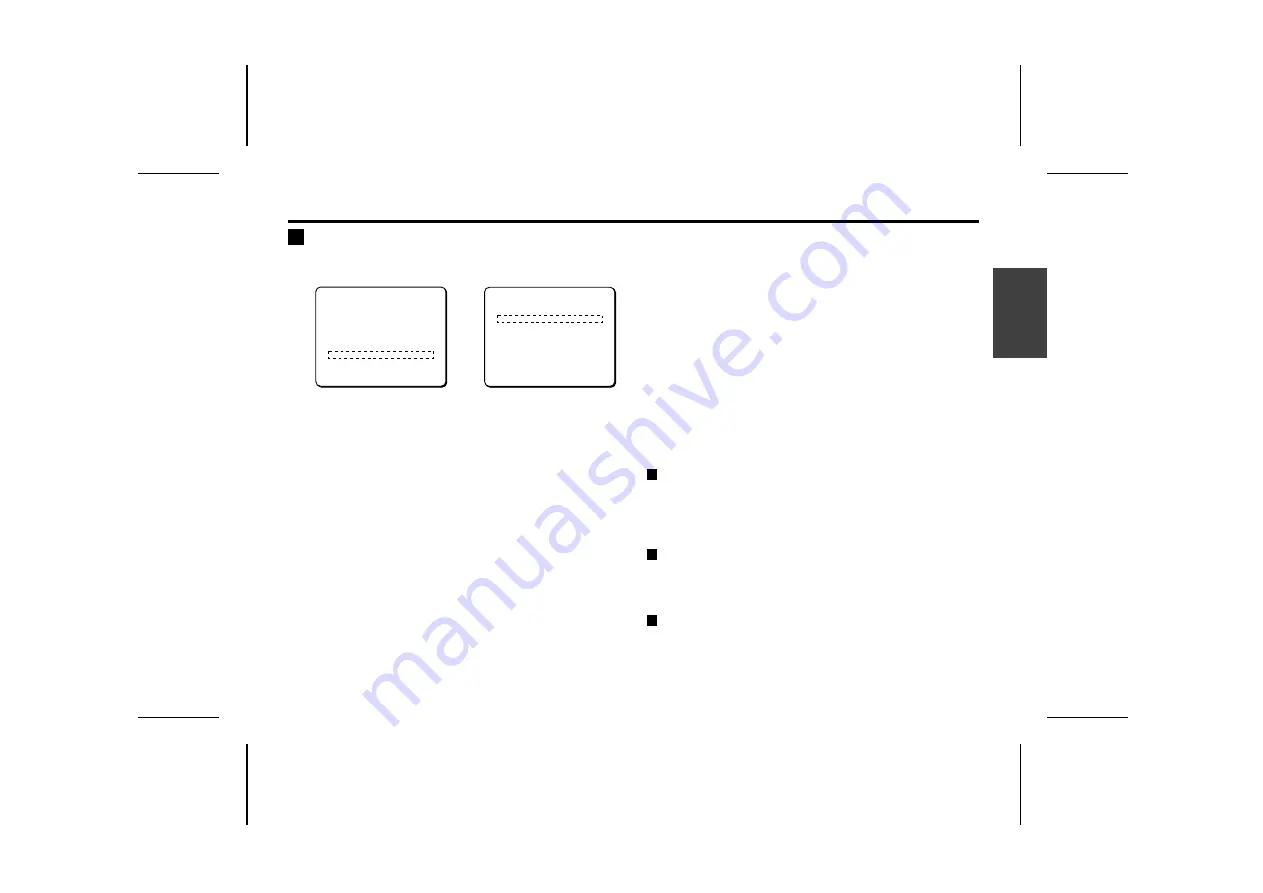
VIEW SETTING
B
WHITE BALANCE adjustment
Adjustments can be made to 3 methods of white balance correction: Auto trace white balance (ATW), one-push automatic white balance
(AWC), and manual white balance (MWB).
1
Use the cursor button (
j
or
l
) to move the cursor to
VIEW SETTING, then press the SET button. (e.g. 1)
The VIEW SETTING 1 screen will appear.
2
Use the cursor button (
j
or
l
) to move the cursor to
WHITE BALANCE, then use the cursor button (
d
or
c
)
to select a white balance type “MWB”. Then press the
SET button.
The MWB SETTING screen will appear.
The following methods are available for white balance correction.
See the corresponding reference sections for additional setting
options.
Available methods:
ATW (Auto trace white balance)
Even when light sources change, automatic adjustment assures
capture of most suitable colors. When a bright light source
prevents effective white balance, a mask can be placed over the
light source. (See p43)
AWC (One-push automatic white balance)
White balance is adjusted automatically with one-push activation.
AWC is usually set for white target objects (walls, paper, etc.) that
do not return color faithfully in the ATW method. (See p45)
MWB (Manual white balance)
Fine adjustments for preferred colors can be done manually. This
method is preferable when suitable colors cannot be obtained
with the ATW method. (See p43)
1
2
MAIN MENU
LANGUAGE SET ‚
CAMERA ID OFF
SYNC INT
PRIVACY MASK SET ‚
LENS SET ‚
MIRROR OFF
VIEW SETTING 1 ‚
OPTION SET ‚
PRESET OFF
MENU END
VIEW SETTING 1
IRIS AUTO ‚
WHITE BALANCE MWB ‚
SHUTTER OFF
MOTION OFF
APERTURE ON ‚
GAMMA ON
PRESET OFF
MENU BACK
L5AD2/XE (VCC-ZM400P) GB 2003, 1, 31
Eng
lish
42






























