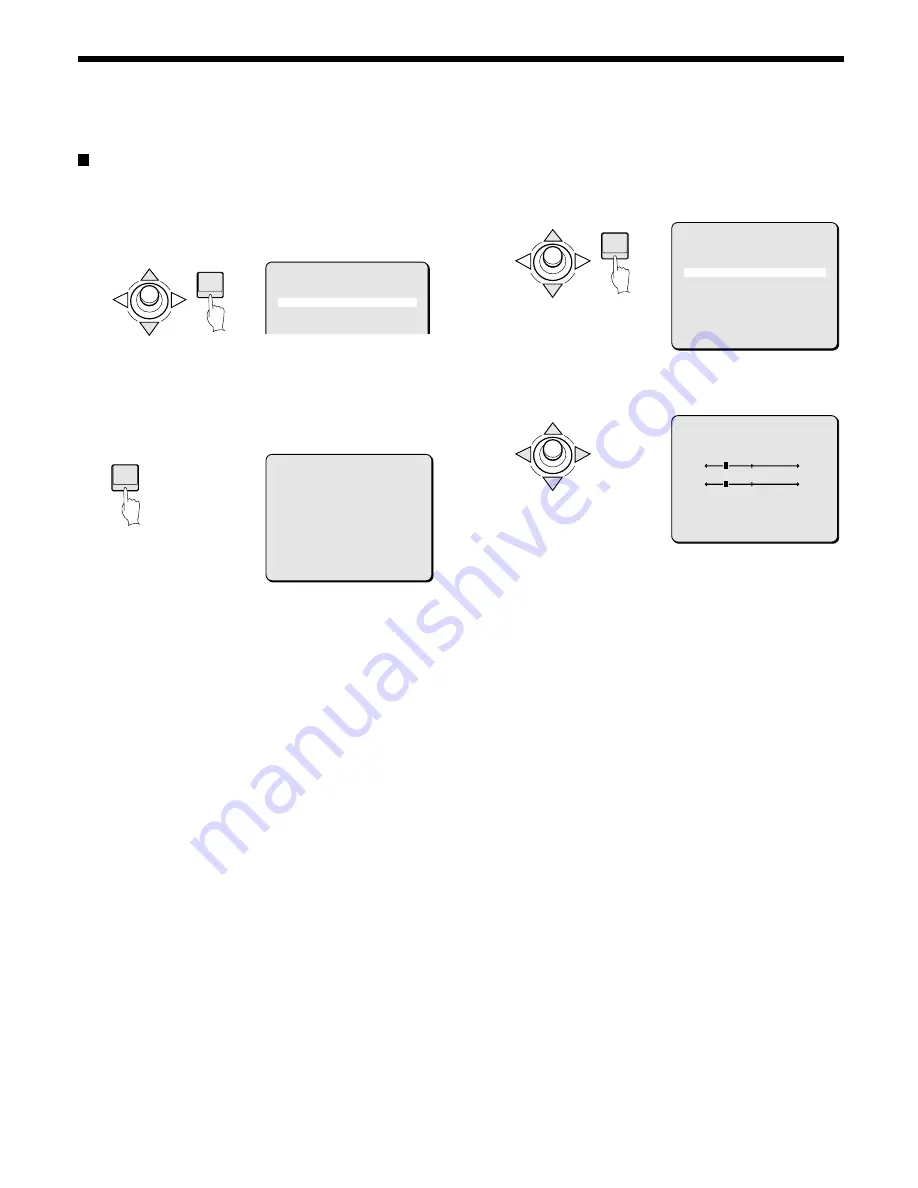
CAMERA SETTINGS
White balance additional settings (3)
AWC setting
1
Use the joystick lever (
j
or
l
) to move the cursor to
AWC next to WHITE BALANCE. Then press the ENTER
button.
The AWC SETTING screen will appear.
2
With SET blinking for AWC LOCK, press the ENTER
button.
SET will light and adjustment of white balance will begin. After
about 3 seconds, SET will begin blinking again, signaling that
adjustment is complete.
MEMO:
For even finer adjustment of coloration, choose SET for GO TO
MWB. White balance mode will become MWB for fine adjustment.
Note: Full adjustment may not be possible with just one activation
of SET for AWC LOCK. In that case, keep repeating the
press-and-hold activation of SET.
☞
GO TO MWB setting
3
Use the joystick lever (
j
or
l
) to move the cursor to SET
for GOTO MWB and press the ENTER button.
The MWB SETTING screen will appear and the “R” value will
be blinking.
4
Use the joystick lever (
d
or
c
) to adjust the value for “R”
(red).
Available settings: 0 – 255
5
Use the joystick lever (
j
or
l
) to move the cursor to “B”,
then use the joystick lever (
d
or
c
) to adjust the “Blue”
value.
Available settings: 0 – 255
6
Canceling a settings screen
••••
Use the joystick lever (
l
) to select BACK for MENU, then
press the ENTER button. The VIEW SETTING screen will
reappear.
••••
To return to the normal screen, use the joystick lever (
l
c
) to select END for MENU, then press the ENTER button.
ENTER
VIEW SETTING 1
IRIS AUTO ‚
WHITE BALANCE AWC ‚
SHUTTER OFF
MOTION OFF
APERTURE ON ‚
ENTER
AWC SETTING
AWC LOCK SET
GO TO MWB SET ‚
MENU BACK
ENTER
AWC SETTING
AWC LOCK SET
GO TO MWB SET ‚
MENU BACK
MWB SETTING
(OFFSET)
R 64
B 64
PRESET OFF
MENU BACK
– 28 –
English






























