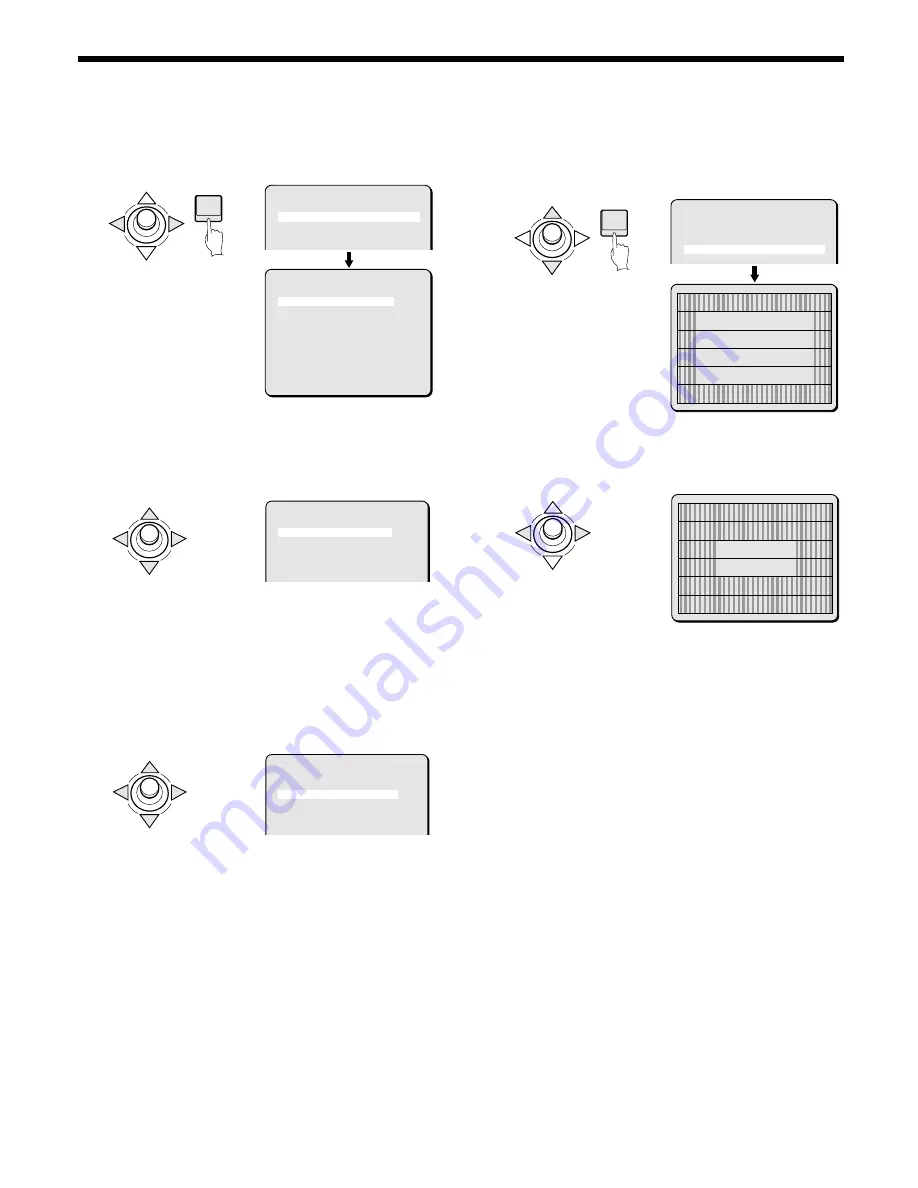
CAMERA SETTINGS
2
Use the joystick lever (
d
or
c
) to select AUTO, then
press the ENTER button.
The FOCUS SETTING screen will appear.
☞
LIMIT NEAR focus distance setting
3
Use the joystick lever (
j
or
l
) to move the cursor to
LIMIT NEAR, then use the joystick lever (
d
or
c
) to
change the distance value. (Ex: 3M)
Available settings: 1M (meter), 3M, 5M, 10C (centimeters),
30C, 50C
Note: Focusing becomes difficult when near distance limit is set to
less than “1M”.
☞
Setting focus SENSITIVITY
4
Use the joystick lever (
j
or
l
) to move the cursor to
SENSITIVITY, then use the joystick lever (
d
or
c
) to
change the setting. (Ex: LOW)
Available settings:
••••
HIGH: High sensitivity focusing
••••
LOW: Low sensitivity focusing
Note: When the target object being viewed is dark (low lit) and the
HIGH sensitivity setting is active, the focus can malfunction
because of interference such as line noise. If this occurs,
switch to LOW sensitivity.
5
Use the joystick lever (
j
or
l
) to move SET for AREA,
then press the ENTER button.
The AREA SETTING screen for AREA 2 (initial setting) will
appear to allow setting of focus target area.
6
Use the joystick lever (
d
or
c
) to select the focus target
area. (Ex: 3)
The focus target area will become narrow.
Available settings: 1 (full screen), 2 (center of screen),
3 (smaller center)
4
Canceling a settings screen
••••
Use the joystick lever (
l
) to select BACK for MENU, then
press the ENTER button. The FOCUS SETTING screen
will reappear.
••••
To return to the normal screen, use the joystick lever (
l
c
) to select END for MENU, then press the ENTER button.
ENTER
LENS
FOCUS AUTO ‚
ZOOM SET ‚
PRESET OFF
MENU BACK
FOCUS SETTING
LIMIT NEAR 1M
SENSITIVITY HIGH
AREA SET ‚
PRESET OFF
MENU BACK
FOCUS SETTING
LIMIT NEAR 3M
SENSITIVITY HIGH
AREA SET ‚
FOCUS SETTING
LIMIT NEAR 3M
SENSITIVITY LOW
AREA SET ‚
ENTER
FOCUS SETTING
LIMIT NEAR 3M
SENSITIVITY LOW
AREA SET ‚
PRESET OFF
MENU BACK
AREA SETTING
AREA 2
PRESET OFF
MENU BACK
AREA SETTING
AREA 3
PRESET OFF
MENU BACK
English
– 19 –






























