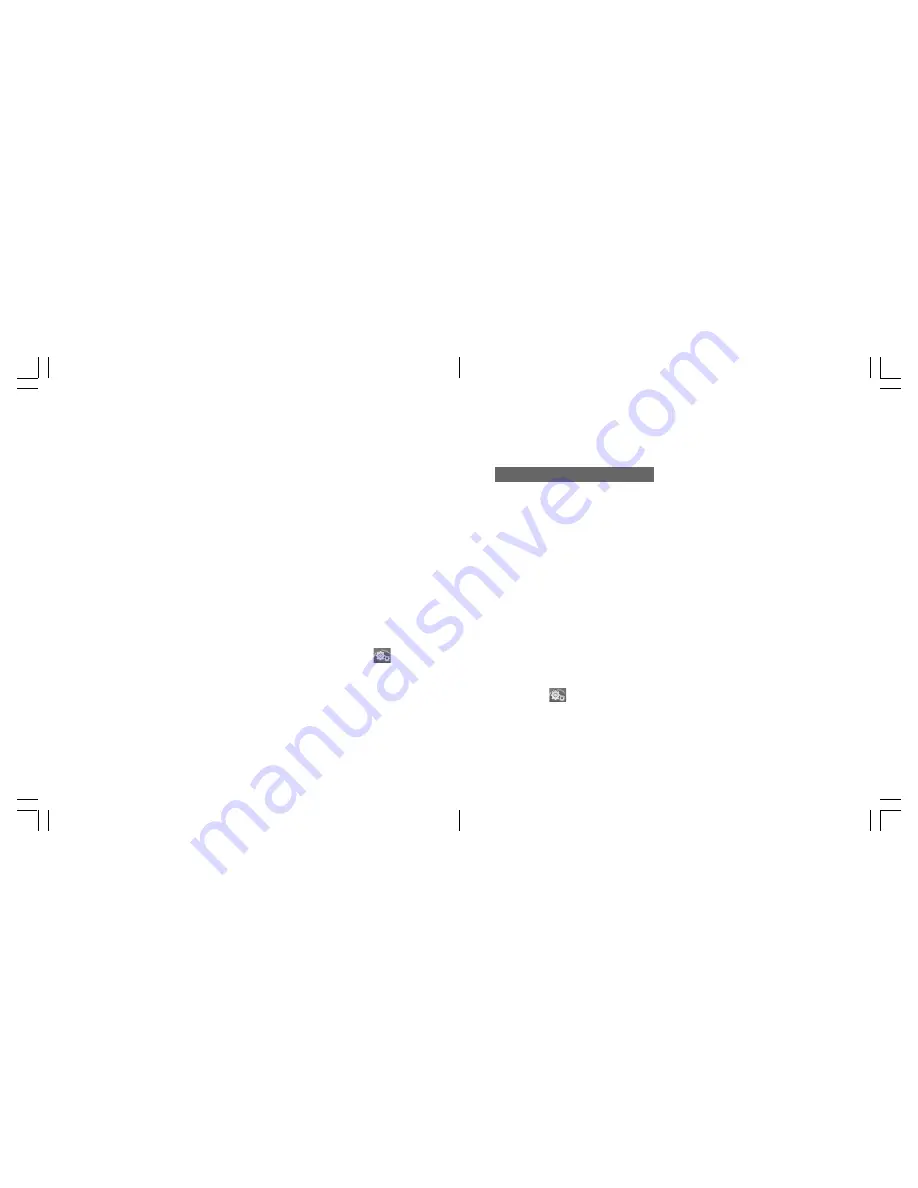
99
98
Moving or copying data from
the SD Card to the phone
• To move the data from the SD
Card into the phone, access the
SD Card and select
Move to
Handset
from the option menu
items. To copy the data from the
SD Card into the phone, select
Copy to Handset
, select the
desired file(s) and folder destina-
tion and press
O
.
Moving data among folders on
the SD Card
• To move the data from one
location to another within the SD
Card, access the SD Card and
select
Copy to Other Folder
or
Move to Other Folder
from the
option menu items.
Checking the memory usage of
the SD Card
• Select
Memory Status
from the
Memory Card display and press
O
.
Editing the name of the SD Card
1 Select
Rename Memory Card
from the Memory Card display
and press
O
.
2 Edit the name and press
O
.
Note:
To go to the Memory Card
display: Press
O
→
→
Memory Settings
→
Memory
Card
DPOF Printing
Digital Print Order Format (DPOF)
is a convenient print selection
format which makes ordering
prints at a print shop easy. Before
you go to the print shop or use the
DPOF compatible printer, you can
specify which photos and how
many of them you want to print
from the photos you have stored
on the card.
Specifying photos for DPOF
Print
1 In Standby mode, press
O
,
highlight
and press
O
.
2 Select
Memory Settings
and
press
O
.
3 Select
Memory Card
and
press
O
, then select
DPOF
and press
O
.
4 Select either
Standard Print
,
or
Index Print
and press
O
.
5 Press [Options], select
Set as
and press
O
.
6 Select
Digital Camera Folder
in the Gallery and press
O
.
7 Select photo(s) and press
[Execute] to save.
8 Use the Print Mode function
(See below “Printing out DPOF
photos (Print mode)”) to print
out or eject the Memory Card
and take it to a print shop.
Using the SD memory card
Using the SD memory card
Summary of Contents for S103
Page 29: ...59 58 Call manager ...
Page 51: ...103 102 Settings ...
Page 71: ...143 142 Organiser ...
Page 88: ...177 176 Connectivity ...
Page 98: ...197 196 Safety precautions ...






























