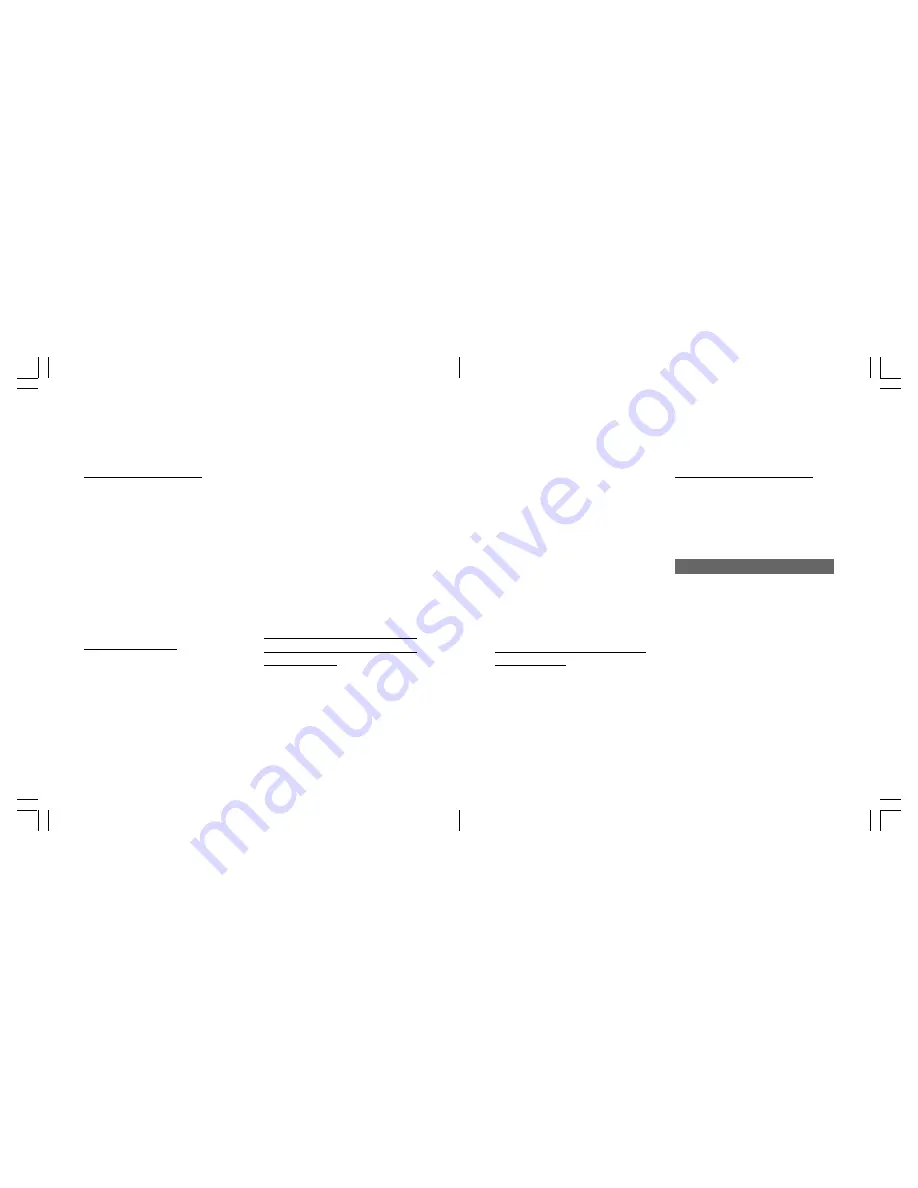
77
76
Messages
Messages
Adding multiple recipients
You can add up to a maximum of
20 recipients to any one message
using MMS and Email.
1 At the address input display,
press [Options], select
Add
Field
and press
O
.
2 Select “To:”, “Cc:”, or “Bcc:”
and press
O
. The correspond-
ing new address input field
appears.
Adding attachments
You can attach files to the
message you are sending using
MMS and Email.
1 Press [Options] from the MMS
or Email display, select
Attach-
ments
and press
O
.
2 Select
Attach Image
,
Attach
Sound
,
Attach Video
, or
Attach File
and press
O
.
3 Select the file you want to
attach to the message.
Note:
You can also attach a new file
(Picture, video or voice
recording) to the message by
selecting
Take Picture
,
Voice
Recorder
, or
Record Video
in
step 2 above.
Requesting a Delivery Report or a
Read Report for a MMS message
you are creating
1 Before sending, from the input
display, press [Options], select
Settings
and press
O
.
2 Select
Read Report
or
Delivery Report
and press
O
.
3 Select
On
and press
O
to
activate.
Read Report:
Requests notification that the
recipient has opened the
message.
Delivery Report:
Requests notification that the
message has been delivered.
Tip:
You can also define these settings
before starting to create a
message. Go to Message
Settings from the Messaging
menu. See p. XX for details.
Assigning a notification sound for
message arrival
You can assign a notification
pattern to be heard when you
receive a message and to
distinguish the sender of the
message. See p. XX for details.
Saving the message as a draft
• Press [Options] from the input
display, select
Save Draft
and
press
O
. The message is saved
in the Drafts folder.
Opening messages
1 When a message arrives, press
O
to view right away.
2 Select the message and press
[View].
3 When finished reading or
displaying the message, press
B
to return to the Inbox and
check other new messages or
press
y
to return to the
Standby display.
Summary of Contents for S103
Page 29: ...59 58 Call manager ...
Page 51: ...103 102 Settings ...
Page 71: ...143 142 Organiser ...
Page 88: ...177 176 Connectivity ...
Page 98: ...197 196 Safety precautions ...






























