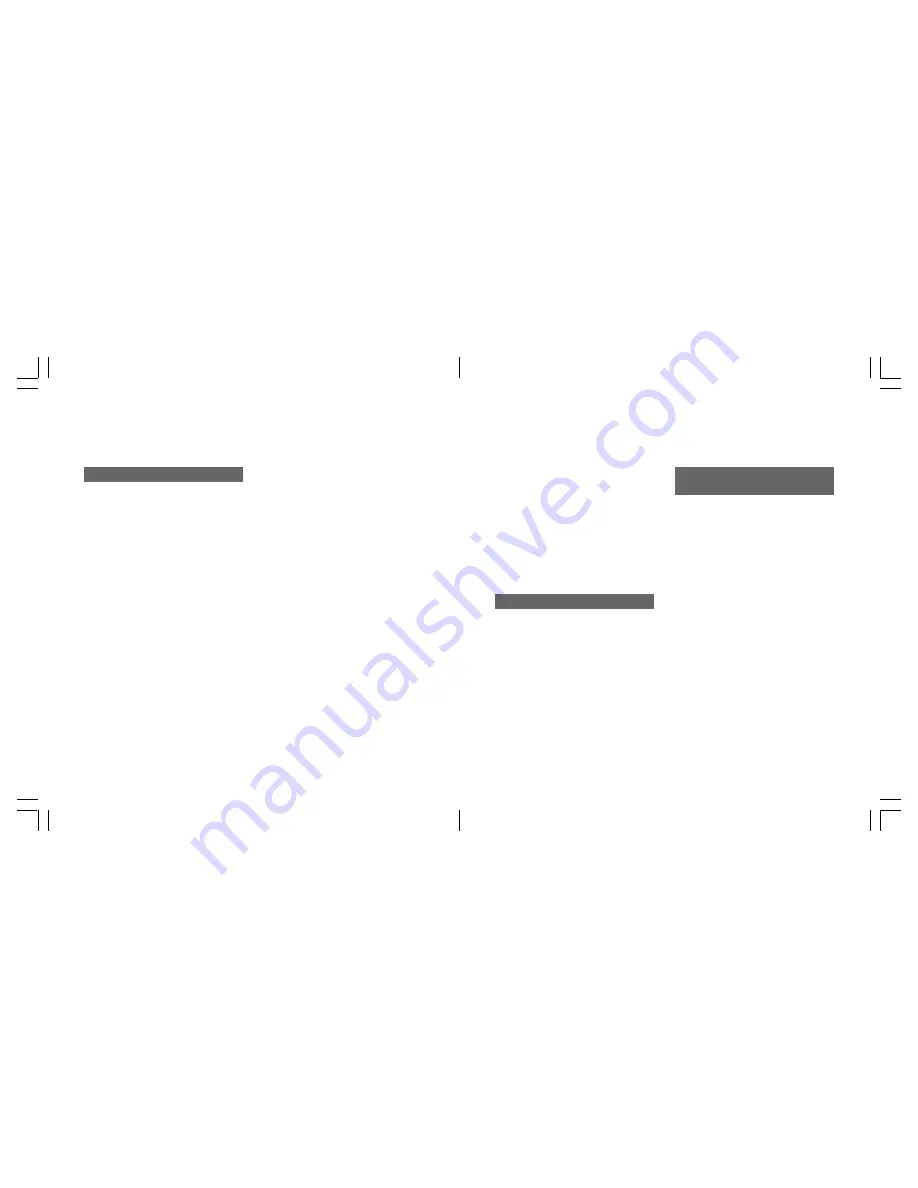
35
34
Making a video call
1 Slide open the phone and enter
the phone number you want to
call using the numeric keys.
2 Press
v
. When the other
party answers the call, images
of the other party and yourself
appear on the display.
• You may not receive an image
of the other party if his or her
phone is not correctly set for
video calls even though their
phone supports them.
3 Press
y
to end the call.
Tip:
You can make a call from
Phonebook (See p. XX.) or from
the Call Log (See below.). When
using Phonebook or a Call Log,
you can call with the phone
closed.
Note:
If the other party’s phone does
not support video calls or the
settings are incorrect, the video
call can automatically or
manually be switched to a voice
call. You can set this before-
hand by selecting
Auto
or
Manual
in
Redial as voice call
Settings. (See p. XX.)
Redialling or calling back using
the Call Log
• In Standby mode press
t
,
select the number and press
v
.
Making a call pressing a
numeric key once (Speed Dial)
To make a video call, just press a
single-digit corresponding to the
Quick Dial Number between 2-9 in
the Phonebook.
Video call
Video call
1 Enter the Quick Dial Number
(from 2 to 9) in the Phonebook.
2 Press and hold
v
to make a
video call.
Note:
If you press and hold
t
instead
of
v
key in step 2, you can
make a voice call. (See p. XX.)
Receiving a video call
1 When you are alerted to a video
call, press
t
or
O
to answer.
• It may take about 10 seconds
for images of the other party
and yourself to appear on the
display.
2 Press
y
to end the call.
Operations just before
you answer the video call
The same operations are available
before you answer the video call
as in the voice call.
• To adjust the ringer volume,
press
u
/
d
.
• To mute the ringer, press
B
.
• To disconnect the incoming call
if you do not want to answer it,
press
y
.
• To divert your calls to another
number, press [Divert]. See p. XX
for how to specify the destina-
tion number.
Summary of Contents for S103
Page 29: ...59 58 Call manager ...
Page 51: ...103 102 Settings ...
Page 71: ...143 142 Organiser ...
Page 88: ...177 176 Connectivity ...
Page 98: ...197 196 Safety precautions ...






























