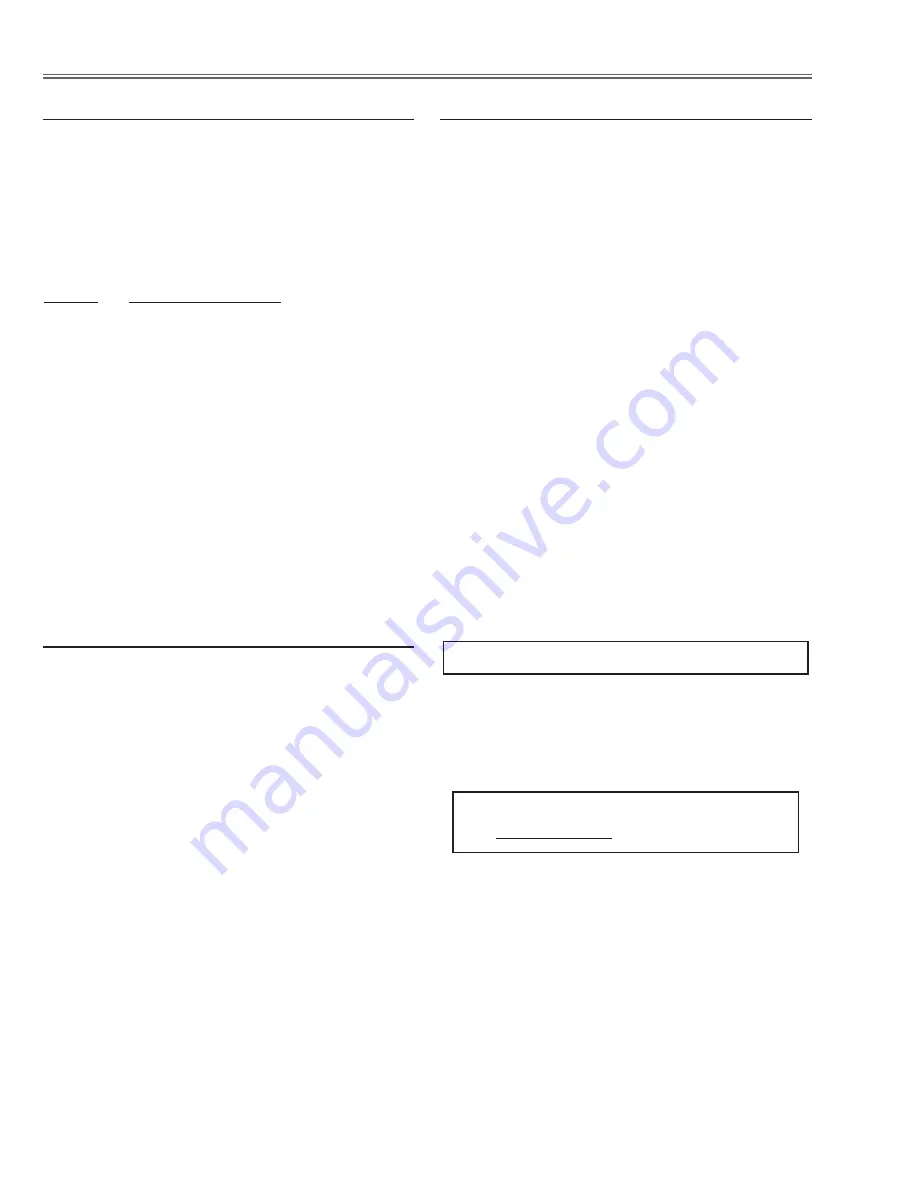
Electrical Adjustments
-26-
Input signal
16-step gray scale signal
8-a
Input mode
Computer [RGB(Analog)]
Image mode
Powerful
Input format
720p
computer signal
8-b
Input mode
Component_2
Image mode
Natural
Input format
1080i
component signal
8-c
Input mode
Component_1
Image mode
Creative cinema
Input format
480p
component signal
1. Enter the service mode.
2. Select group no. “
6
”, item no. “
9
”. If the black or
white saturated picture can be seen, adjust the data
values to be reduced it in each mode.
,
Gamma adjustment
Input signal
16-step gray scale signal
9-a
Input mode
Computer [RGB(Analog)]
Image mode
Powerful
Input format
720p
computer signal
9-b
Input mode
Component_2
Image mode
Natural
Input format
1080i
component signal
9-c
Input mode
Component_1
Image mode
Creative cinema
Input format
480p
component signal
1. Enter the service mode.
2. Select group no. “
6
”, item no. “
10
” (
Red
) or “
11
”
(
Blue
), and change data values respectively to make
a proper white balance.
Note:
Confirm that the same white balance is obtained in
video and computer input.
.
White Balance adjustment
If you find the color shading on the screen, please
adjust the white uniformity by using the proper comput-
er and “Color Shading Correction” software supplied
separately. The software can be ordered as follows;
COLOR SHADING CORRECTION ver.. 4.00
Service Parts No.
645 075 9611
Note on WHITE UNIFORMITY Adjustment
Input mode
Computer [RGB(Analog)]
Image mode
Powerful
Input signal
1 line dot pattern 720p computer signal
1. Enter the service mode.
2. Project only one color component to the screen.
3. Change data value to obtain
the minimum flicker
for each color on the screen.
Item no.
Screen
7 - 0
Only
green
color picture
7 - 1
Only
red
color picture
7 - 2
Only
blue
color picture
m
Common Center adjustment
















































