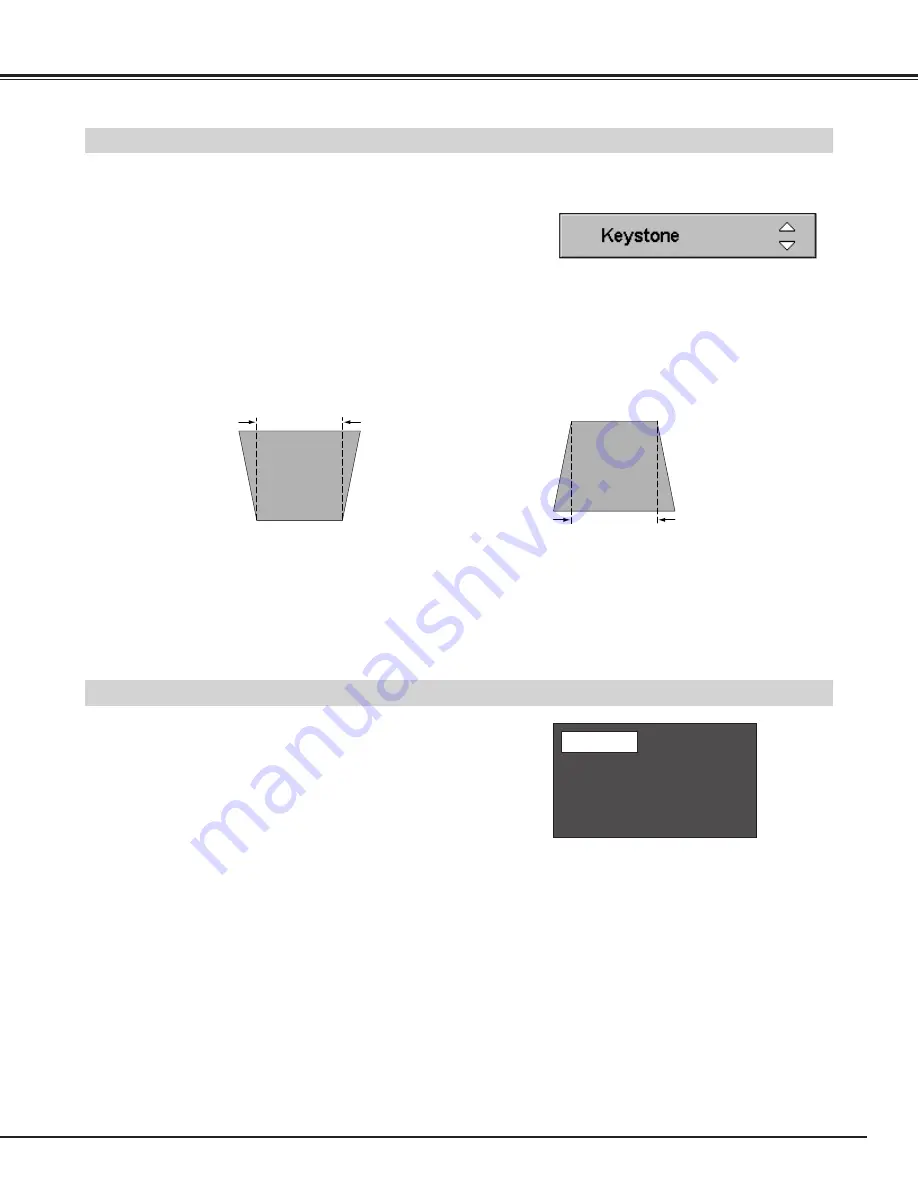
21
Keystone Adjustment
1
Press the KEYSTONE
▲
/
▼
button on the remote control or
select the Keystone in the Setting menu. (Refer to page 42.)
The Keystone dialog box appears.
2
Correct keystone distortion by pressing the KEYSTONE
▲
/
▼
button or the POINT UP/DOWN button. Press the KEYSTONE
▲
button or the POINT UP button to reduce the upper part of
image, and press the KEYSTONE
▼
button or the POINT
DOWN button to reduce the lower part.
Reduce the upper width with the KEYSTONE
▲
button or the POINT UP button.
Reduce the lower width with the KEYSTONE
▼
button or the POINT DOWN button.
If a projected picture has keystone distortion, correct the image with Keystone Adjustment.
Basic Operation
• The arrows are white when there is no
correction.
• The arrow disappears at the maximum
correction.
• The direction of the arrow being corrected turns
purple.
Press the NO SHOW button on the remote control to black out the
image. To restore to normal, press the NO SHOW button again or
press any other button.
No Show Function
Message disappears after 4 seconds.
No show
Keystone Adjustment Hint
Use the Lens shift function first to move the screen for the quality of image before using the Keystone adjustment function.
Moving the screen with the Lens shift function produces a better image than keystone adjustment function.
















































