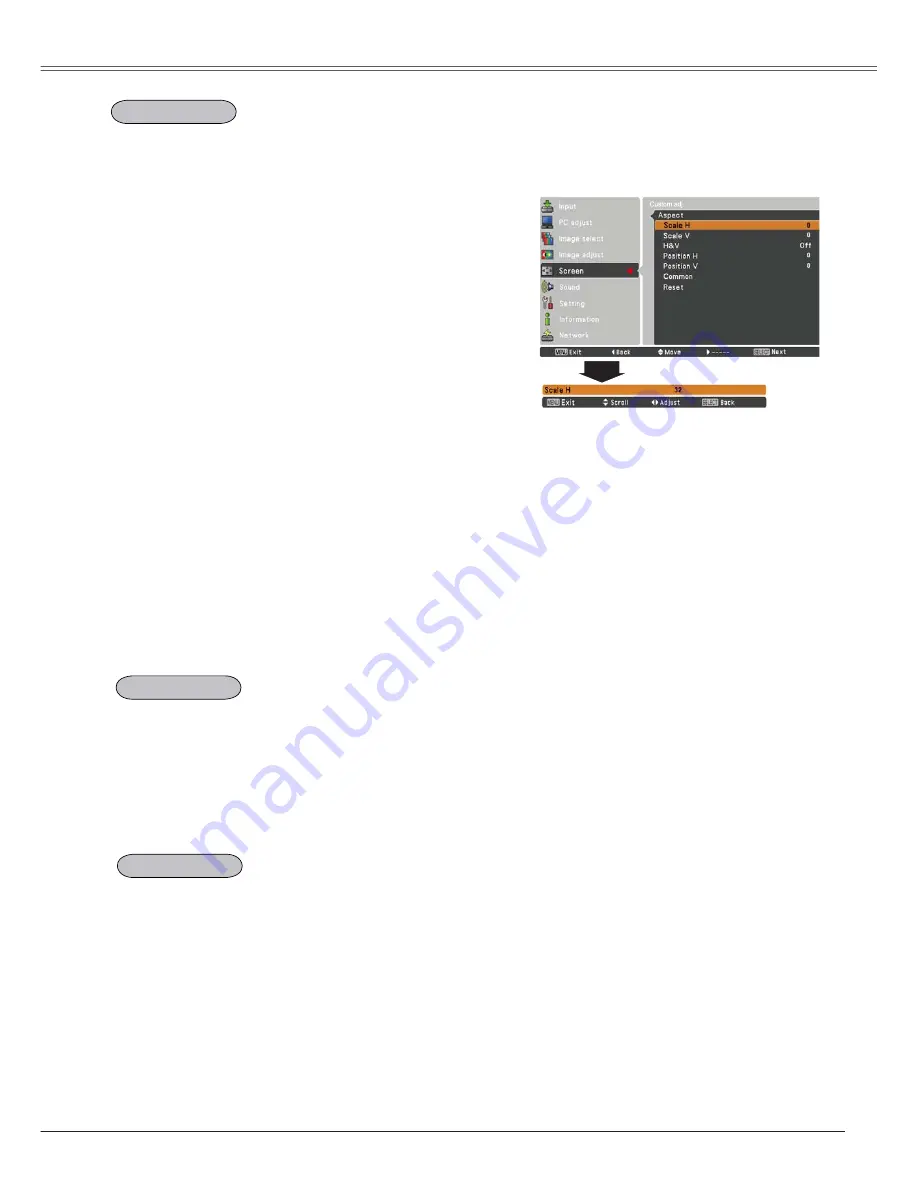
Computer Input
Adjust the screen scale and position manually with this
function.
3UHVVWKH3RLQWŹEXWWRQRUWKH6(/(&7EXWWRQDW
Custom adj.
and
Custom adj.
is displayed on the screen,
\RXFDQXVHWKH3RLQWŸźEXWWRQVWRFKRRVHWKHLWHP\RX
want to adjust.
Scale H/V
........ Adjust the Horizontal/Vertical screen
scale.
H&V
................. When set to
On
, the aspect ratio is fixed.
Scale V
appears dim and becomes
unavailable. Adjust
Scale H
, and
then the screen scale is automatically
modified based on the aspect ratio.
Position H/V
... Adjust the Horizontal/Vertical screen
position.
Common
......... Save the adjusted scale to all the inputs.
Press the SELECT button at
Common
to
display a confirmation box. To save the
scale, press the SELECT button at
Yes
.
When
Custom
is selected, the saved
scale is used.
Reset
............... Reset all the adjusted values. Press
the SELECT button at
Reset
to display
a confirmation box. To reset, press the
SELECT button at
Yes
.
3
Note:
:KHQQRVLJQDOLVGHWHFWHG
Normal
LVVHWDXWRPDWLFDOO\DQGWKH$VSHFW
GLDORJER[GLVDSSHDUV
7KHDGMXVWDEOHUDQJHIRU
Scale H/V
DQG
Position H/V
LVOLPLWHGGHSHQGLQJ
RQWKHLQSXWVLJQDO
Custom adj.
Custom adj.
Select
Digital zoom +
. The On-Screen Menu disappears
and
D. zoom +
appears. Press the SELECT button to
H[SDQGWKHLPDJHVL]H8VHWKH3RLQWŸźŻŹEXWWRQVWR
pan the image. The Panning function can work only when
the image is larger than the screen size.
You can also enter the Digital zoom + mode by pressing
the D.ZOOM button on the remote control.
You can also enter the Digital zoom - mode by pressing
the D.ZOOM button on the remote control.
Select
Digital zoom –
. The On-Screen Menu disappears
and
D. zoom –
appears. Press the SELECT button to
compress image size.
The projected image can be also compressed by pressing
the D.ZOOM button on the remote control.
To return to the previous screen size, select a screen
size from the Screen Size Adjustment Menu or select
an input source from the Input Source Selection Menu
(see pages 33-35) again or adjust the screen size with
the D.ZOOM button.
3
Note:
7KHSDQQLQJIXQFWLRQPD\QRWRSHUDWH
SURSHUO\LIWKHVWRUHG0RGHLQWKH3&
DGMXVW0HQXLVXVHGS
7KHPLQLPXPFRPSUHVVLRQUDWLRLV
OLPLWHGGHSHQGLQJRQWKHLQSXWVLJQDO
ZKHQWKH.H\VWRQHIXQFWLRQLVZRUNLQJ
RUZKHQWKHFXVWRPLVVHOHFWHGIRUWKH
VFUHHQVL]H
True
DQG
Digital zoom +/–
FDQQRW
EHVHOHFWHGZKHQ
480i
575i
480p
RU
575p
LVVHOHFWHGLQWKH3&6\VWHP
0HQXS
Digital zoom +/-
FDQQRWEHVHOHFWHG
ZKHQ
True
LVVHOHFWHG
Digital zoom –
FDQQRWEHRSHUDWHG
ZKHQ
Custom
LVVHOHFWHG
Digital zoom +
Digital zoom -
43






























