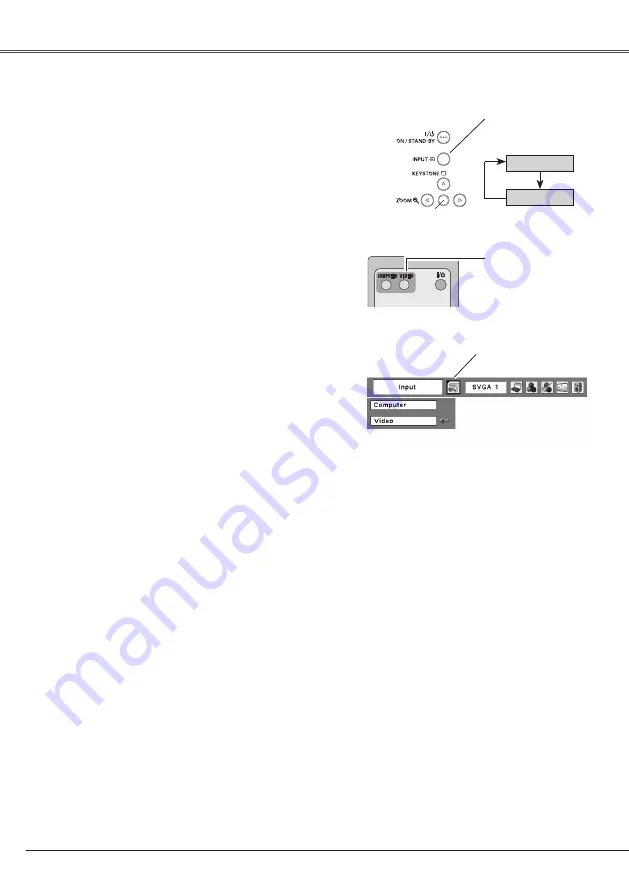
Video Input
34
Choose Video by pressing the INPUT button on the top
control or the VIDEO button on the remote control.
Before using these buttons, correct input source should
be selected through menu operation as described
below.
Input Source Selection (Video)
Direct Operation
Video
INPUT button
Remote Control
Top Control
INPUT button
VIDEO button
Computer
Press the MENU button to display the On-Screen
Menu. Press the Point
7 8
buttons to move the red
framed pointer to the Input Menu icon.
Press the Point
ed
buttons to move the red arrow
pointer to Video and then press the SELECT
button.
1
2
Menu Operation
Move the pointer to
Video and press the
SELECT button.
Input Menu
Input Menu icon
















































