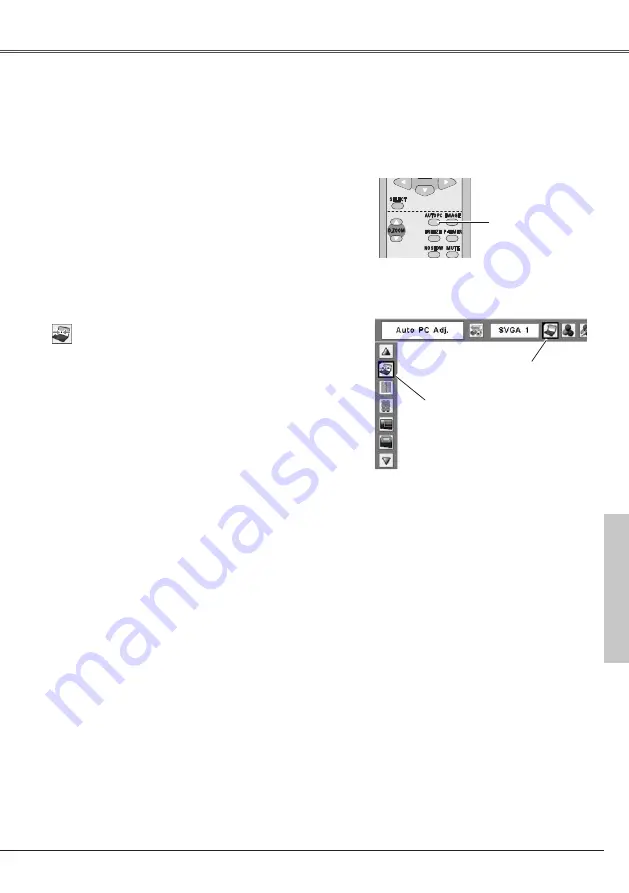
Computer Input
7
Auto PC Adjustment function is provided to automatically adjust Fine sync, Total dots, Horizontal,
and Vertical to conform to your computer. Auto PC Adjustment function can be operated as follows.
Auto PC Adjustment
The Auto PC adjustment function can be operated
directly by pressing the AUTO PC button on the remote
control unit.
Direct Operation
Remote Control
AUTO PC button
Press the MENU button to display the On-Screen
Menu. Press the Point
7 8
buttons to move the
red framed pointer to PC Adjust Menu item.
Press the Point
ed
buttons to move the red
framed pointer to Auto PC Adj. item and then
press the SELECT button twice.
Auto PC Adj .
Menu Operation
1
2
Move the red framed pointer to
the Auto PC Adj. item and press
the SELECT button.
"Please wait..." message appears
while Auto PC adjustment is in
process.
PC Adjust Menu
PC Adjust Menu icon
To store adjustment parameters
Adjustment parameters from Auto PC Adjustment can
be memorized in this projector. Once parameters are
memorized, the setting can be done just by selecting
Mode in the PC System Menu (p.6). See "Store" on
page 9.
✔
Note:
• Fine sync, Total dots, Horizontal, and Vertical of
some computers cannot be fully adjusted with this
Auto PC Adjustment function. When the image is
not provided properly with this operation, manual
adjustments are required. (p.8, 9)
• The Auto PC Adjustment cannot be operated when
480i, 575i, 480p, 575p, 70p,1035i, or 1080i is
selected in the PC System Menu. (p.6)
Computer Input
















































