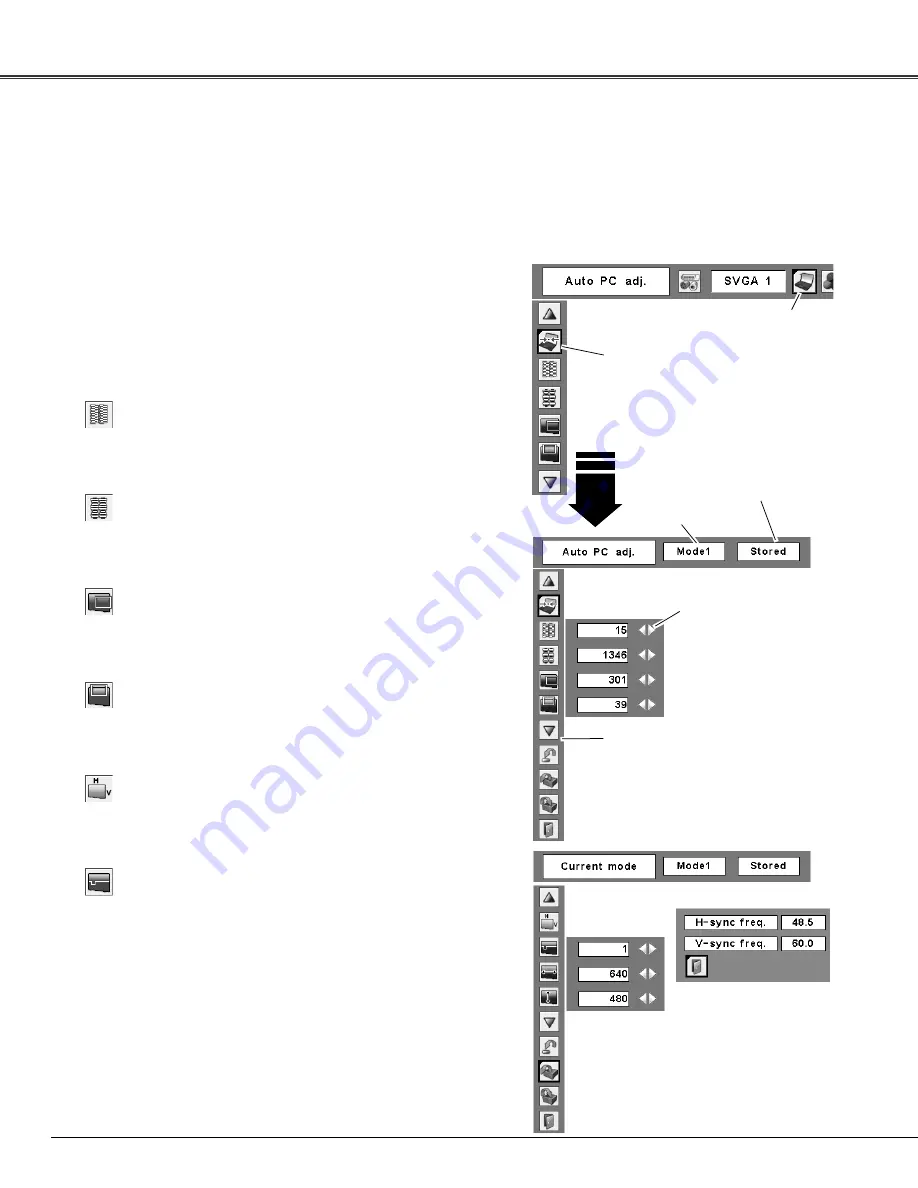
40
Computer Adjustment
Press the MENU button to display the On-Screen
Menu. Use the Point
7 8
buttons to move the red
frame pointer to the PC Adjust Menu icon.
1
2
Use the Point
ed
buttons to move the red frame
pointer to the desired item and then press the SELECT
button to display the adjustment dialog box. Use the
Point
7 8
buttons to adjust the setting value.
Move the red frame pointer
to the desired item and
press the SELECT button.
PC Adjust Menu
PC Adjust Menu icon
Use the Point
7 8
buttons to adjust the value, eliminating a
flicker from the image displayed (from 0 to 31).
Fine sync
Use the Point
7 8
buttons to adjust the number of total
dots in one horizontal period to match your PC image.
Total dots
Use the Point
7 8
buttons to adjust the horizontal picture
position.
Horizontal
Use the Point
7 8
buttons to adjust the vertical picture
position.
Vertical
Press the SELECT button to show H-sync freq. and V-sync
freq. of the connected computer.
Current mode
Use the Point
7 8
buttons to adjust the clamp level. When
the image has dark bars, try this adjustment.
Clamp
Press the SELECT button
here to adjust other items.
Use the Point
7 8
buttons
to adjust the value.
Status (Stored/Free) of the
selected Mode.
Selected Mode
Press the SELECT button at
Current mode to show the
information of the connected
computer.
Manual PC Adjustment
Some computers employ special signal formats which may not be tuned by Multi-scan system of this projector.
Manual PC Adjustment enables you to precisely adjust several parameters to match those signal formats. The
projector has 10 independent memory areas to store those parameters manually adjusted. It allows you to
recall the setting for a specific computer.
Summary of Contents for PLC XT21 - XGA LCD Projector
Page 42: ...42 Computer Adjustment MEMO ...
Page 83: ...SANYO Electric Co Ltd MZ7A B ...
















































