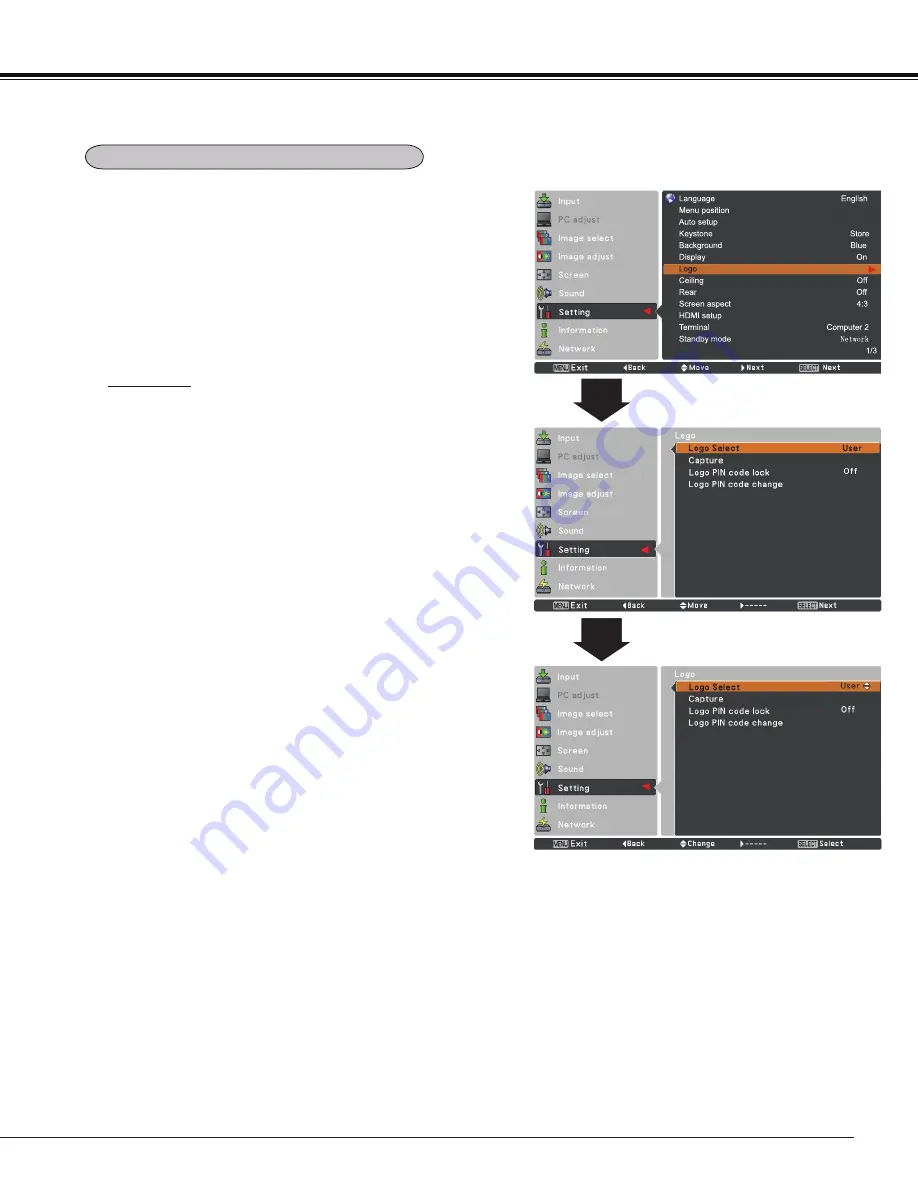
47
Logo (Logo and Logo PIN code lock settings)
Logo select
This function allows you to customize the screen logo with
Logo select, Capture, Logo PIN code lock and Logo PIN
code change functions.
Note:
When
On
is selected in the Logo PIN code lock function,
Logo select and Capture functions can not be selected.
Logo select
This function decides on the starting-up display from
among following options.
Off
........... Show the countdown display only.
Default
.... Show the factory-set logo.
User
........ Show the image you captured.
Setting
Summary of Contents for PLC-WL2501
Page 78: ...KJ8AC ...
















































