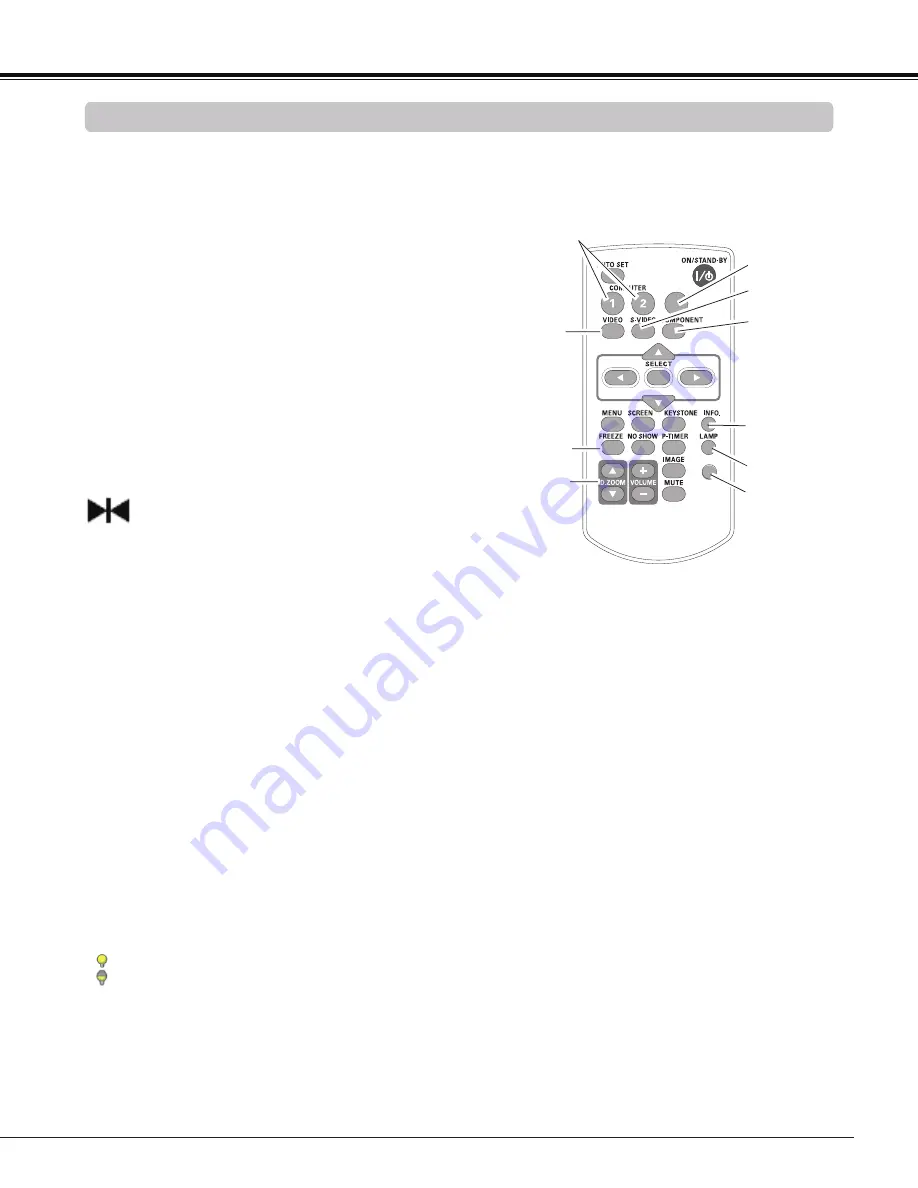
25
Remote Control Operation
Using the remote control for some frequently used operations is advisable. Just pressing one of the buttons
enables you to make the desired operation quickly without calling up the On-Screen Menu.
Press the COMPUTER 1/2, HDMI, VIDEO, S-VIDEO and
COMPONENT buttons on the remote control to select the
input source. See pages 27-28, 37-38 for details.
COMPUTER 1/2, HDMI, VIDEO, S-VIDEO and
COMPONENT buttons
Display the input source information:
Input
,
H-sync freq.
,
V-sync freq.
,
Screen
,
Language
,
Lamp status
,
Lamp
counter
,
Power management
,
PIN code lock
and
Remote
control
. (p.59)
INFO. button
Press the D.ZOOM buttons on the remote control to enter to
the D. zoom +/– mode. See page 36 for details.
D.ZOOM buttons
Remote Control
HDMI
ASPECT
FREEZE
button
D.ZOOM
buttons
LAMP
button
Note:
See the next page for the description of other
buttons.
LAMP button
COMPUTER 1/2
buttons
VIDEO
button
Press the LAMP button on the remote control to select the
lamp mode for changing the brightness on the screen.
INFO.
button
S-VIDEO
button
COMPONENT
button
Basic Operation
HDMI
button
ASPECT
button
Select a screen aspect from
4:
,
16:9
and
16:10
. (p.50)
ASPECT button
FREEZE button
Press the FREEZE button on the remote control to freeze
the picture on the screen. To cancel the Freeze function,
press the FREEZE button again or press any other button.
Fig.1 will appear on the Screen menu while the Freeze
function is working.
Fig.1
Note:
When
4:
or
16:9
is selected, some Screen
modes are limited. See pages 35 and 43 for
details.
Note:
When use the MUTE button to release the Freeze function,
the mute function can not be operated at the same time.
Normal
...... Normal brightness.
Eco
........... Lower brightness reduces the lamp power
consumption and extends the lamp life.
Summary of Contents for PLC-WL2501
Page 78: ...KJ8AC ...






























