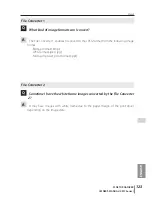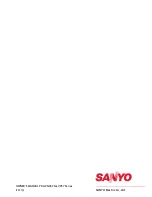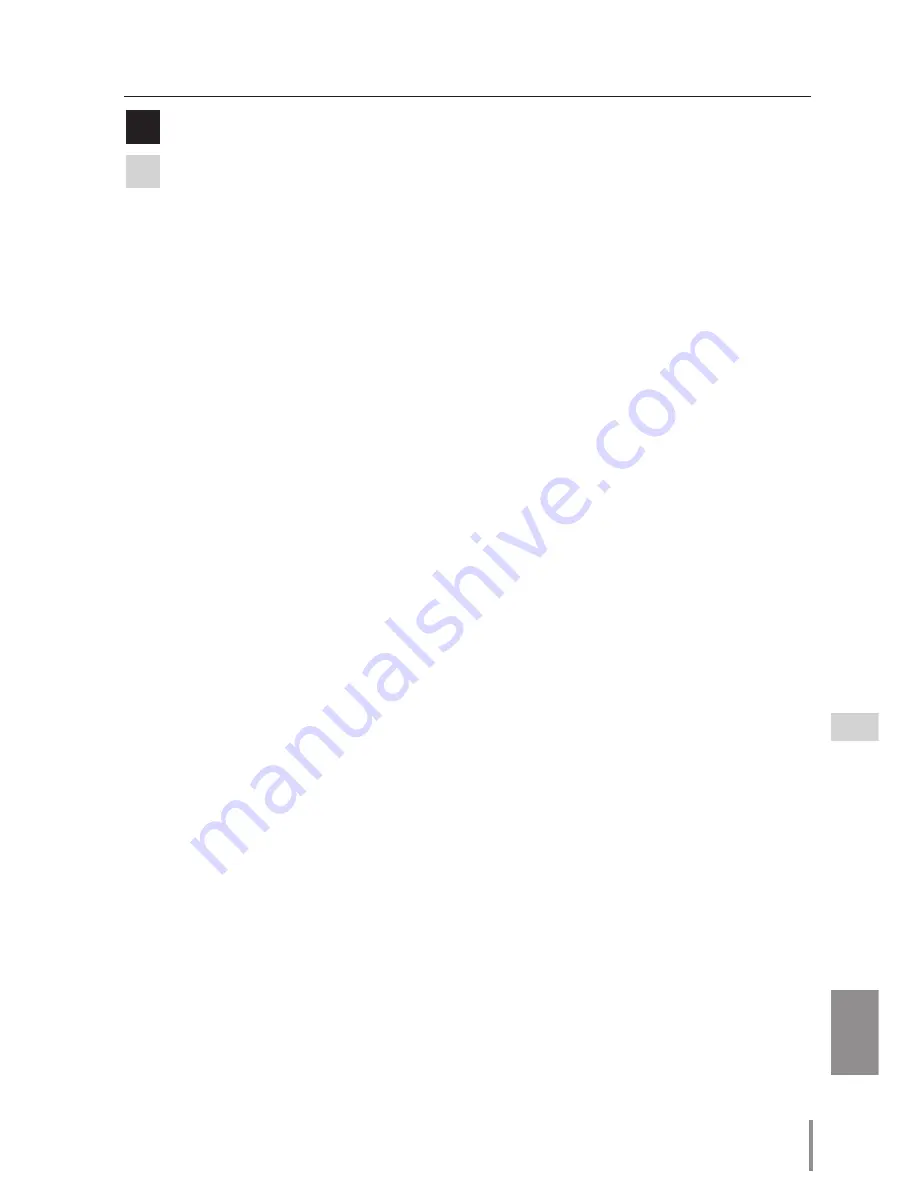
11
PJ-NET ORGANIZER
OWNER'S MANUAL [XP57 Series]
ENGLISH
Q&A
Q
Why am I not receiving E-mail alert messages?
A
Make sure that the registered E-mail address and SMTP server address are correct. If
the SMTP server is located in your LAN (Local Area network), the address should be
set to the SMTP server in your LAN. The SMTP server located outside of your LAN may
not be available for security reason. For further information please contact your net-
work administrator (
+
p.38).
It may be required for the authentication depending on the SMTP server. This prod-
uct does not support this kind of SMTP server.
Summary of Contents for PJ-Net Organizer plus IIC
Page 6: ... ...
Page 28: ...28 Chapter 2 Installation ...
Page 68: ...68 Chapter 4 Controlling the Projector ...
Page 104: ...104 Chapter 6 Network Viewer ...
Page 124: ...OWNER S MANUAL POA PN03C for XP57 Series IFEF b SANYO Electric Co Ltd ...