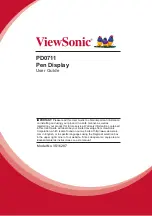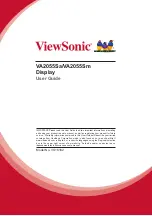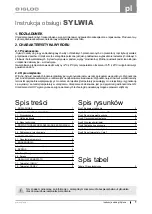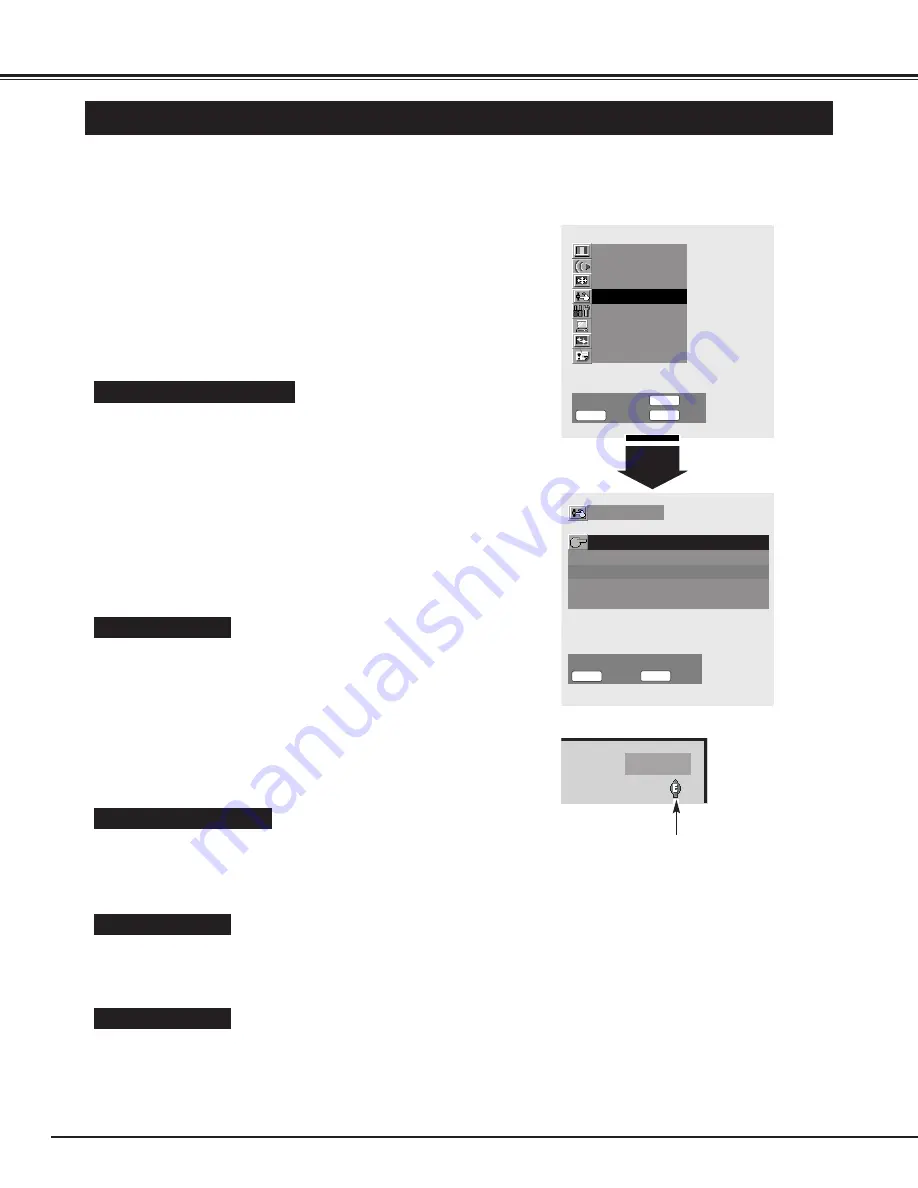
34
SETTING
PICTURE SETUP
"Picture setup" menu is provided to make settings of the following items: "Dynamic AI/ Light sensor", "ECO mode", "Color
temperature", "Fresh tone" and "Cinema auto"
Press the MENU button and the On-Screen Menu will appear.
1
Press the
e
ed
d
buttons to select "Picture setup menu" and then
press the OK button. "Picture setup menu" will appear.
2
Press the
e
ed
d
buttons to select an item that you want to set up,
and make settings for the selected item by pressing the
78
buttons.
3
Dynamic AI/ Light sensor
Enables or disables the "Dynamic AI (Automatic Image control)" and
"Light sensor" functions. With the Light sensor function the Plasma
Monitor automatically adjusts the display brightness and contrast
according to the ambient light.
AI
···· Enables the Dynamic AI function
AI/Sensor ···· Enables both of the Dynamic AI function and the
Light sensor
Sensor
···· Enables the Light sensor
Off
···· Disables both of the Dynamic AI function and the
Light sensor
ECO mode
This function is used to reduce the power consumption of the Plasma
Monitor. Press the
78
buttons to select "ECO1" or "ECO2". In
"ECO1" or "ECO2" mode, screen brightness goes down.
In "ECO1" or "ECO2" mode, the 'E' marking will be displayed when
turning on the Plasma Display, switching picture image levels or
inputs.
ECO1
···· Saves more power than ECO2
ECO2
···· Saves less power than ECO1
Off
···· Disables the Eco mode
Dynamic
ECO mode indication
Color temperature
This function is used for adjusting color temperature. Select
"Normal", "Cool" or "Warm" with the
78
buttons which you wish to
select.
PICTURE SETUP MENU
Sound adjustment
Screen adjustment
Picture setup
Initial setup
PC mode adjustment
Screen saver
Information
Picture adjustment
Select
Return
OK
Exit
M E N U
STATUS
O K
78
Dynamic AI/Light Sensor
ECO mode
Color temperature
Picture setup
Flesh tone
Cinema auto
AI
Off
Normal
Off
On
Select
Return
Select
7 8
M E N U
STATUS
78
Exit
Flesh tone
With this function "ON", the Plasma Monitor automatically produces a
more vivid image according to the image condition.
Cinema auto
With this function "ON", the Plasma Monitor automatically detects the
telecine-processed signal and produces a suitable image for the
input source.
NOTE :
Telecine transfer is the process of changing images
from film mode to video mode.
While film runs at 24 frames per second (fps), NTSC
television signals (or video) have a run rate of 30fps so
the 24 fps film needs to be speeded up to 30fps and
transferred using a proper field pattern to get them
play smoothly on TV.