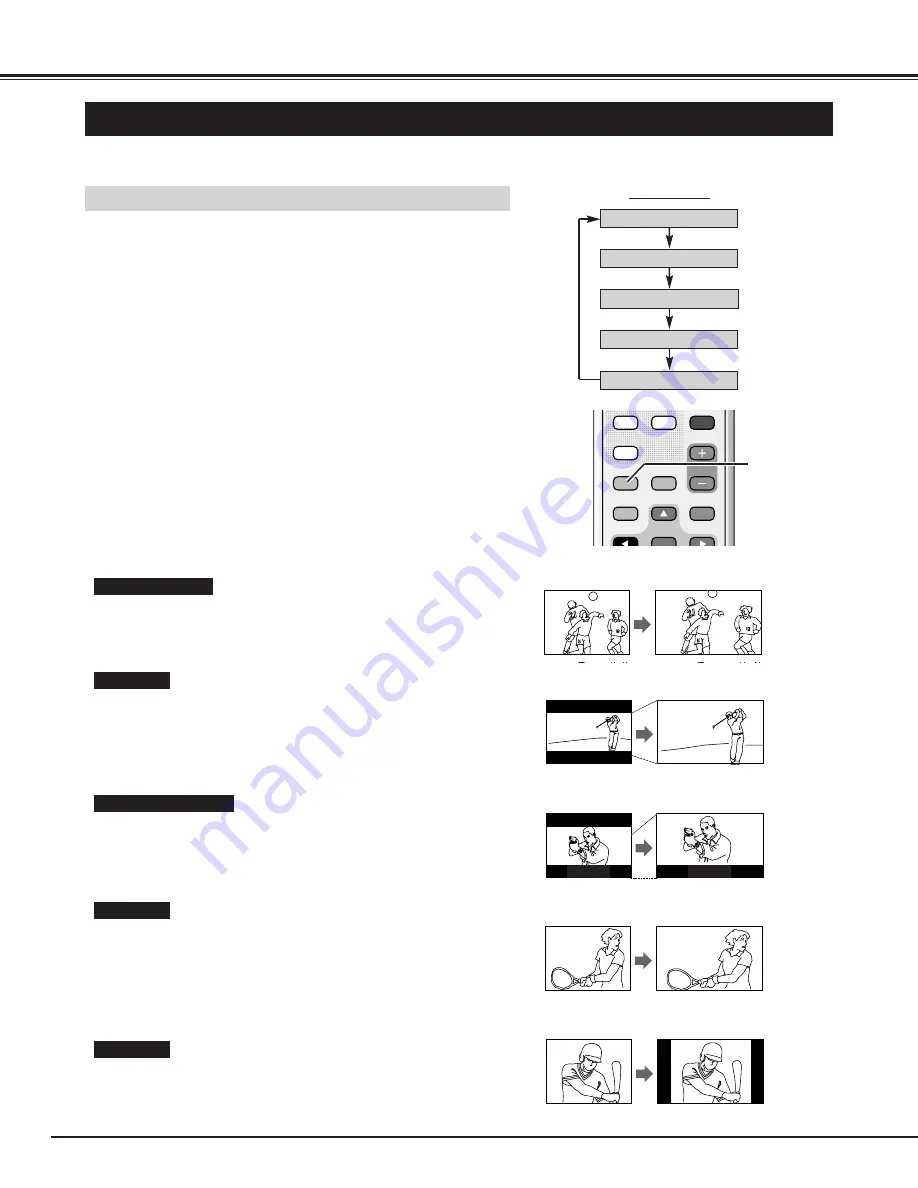
20
BASIC OPERATION
VIDEO
PC/DVI-D
COMPONENT
WIDE
ON OFF
ON-OFF
VOLUME
OFF TIMER
MOVE UP
PICTURE
MUTE
STATUS
MOVE DOWN MENU
POWER
SURROUND
AUTO PC
OK
WIDE button
Natural wide
Zoom
Zoom(Caption-IN)
Full
WIDE SCREEN OPERATION
Provides an image to fit width of screen by expanding image width
uniformly. This function can be used for enjoying a squeezed video
signal with wide video aspect ratio of 16 : 9 screen.
When your video equipment (such as DVD) has 16 : 9 output mode,
select 16 : 9 and select Full to provide better quality.
Full
Provides an image to fit the screen size (16 : 9 aspect ratio) by
expanding the width and height of the image uniformly. This function
can be used to project a letter box mode picture (4 : 3 aspect picture
with black bar on the top and bottom edges) at a wide video aspect
ratio of 16 : 9.
Zoom
Provides an image at a normal video aspect ratio of 4 : 3.
Normal
Provides an image of 4 : 3 aspect ratio to fit the screen size (16 : 9
aspect ratio). It expands the width and height of the image and
makes it look natural.
Natural wide
Select a screen size among "Natural wide", "Zoom", "Zoom(Caption-
IN)", "Full" and "Normal" by pressing the WIDE button on the Remote
Control Unit.
With this function, you can enjoy viewing wide screen images of video/DVD softwares.
SELECTING WIDE MODE
Normal
Zoom (Caption-IN)
Provides an image including a caption to fit the screen size (16 : 9
aspect ratio) by expanding the width and height of the image
uniformly.
WIDE button
FREEZE!
FREEZE!
NOTE :
●
"Zoom(Caption-IN)" cannot be selected in "PC" or "DVI-D" input
mode.
●
When the input signal is a squeezed format with aspect ratio of
16 : 9 such as high-definition broadcast, only "Full", "Full1" or "Full2"
can be selected.
















































