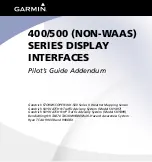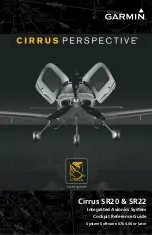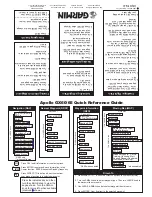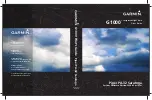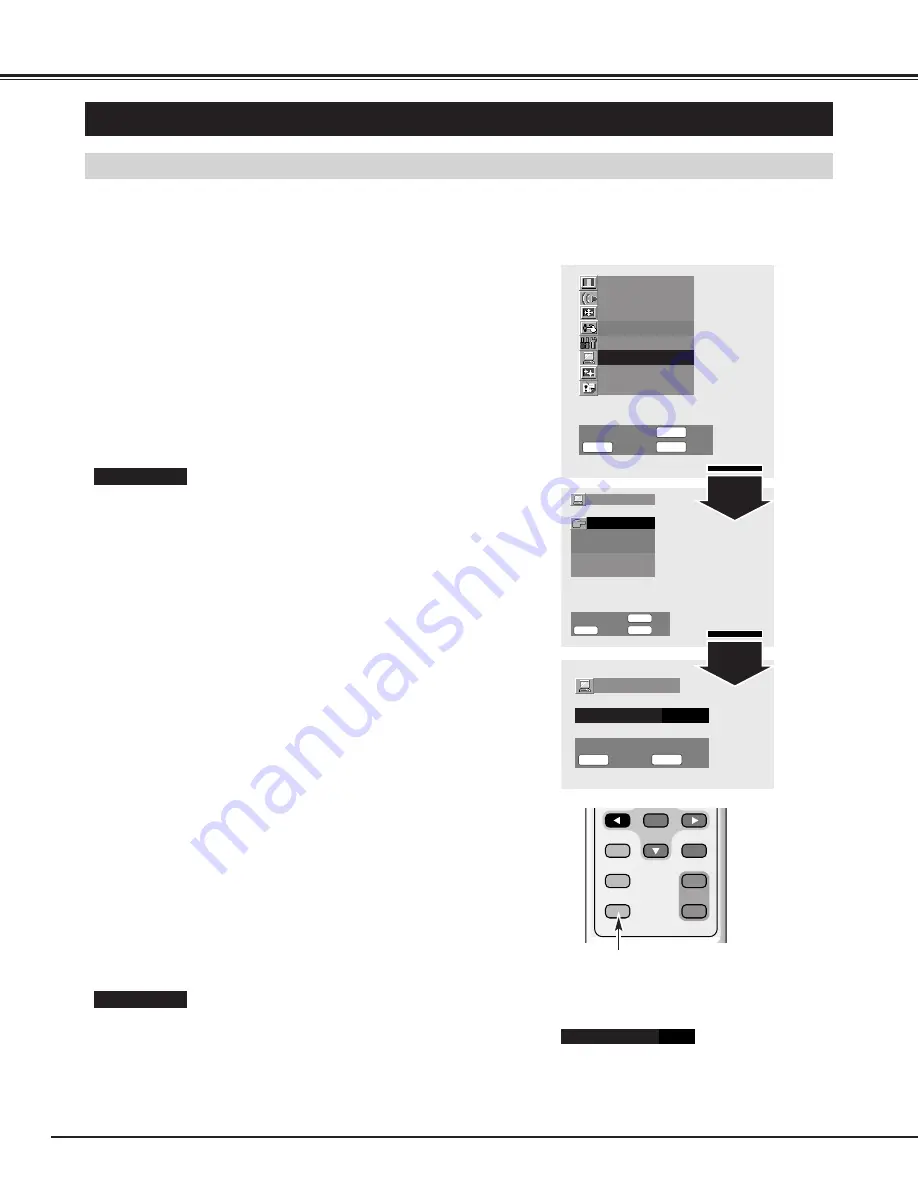
30
PC ADJUSTMENT
PC MODE ADJUSTMENT
"PC mode adjustment" menu is provided to adjust "Clock", "Phase", "Position" and "Power save" to conform to your
computer. These functions can be operated as follows:
Auto setup
COMPUTER MODE
Press the MENU button and the On-Screen Menu will appear.
1
Press the
e
ed
d
buttons to select "PC mode adjustment" menu
and then press the OK button. "PC mode adjustment" menu will
appear.
2
Press the
e
ed
d
buttons to select an item that you want to adjust,
and then press the OK button. The selected item will appear.
3
"Auto setup" function is provided to automatically adjust "Clock",
"Phase" and "Position" to conform to your computer.
"Auto setup" can be started by pressing the the
8
button, and the
message "Now adjusting" will be displayed.
To return to the previous menu, press the STATUS button after the
adjustment is completed.
Adjust each value by pressing the
78
buttons.
4
PC MODE ADJUSTMENT MENU
Sound adjustment
Screen adjustment
Picture setup
Initial setup
PC mode adjustment
Screen saver
Information
Picture adjustment
Select
Return
OK
Exit
M E N U
STATUS
O K
78
NOTE :
●
While the Auto setup is working, pressing the MENU button finishes
adjustment immediately and the message "Auto setup" will disappear.
●
In the following cases, the Plasma Monitor may not adjust itself with the
"Auto setup" function:
1) If the picture is not displayed fully on the screen.
2) When a contrast picture, such as an outdoor scene, is displayed on the
screen.
●
Depending on the signal and computer's configuration, "Auto setup"
function cannot be performed properly. In this case, adjust "Clock",
"Phase" and "Position" manually.
PC mode adjustment
Auto setup
Clock
Phase
Position
Power save
Select
Return
OK
Exit
M E N U
STATUS
O K
78
Auto setup
Proceed
PC mode adjustment
Proceed
Return
Exit
7 8
M E N U
STATUS
VIDEO
PC/DVI-D
COMPONENT
WIDE
ON-OFF
VOLUME
OFF TIMER
MOVE UP
PICTURE
MUTE
STATUS
MOVE DOWN MENU
POWER
SURROUND
AUTO PC
OK
ON
OFF
The Auto setup function can be operated directly by pressing the
AUTO PC button on the Remote Control Unit.
Press the AUTO PC button on the Remote Control Unit to start the
Auto setup and then the message "Now adjusting" will be displayed.
To return to the previous menu, press the STATUS button after the
adjustment is completed.
AUTO PC button
Direct operation
Clock
Adjust when Vertical noise lines are observed.
(Horizontal width will be changed by the adjustment.)
Adjust with the
78
buttons.
Clock
1344