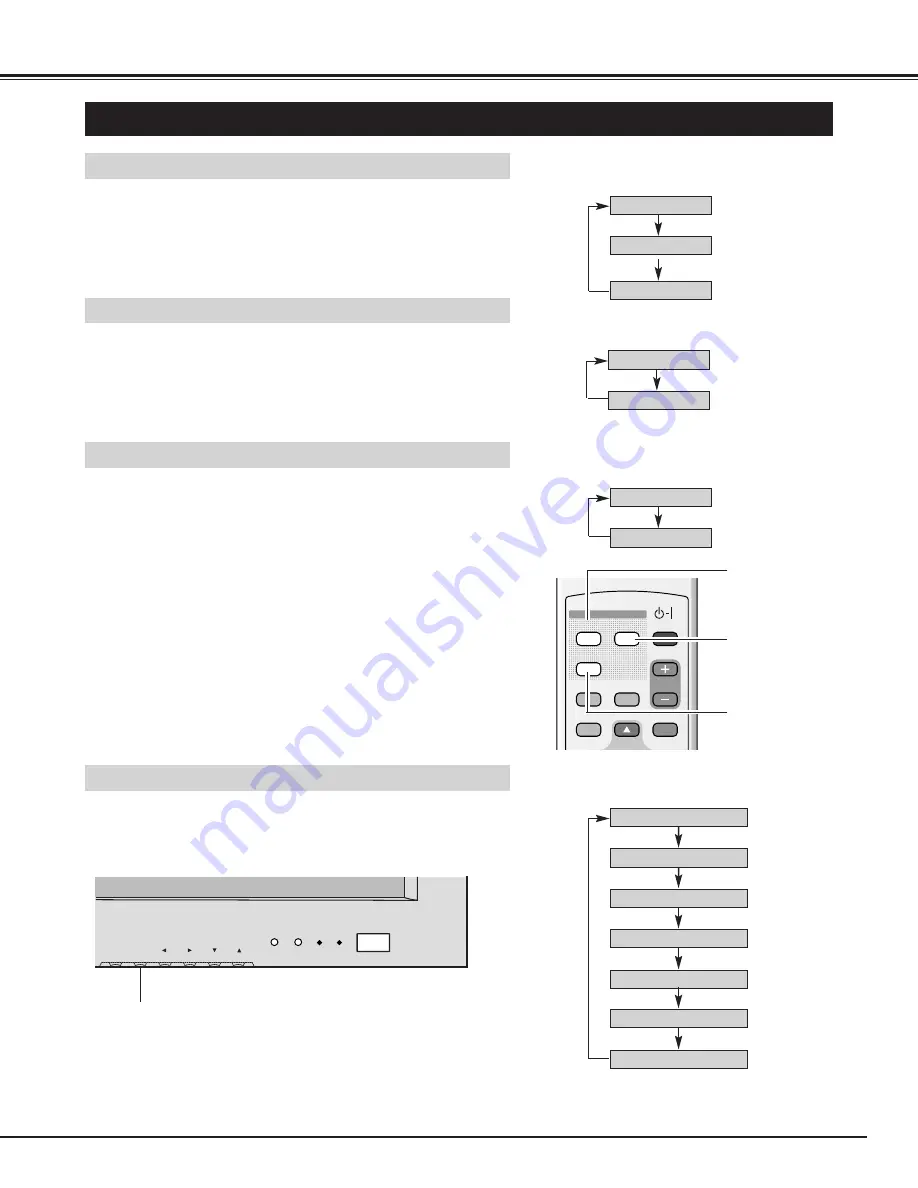
21
BASIC OPERATION
SELECTING INPUT SOURCE
VIDEO INPUT
Select either "AV1" or "AV2" or "AV3" by pressing the VIDEO button
on the Remote Control Unit.
(Refer to "CONNECTING TO VIDEO EQUIPMENT" on Page 13.)
INPUT button
4
VOLUME
–
+
INPUT
MENU
OK
VIDEO
PC/DVI-D
COMPONENT
INPUT
WIDE
ON-OFF
VOLUME
OFF TIMER
MOVE UP
PICTURE
MUTE
STATUS
MOVE DOWN MENU
POWER
SURROUND
AUTO PC
VIDEO button
COMPONENT INPUT
Select "Component1" or "Component2" by pressing the COMPONENT
button on the Remote Control Unit.
(Refer to "CONNECTING TO COMPONENT VIDEO EQUIPMENT" on
Page 14.)
PC/DVI-D INPUT
Select "PC" or "DVI-D" by pressing the PC/DVI-D button on the
Remote Control Unit.
(Refer to "CONNECTING TO COMPUTER" on Page 15.)
FRONT CONTROL OPERATION
Choose either input mode by pressing INPUT button on the Plasma
Monitor's Front Control.
COMPONENT
button
PC/DVI-D
button
NOTE :
By pressing the STATUS button on the Remote Control Unit, the selected
input source, ECO mode indication (if the Eco mode is set) and OFF TIMER's
remaining time (if the OFF TIMER is set) will be displayed for 5 seconds.
AV 1
AV 2
AV 3
Component 1
Component 2
PC
DVI-D
AV 1
AV 2
AV 3
Component 1
Component 2
PC
DVI-D
















































