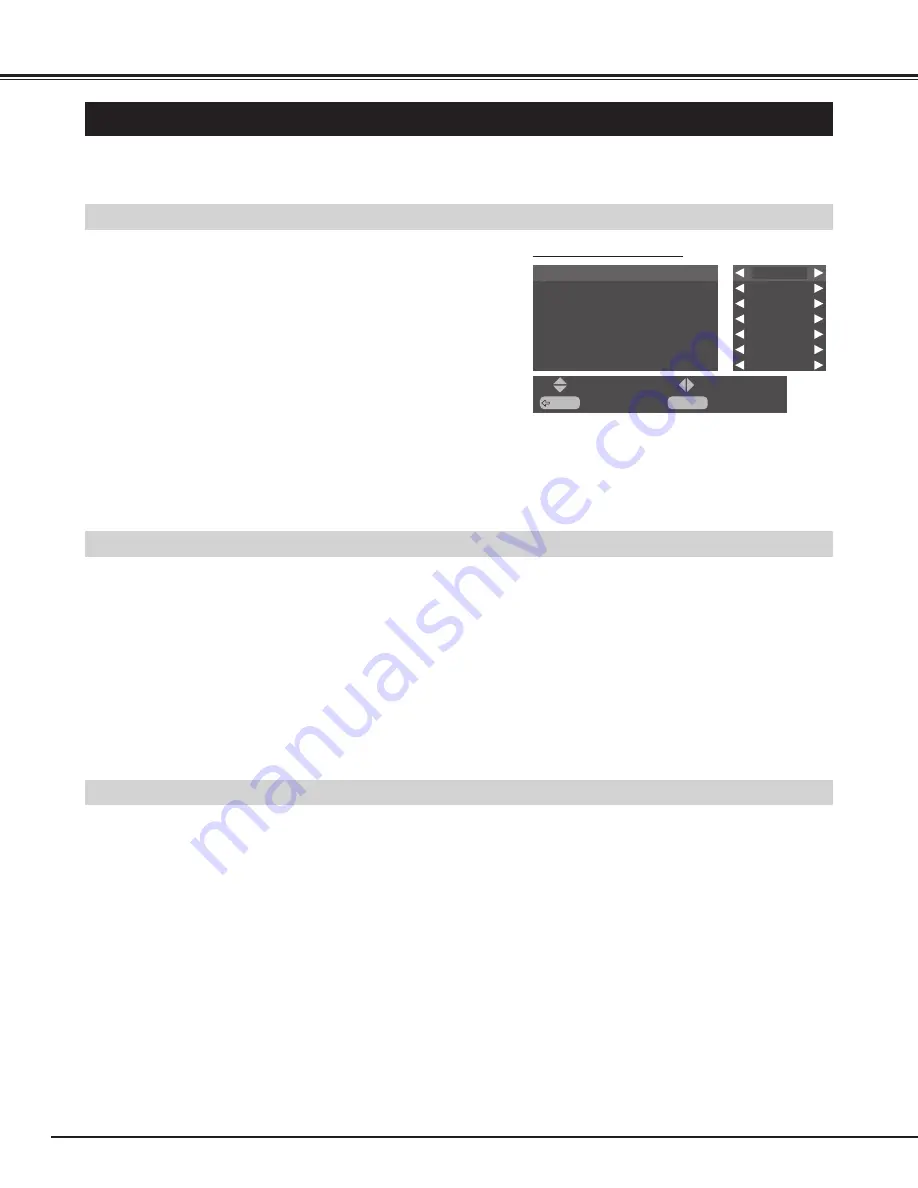
30
SETTING
SCREEN SAVER FUNCTION
Displaying a still picture (non-movement) on the screen for a long time cause afterimage (ghost) on the screen. To
neutralized the remaining image, Screen Saver function (3 modes) is provided in the Monitor. Use the function conveniently.
SELECTING SCREEN SAVER
Press MENU button and ON-SCREEN MENU will appear.
1
Press
ed
buttons to select "System setup", and press OK
button. "System setup" will appear.
2
1
2
PICTURE ROTATION
Press
ed
buttons to select "Screen saver", and press OK
button. "Screen saver" menu will appear.
3
In the "Screen saver" menu ("Pic rotation"), press
ed
buttons to
select "Cycle time", and press
7 8
buttons to select desired
cycle time.
Cycle time : 15 / 30 / 60 (Min)
Press
ed
buttons to select "Dot", and press
7 8
buttons to
select moving distance.
Dot: 5 / 10 / 20 (dots)
The screen saver "Pic rotation" automatically changes display position.
Press
ed
buttons to select the screen saver : "Pic rotation" or
"White pattern". Press
7 8
buttons to select "ON".
4
SCREEN SAVER MENU
NOTE : Priority is given to the "Power save" function when the "Power
save" function is set as "ON".
Pic rotation
Cycle time
Dot
White pattern
Interval
Display time
Side bar
Off
30Min
20
Off
Off
60Min
10Min
BACK
: Back
: Select
MENU
: Exit
: Select
WHITE PATTERN
The screen saver "White pattern" displays white pattern.
1
2
In the "Screen saver" menu ("White pattern"), press
ed
buttons
to select "Interval (time)", and press
7 8
buttons to select
desired interval time.
Interval (time) : 30 / 60 / 90 / 0 (Min)
When the interval time is set at "0", the white pattern displayed
all the time.
Press
ed
buttons to select "Display time", and press
7 8
buttons to select display time (White screen display time).
Display time : 5 / 10 (Min)

























