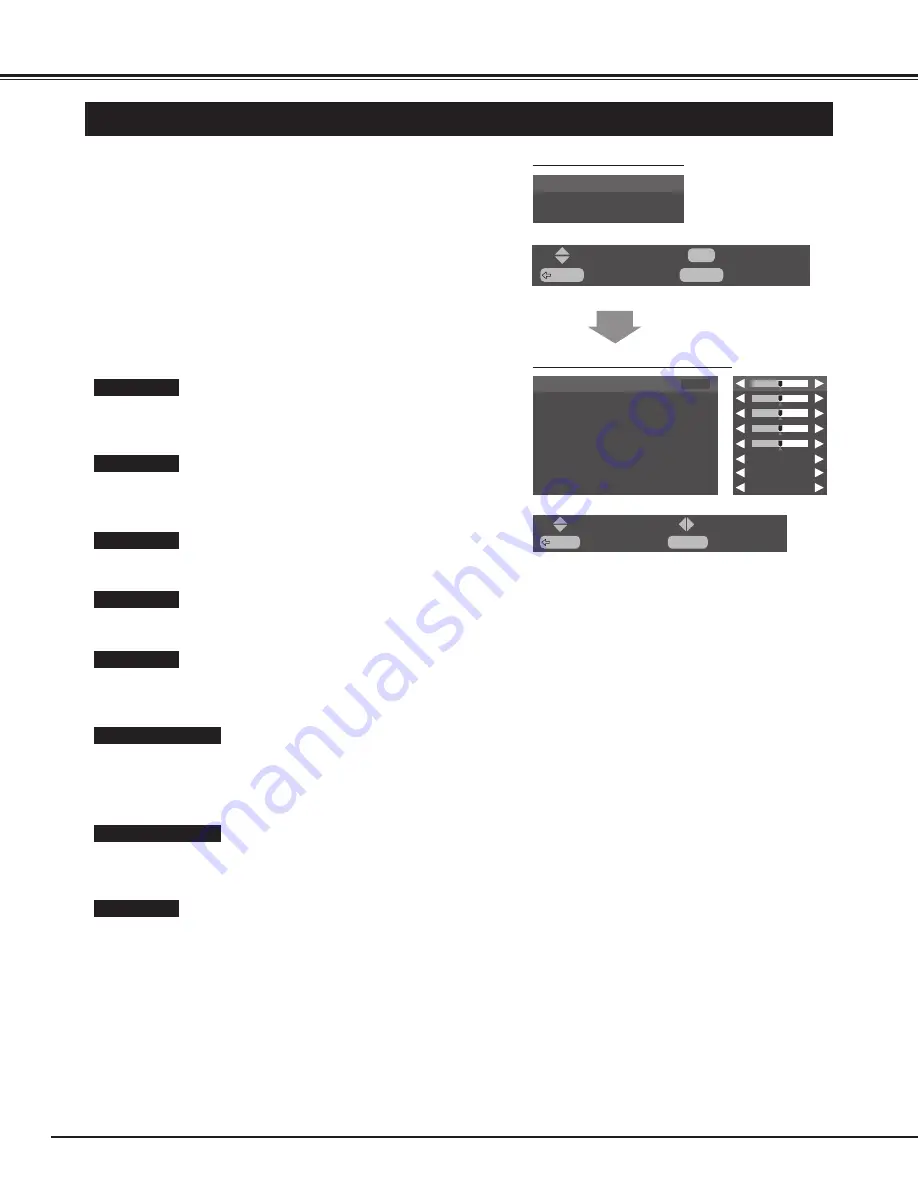
20
BASIC OPERATION
IMAGE LEVEL ADJUSTMENT
Picture adjustment
Display position
Cinema auto
BACK
: Back
: Select
MENU
: Exit
OK
: OK
Press
7
button to decrease contrast, and
8
button to increase
contrast.
Press
7
button to adjust image darker, and
8
button to adjust
brighter.
Contrast
Brightness
Press
7
button to lighter color, and
8
button to darker color.
Color
Press
7 8
button to obtain proper color.
Tint
Press MENU button and ON-SCREEN MENU will appear.
1
4
Press
ed
buttons to select the item you want to adjust; the
level of selected item is displayed.
5
Adjust each level by pressing
7 8
buttons.
Press
7
button to soften the image, and
8
button to sharpen the
image.
Sharpness
This function is used for selecting color temperature. Select
"Normal", "Cool" or "Warm" with
7 8
buttons which you wish to
select.
Press
7 8
button to obtain a better balance of the contrast.
When this function is "ON", it produces a more vivid image according
to the image condition.
Fleshtone
Color temperature
Gamma
BACK
: Back
: Select
MENU
: Exit
: Adjust
Contrast
31
Brightness
31
Tint
0
Sharpness
8
Color temperature
Fleshtone
Gamma
Color
31
Normal
Off
2.2
Press
ed
buttons to select "Picture setup" menu, and press OK
button. "Picture setup" menu will appear.
2
Press
ed
buttons to select "Picture adjustment" menu, and
press OK button. "Picture adjustment" menu will appear.
3
PICTURE SETUP MENU
NOTE :
●
Cinema auto cannot be selected on this model.
PICTURE ADJUSTMENT MENU






























