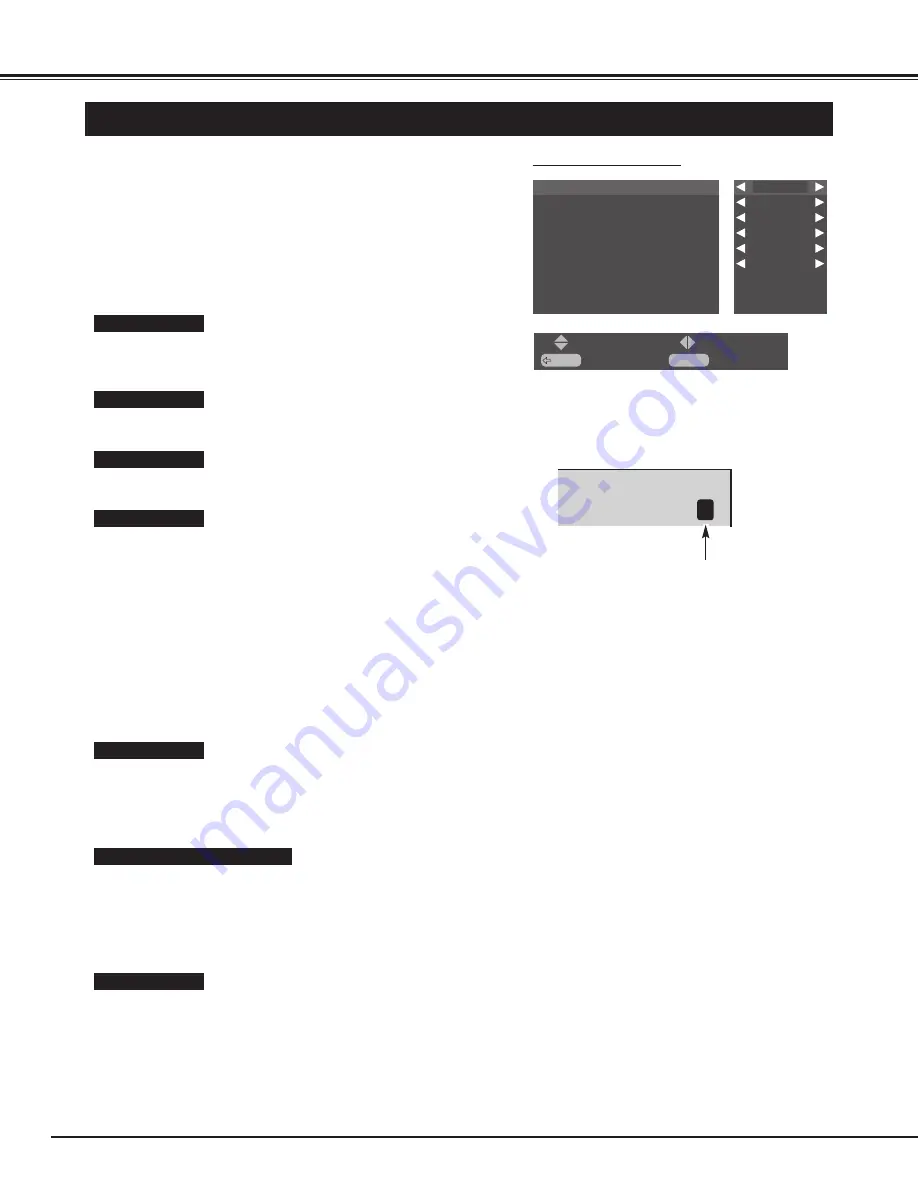
28
PC
SETTING
SETTING MENU
Press MENU button and ON-SCREEN MENU will appear.
1
Press
ed
buttons to select "System setup", and press OK
button. "System setup" will appear.
2
Press
ed
buttons to select the item that you want to setup, and
setup the selected item by pressing
7 8
buttons.
3
This function cannot be selected on this model.
This function reduces the power consumption of the Plasma Monitor,
and screen brightness goes down. "ECO1" is less power reduction
than "ECO2".
Press
7 8
buttons to select "ECO1", "ECO2", or "No".
NOTE :
In "ECO1" or "ECO2" mode,
●
By pressing STATUS button on Remote Control Unit, Input source,
Present time and ECO mode indication "E" will be displayed for 5
seconds.
●
By pressing PICTURE button on Remote Control Unit, ECO mode
indication "E" will be displayed.
SYSTEM SETUP MENU
E
ECO mode indication
Select language by pressing
7 8
buttons among English, French,
German, Italian, Spanish, Chinese and Japanese.
Language
Color system
ECO mode
Language
DVI setup
Color system
Eco mode
Child lock
No operation shut off timer
Screen saver
Reset
Information
English
HDCP
Auto
No
Off
No
BACK
: Back
: Select
MENU
: Exit
: Select
This function locks current control settings so that they cannot be
inadvertently changed. With "Child lock-On", Plasma Monitor's front
control buttons will be locked.
Remote Control Unit buttons can be operated under "Child lock-On".
Child lock
This function cannot be selected on this model.
DVI
Refer to "SCREEN SAVER FUNCTION". (P30)
Screen saver
This function turns off Plasma Monitor's power automatically when
there is no operation of Remote Control or Front Control for 3 hours.
When this function is "Yes", if there is no operation for 3 hours, the
message "No operation : Power off" will be displayed for about 1
minute, and Plasma Monitor's power will be turned off automatically.
No operation shut off timer



























