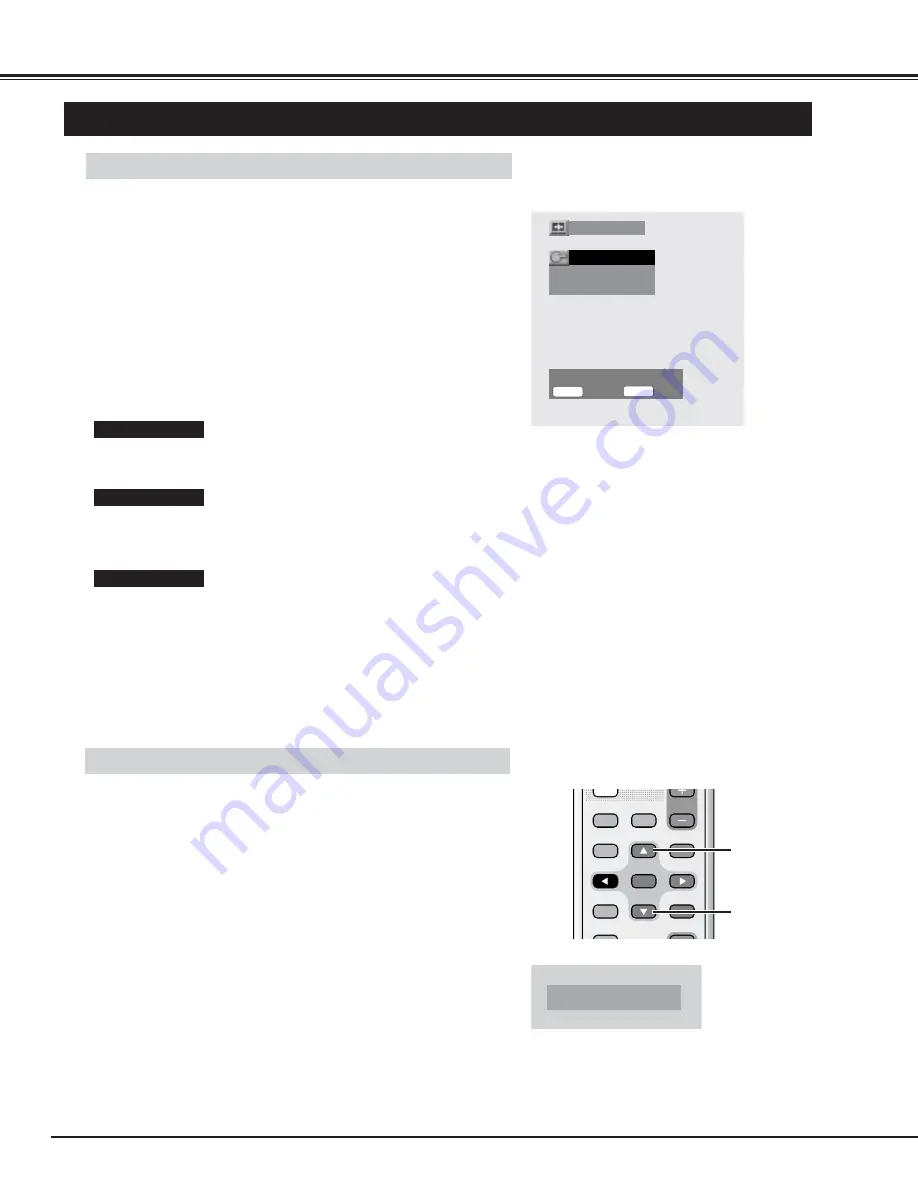
28
BASIC OPERATION
ADJUSTING WIDE IMAGE
Vertical
1
1
Horizontal
1
Move
Screen adjustment
Select
Return
Adjust
Exit
7 8
M E N U
STATUS
78
Press the MENU button and the On-Screen Menu will appear.
1
Press the
e
ed
d
buttons to select "Screen adjustment" menu and
then press the OK button. "Screen adjustment" menu will
appear.
2
Press the
e
ed
d
buttons to select "Vertical" "Horizontal" or "Move",
and adjust image by pressing the
78
buttons.
3
Adjustment of horizontal expand proportion on both sides of the
image.
Horizontal
Adjustment of height of the image.
Vertical
Adjustment data is memorized in each wide image mode.
NOTE :
●
"Vertical", "Horizontal" and "Move" may not be adjusted depending on the
screen size selected.
●
"Vertical", "Horizontal" and "Move" can not be adjusted when the input
signal is PC or DVI-D.
SCREEN ADJUSTMENT
SCREEN ADJUST MENU
Adjustment of vertical position of the image.
Move
UP/DOWN PICTURE
To directly move up/down the image vertically, press the MOVE UP /
MOVE DOWN buttons.
VIDEO
PC/DVI-D
COMPONENT
WIDE
WIDE
ON-OFF
VOLUME
OFF TIMER
MOVE UP
PICTURE
MUTE
MUTE
STATUS
TUS
MOVE DOWN MENU
MENU
PO
POWER
WER
SURROUND
AUTO PC
OK
MOVE UP
button
MOVE DOWN
button
NOTE :
Up and down picture function can work only when the input signal mode is
"AV1", "AV2", "AV3", "Component1" or "Component2" and the image mode is
"Natural wide", "Zoom" or "Zoom(Caption-IN)".
Move +3
















































