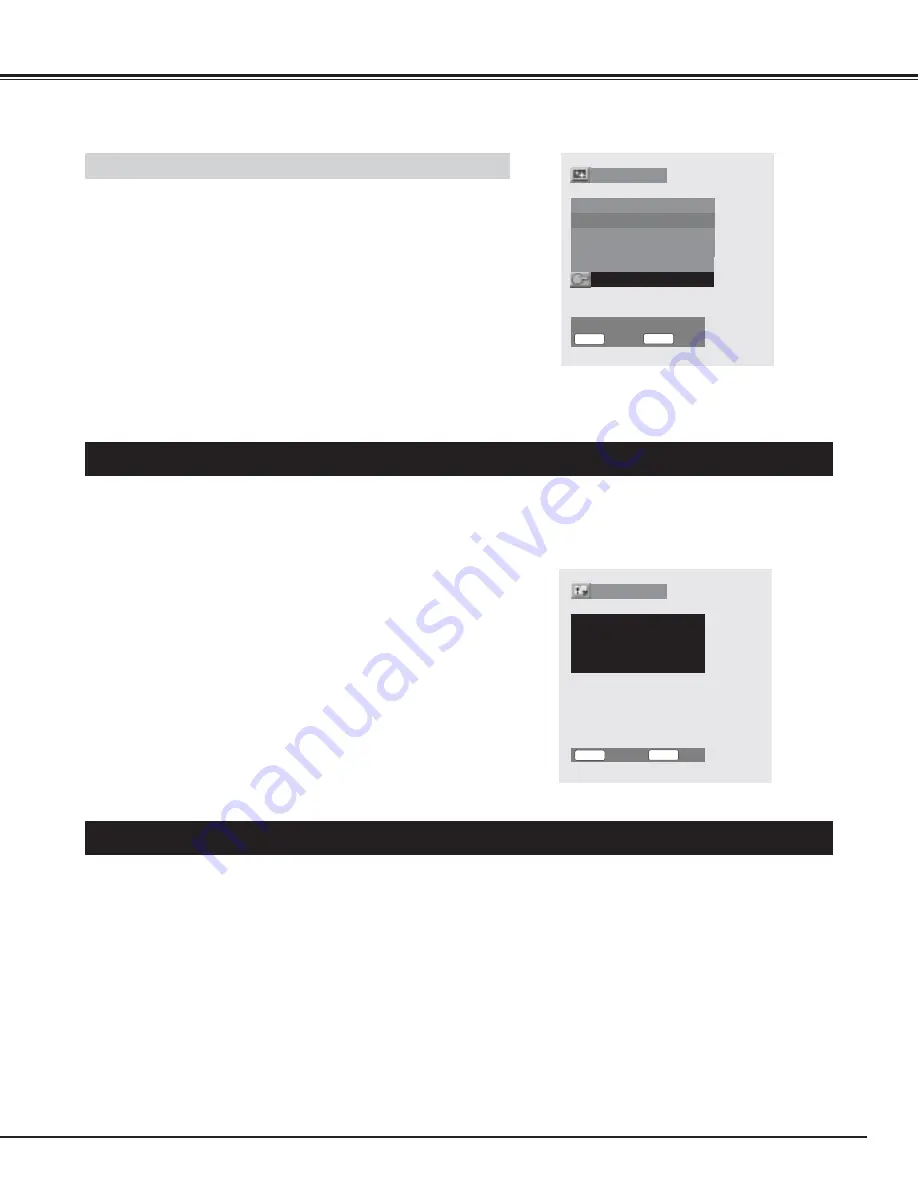
37
SETTING
CLEANING THE PLASMA MONITOR
Be sure to disconnect the AC Power cord from the AC outlet before cleaning the Plasma Monitor.
Follow the instructions below in cleaning the Plasma Monitor:
●
Gently wipe the screen and cabinet with a dry soft cloth.
●
The screen is likely to be damaged if it is not maintained properly. Do not use hard objects like a hard cloth or papers. Do
not use solvents or abrasives.
CAUTION :
Do not use benzene, thinner, or any volatile substances to clean the Plasma Monitor. These chemicals may damage the
cabinet finish.
SIDE BAR
The Side bar function turns black side bars on screen into gray to
alleviate the screen burning caused by sharp contrast between image
area and no image area.
Press the
ed
buttons to select "Side bar", and press the
78
buttons
to select "Level 1" or "Level 2".
Level1 ···· Turns the side bars into light gray
Level2
···· Turns the side bars into dark gray
NOTE :
This function works only when 4 : 3 signal is provided in the Normal screen
size.
INFORMATION MENU
"Information" menu displays a condition of internal temperature, the cooling fan, and information of the input video signal.
Press the MENU button and the On-Screen Menu will appear.
1
Press the
ed
button to select "Information" menu and then
press the OK button. The Information menu will appear.
2
NOTE :
When "Temperature" or "Cooling fan" is displayed "NG", turn off the Plasma
Monitor and contact the sales dealer where you purchased the Plasma Monitor
or the service center.
Screen saver
Pic rotation
Cycle time
Dot
White pattern
On
60 Min
Display time
30 Min
4
Proceed
Side bar
Level1
Select
Return
Select
Exit
7 8
M E N U
STATUS
78
INFORMATION MENU
Temperature
Cooling fan
Signal
525i(480i)
VIDEO
OK
OK
Information
Return
Exit
M E N U
STATUS








































