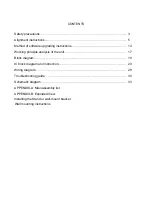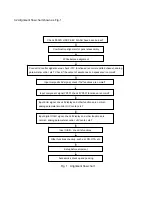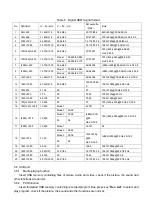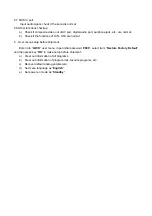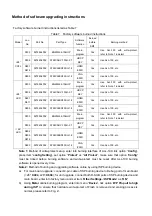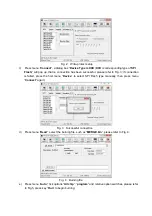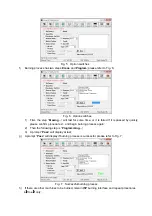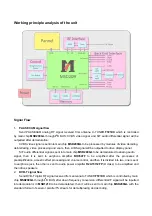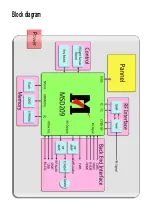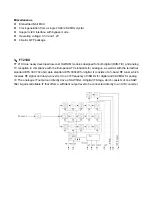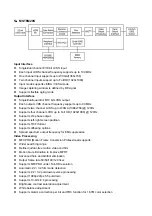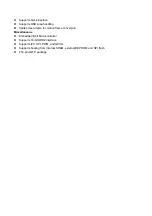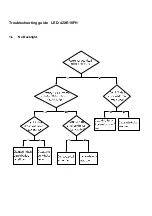Note 3:
Method of online burning and upgrade through
USB
:
a) Make sure that U disk is formatted as “
FAT32
”;
b) Copy firmware to U disk with name of “
Merge.bin
”;
c) Turn on the TV set, press key “
SOURCE
” first, then press keys “
2
,
5
,
8
,
0
” in turn to enter into
initial factory menu at any channel;
d) Enter into factory menu, select item “
Software Update
”, press key “
OK
”, a prompt “
Are you
sure?
” will display, select option “
Yes
”, then software will auto-search file “
MERGE.bin
” in the
USB memory to begin upgrade, detailed upgrading processes are below:
1) Read data from USB memory, a prompt “
Unknown image type
” will display if upgrading file
is wrong;
2) If upgrading file is right, a prompt “
Software upgrading...
” and percent of upgrading
progress will display, while indicated light is twinkling at the same time;
3) The unit will restart after upgrading processes has completed;
e) Restart the unit, enter into factory menu, confirm software parameters - version and time, then
execute “
EEPROM Init
” to complete the whole upgrading processes;
f) USB burning method could not be sure to all kinds of U disks, so please try another U disk if one
is inapplicable.
Summary of Contents for LED-42XR10FH
Page 19: ...Blockdiagram ...
Page 30: ...Troubleshooting guide LED 42XR10FH 1 No Backlight ...
Page 31: ...2 No Picture but backlight is normal ...
Page 43: ...APPENDIX B Exploded view LED 42XR10FH ...
Page 48: ...May 2010 ...