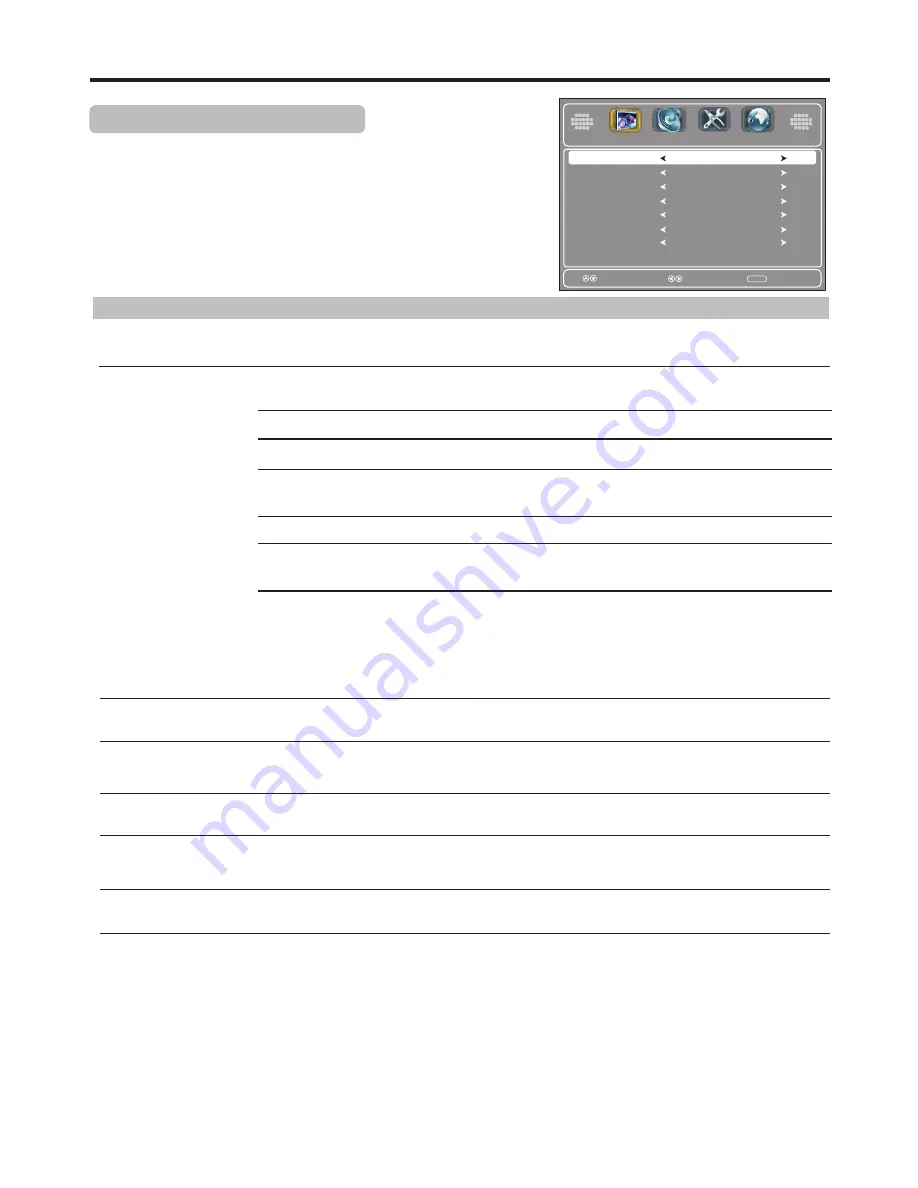
Color Temperature
Advanced Video Adjustment
In
Picture
menu, p
to access.
ress
5
or
6
to select
Advanced Video
, press
ENTER
1
2
Press
EXIT
to close the menu.
3
Press
5
or
6
to select items, press
3
or
4
to adjust the selected items.
Option
Description
Selects
one
of
three
color
temperature
.
Sets
to
Warm
to
enhance
hotter
colors
such
as
red
,
or
set
to
Cool
to
see
less
intense
colors
with
more
blue
.
You can select from
Warm
,
Cool
and
Normal
.
Zoom Mode
You can select the
picture aspect ratio (display proportions) according to your video signal type or
personal preference. You can select from
Auto, Normal, Wide, Zoom
and
Cinema
.
Zoom:
Enlarges the picture, the top and bottom portion of the picture may be cropped.
Note:
!
You can press the
ZOOM
button repeatedly to select a desired aspect ratio.
!
!
Depending on different situation, some of the above aspect ratios are not available.
Do not let images display in 4:3 mode for extended periods of time,
since traces of borders displayed on the left,
right and center of the screen may cause image retention (screen burn) which are not covered by the warranty.
Normal:
Selects the correct aspect ratio to match the source’s image.(4:3 to 4:3,16:9 to 16:9)
Wide:
Displays a full-screen picture. (Note: In
D-SUB/HDMI mode,
when native resolution is
1920x1080 and input resolution is1920 x 1080p, displays an input source without scaling it.)
Cinema:
Stretches the picture at the edges while maintaining a good aspect ratio at the center of
the screen.
Noise Reduction
Select from
Weak/Middle/Strong
to reduce noise in the picture, commonly called snow.
Select
Off
to turn off this function.
Overscan
Select
Off
to eliminate the 5-8% of picture overscanning that normally occurs on broadcasts and
video discs. It is of particular benefit to "gamers" in that none of the image gets lost.
Adaptive Contrast
Select
On
to optimize the picture display. Picture will become more vivid.
Select
Move
MENU
Exit
Zoom Mode
Noise Reduction
Overscan
Adaptive Contrast
Wide
Middle
Off
Off
Color Temperature
Cool
DCR
Off
Auto
(available only when Auto Zoom is set On):
Selects the correct aspect ratio
automatically.
DCR
Turn this
On
to activate the Dynamic Backlight Control function. Depending on the signal, the TV
automatically adjusts the backlight level, which affects the overall brilliance of the picture.
Adjusting PICTURE Menu Options
(Continued)
Off
Setup
Picture
Audio
Channel
21
Auto Zoom
Auto Zoom
In TV mode, if Auto Zoom is set to
On
, one more option (
Auto
) can be selected from Zoom
Mode.






























