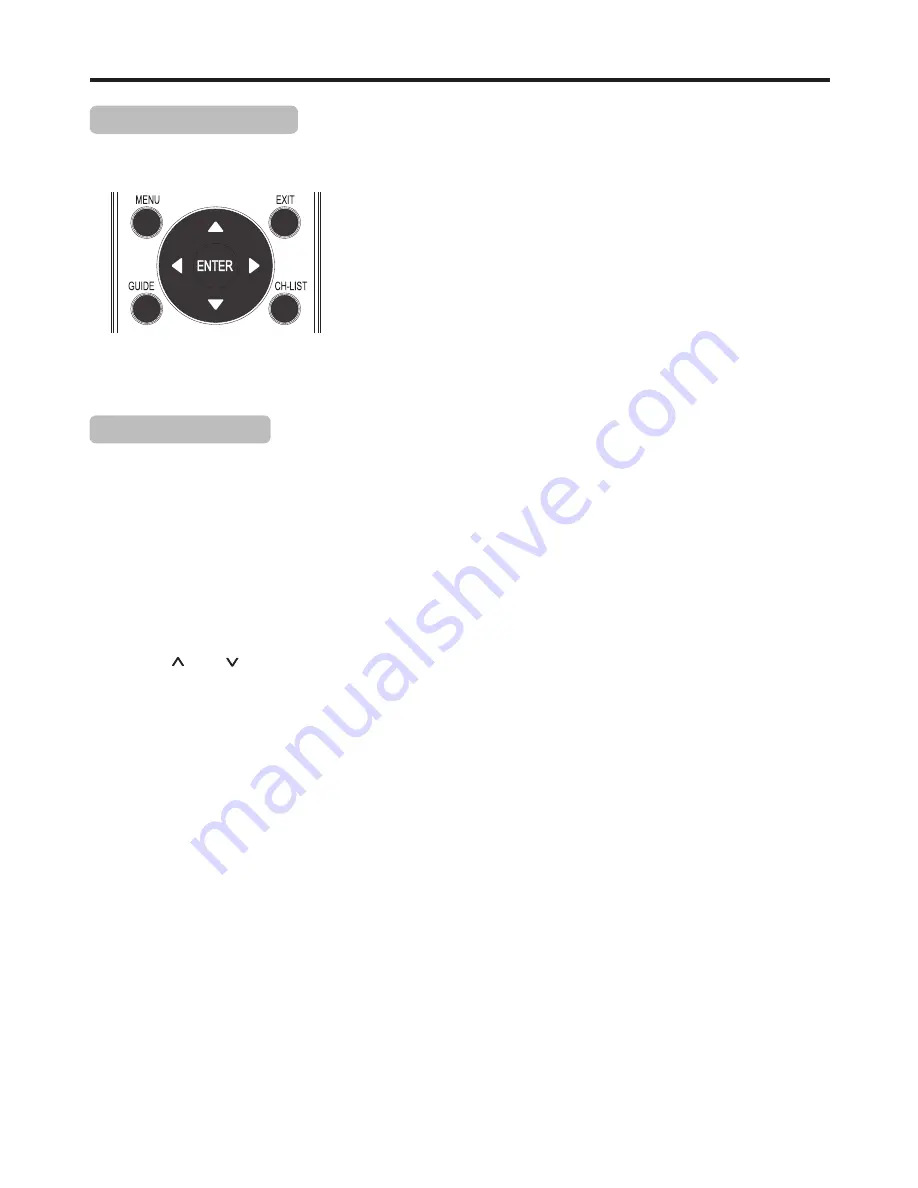
Basic Operations
(Continued)
Channel Selection
Digital sub-channels
A
digital TV signal transmits more data than an analog signal. This ncrease in data provides a better picture and sound
with less static and interference.
T
he increased data capacity of a digital signal also lets broadcasters fit several channels into the same bandwidth as an
analog signal.
B
roadcasters may use these sub-channels to transmit a variety of
i
nformation, such as weather forecasts,
foreign languages, commercials.
A
digital sub-channel is indicated by the main channel number
f
ollowed by a dot and the sub-channel number. For
example, 5.1
i
ndicates sub channel 1 of the main channel 5.
i
You can use the following ways to change channels:
!
Press
CH
or
CH
to go to the next or previous channel in the memorized channel list.
!
To select an analog channel, press the number buttons for the channel you want, then wait for the channel to change or
press
ENTER
to immediately change the channel.
!
To select a main digital channel, press the number buttons for
t
he main channel, then wait for the channel to change or
press
ENTER
to immediately change the channel.
!
To select a digital sub-channel, press the number buttons for the main channel, press the dot(
.
) , then press the number
button for the sub channel. Wait for the channel to change, or press
ENTER
to immediately change the channel.
Note
: Button presses must be within three seconds of each other.
!
To go to the last channel viewed, press
RECALL
.
!
To select a channel from the memorized channel list, press
CH-LIST
, press
5
or
6
to select the channel, then press
ENTER
.
!
To select a favorite channel from the favorite list, press
FAVORITE
, press
5
or
6
to select the channel, then press
ENTER
.
Note:
If the list has more than one page, press
3
or
4
to scroll through the pages.
18
!
Press
MENU
to call up the OSD main menu.
– The screen will now display
Picture
menu
.
!
Press
3
or
4
one or more times to select menu, press
6
to access.
–
Picture, Audio, Setup, Channel
menu can be selected.
!
From the menu, press
5
6
3
4
to navigate or adjust. Press
ENTER
to
confirm an entry or selection.
!
To return to previous menu, press
MENU
.
!
To close the menu, press
EXIT
.
To operate the OSD (on-screen display) menu:
Using the OSD menu






























