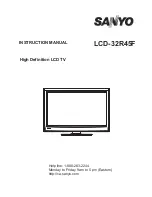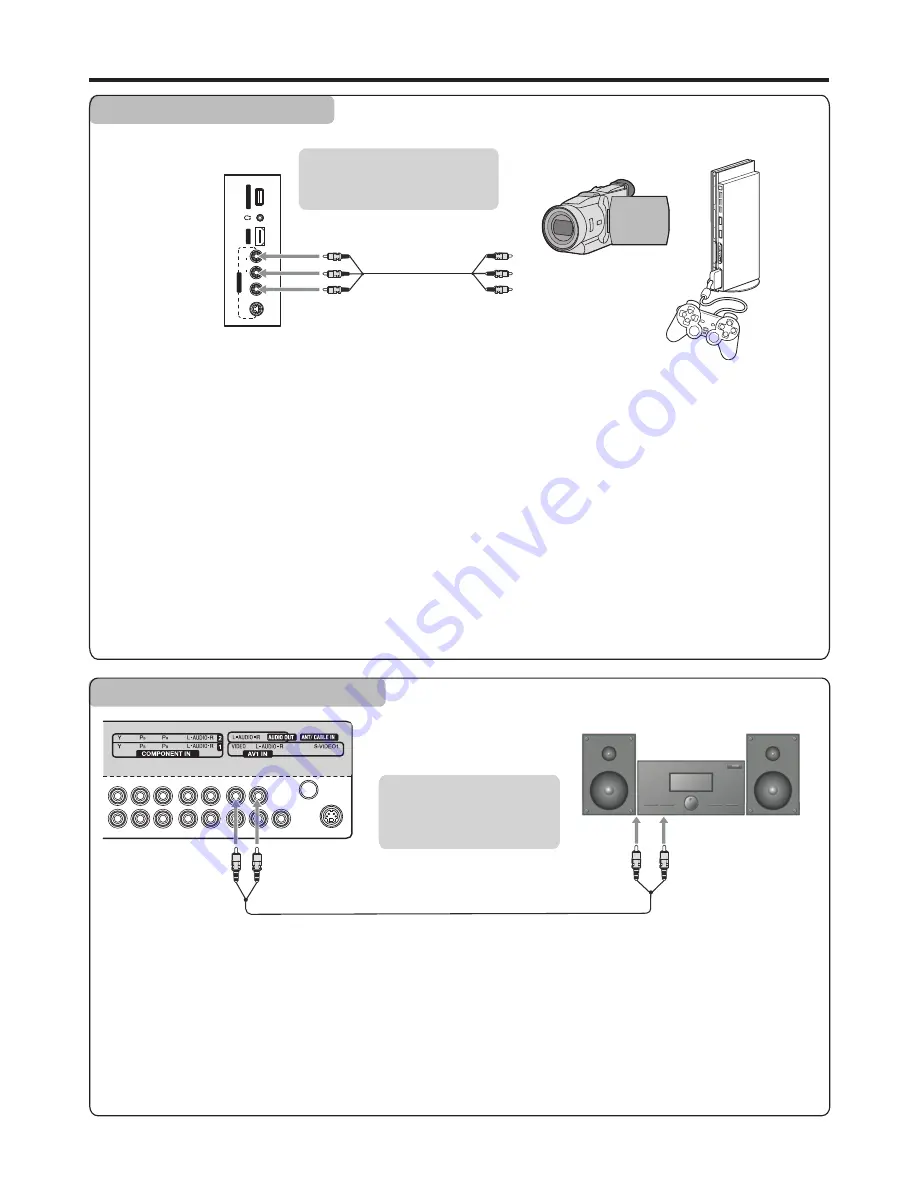
A
V
2
IN
L
R
V
ID
E
O
A
U
D
IO
S
-V
ID
E
O
2
H
D
M
I3
S
ER
V
IC
E
P
O
R
T
Connecting a Camcorder
Connections
(Continued)
Connect the Audio/Video cables between the Audio (L/R)/Video jacks on the unit and camcorder.
How to connect:
To playback Camcorder
Note:
The operations of the camcorder may be different and is dependant on your model. Please read the user manual of your
camcorder to confirm operation.
1. Turn on your TV, then press
INPUT
button. The
INPUT SOURCE
menu opens.
2. Press
5
or
6
to select
AV2
, then press
ENTER
to confirm.
(Or you just press
VIDEO
button
twice to go to
AV2
mode directly.)
3. Turn on your camcorder and set it to output mode. (For details, refer to your camcorder user manual.)
4. Insert the tape into the camcorder and press
Play
button.
or
Camcorder
“PlayStation”
Cables are often color-coded
to connectors. Connect red to
red, white to white, etc.
TV Side
AV cable
Connecting an Audio Amplifier
Connect the Audio cables between the Audio (L/R) jacks on the unit and Audio System.
How to connect:
TV REAR
Cables are often color-
coded to connectors.
Connect red to red, white
to white.
AV cable
12
Audio System
To improve sound quality, you may connect your audio system to this TV’s audio output jacks to enjoy a high-quality sound
from the audio system.
1. Turn on your TV, select a program.
2. Turn on your audio system, and adjust the volume and other audio settings through your audio system.
To play audio system