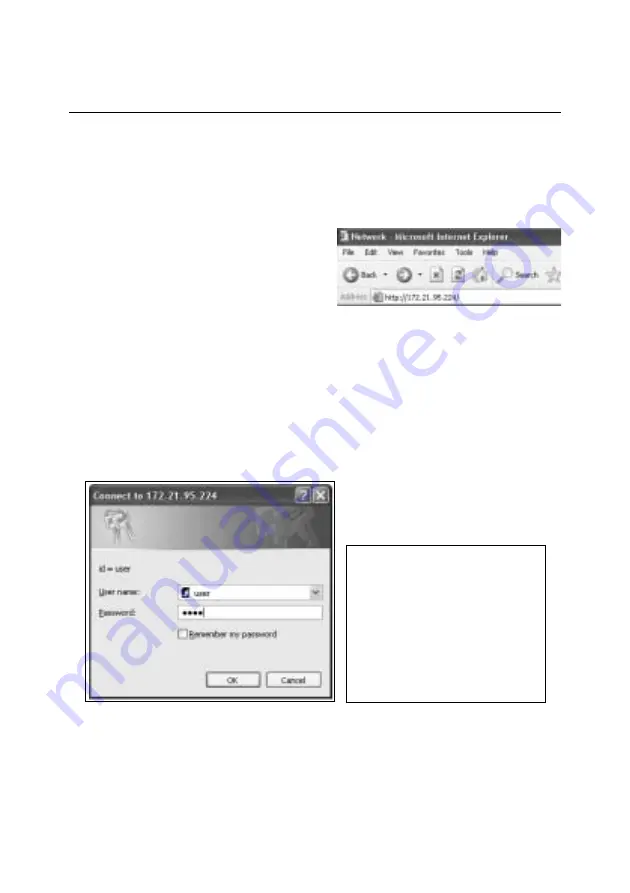
This chapter describes basic operations and settings for controlling the monitor via a net-
work using this product. It is required that computer and monitor are connected to the net-
work and the network address be properly configured.
Login the setting page of the monitor
1
Enter the IP address
Launch the web browser installed in your
computer, enter the IP address into the
"Address" on the browser and the press the
“Enter” key.
Enter the IP address that you configured in chapter “Network Configuration” on page 13. The
default IP address is [192.168.0.2].
22
Basic Setting and Operation
2
Login
If the setting page has set the password, the authentication window will appear. In this
case type "user" onto the User Name text area and the login password onto the
Password text area and then click OK button. If you check the item “Remember my
password”, you can login without entering the password for the next login.
* The entering User Name must be "user" and it cannot be changed.
Important
If you have forgot the pass-
word, you can check it by
using a serial port (RS232C).
For further information, please
see chapter “4: Serial Port
Use: Service Setting” on page
42. It is recommended to
make a note.
[Note]
When accessing the monitor at first time or
setting the no password [0000], the auto-
login will be performed and the next main
setting page is displayed.
Summary of Contents for KA-PN04
Page 7: ...Installation 7 1 ...
Page 21: ...Basic Setting and Operation 2 21 ...
Page 31: ...Controlling the Monitor 3 31 ...
Page 39: ...Serial Port Use 4 39 ...
Page 44: ...44 Serial Port Use ...
Page 45: ...Appendix 5 45 ...
Page 56: ...Printed in Japan Part No 610 317 5157 1AA6P1P4656 IDYJB ...






























