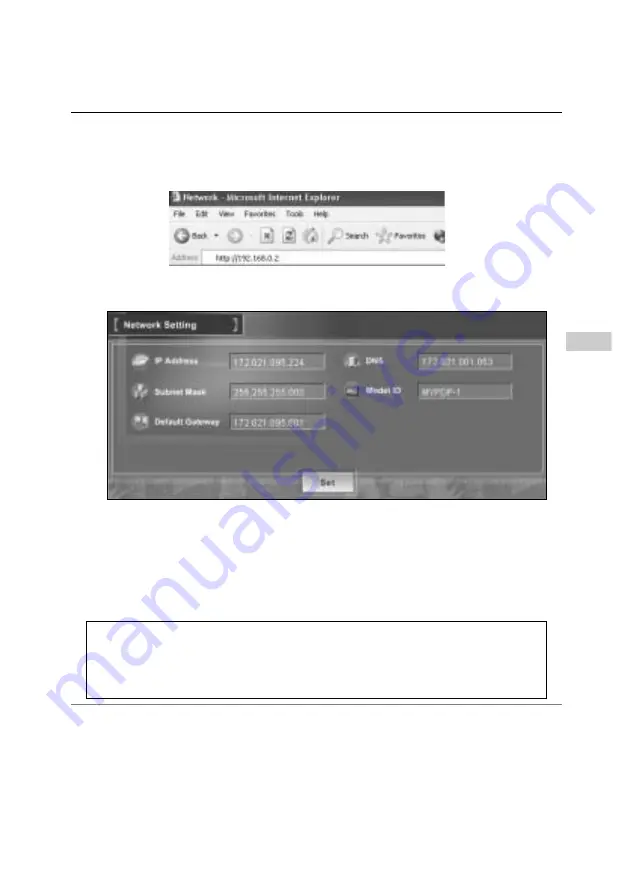
15
2
Configure the network of the monitor by using the web browser.
1
. Enter the IP address of the monitor as the URL. The login page will be displayed and
login. For further information, please see chapter “2: Basic Setting and Operation” on
page 21.
2
. Configure the network through the setting page on the browser. For further informa-
tion, please see chapter “Network Configuration” on page 25.
Completing of installation
Now the installation is completed. The IP address of this monitor has been set to
“172.021.095.224”. You must reset the network configuration of the computer to the origi-
nal and restart the computer.
Next, please see chapter “Basic Setting and Operation” on page 21. It describes how to
operate and set up the monitor .
Network configuration
✐
If you use a cable to connect the monitor and computer directly, without using a hub, you must use
a UTP cross cable. In this case, you cannot access the login page if the setting of web browser is
set to “Use proxy server”. It must be changed to the “Not use proxy server”. For further information,
please see the “Web browser setting” of chapter "Appendix" on page 48.
✐
When you set up the network of monitor which has a default setting by using the computer, it must
be carried out in the network which does not provide any gateways (routers).
Important
If you have forgot the IP address, you can check it by using a serial port
(RS232C). For further information, please see chapter “4: Serial Port
Use: Service Setting” on page 42. It is recommended to make a note.
Summary of Contents for KA-PN04
Page 7: ...Installation 7 1 ...
Page 21: ...Basic Setting and Operation 2 21 ...
Page 31: ...Controlling the Monitor 3 31 ...
Page 39: ...Serial Port Use 4 39 ...
Page 44: ...44 Serial Port Use ...
Page 45: ...Appendix 5 45 ...
Page 56: ...Printed in Japan Part No 610 317 5157 1AA6P1P4656 IDYJB ...






























