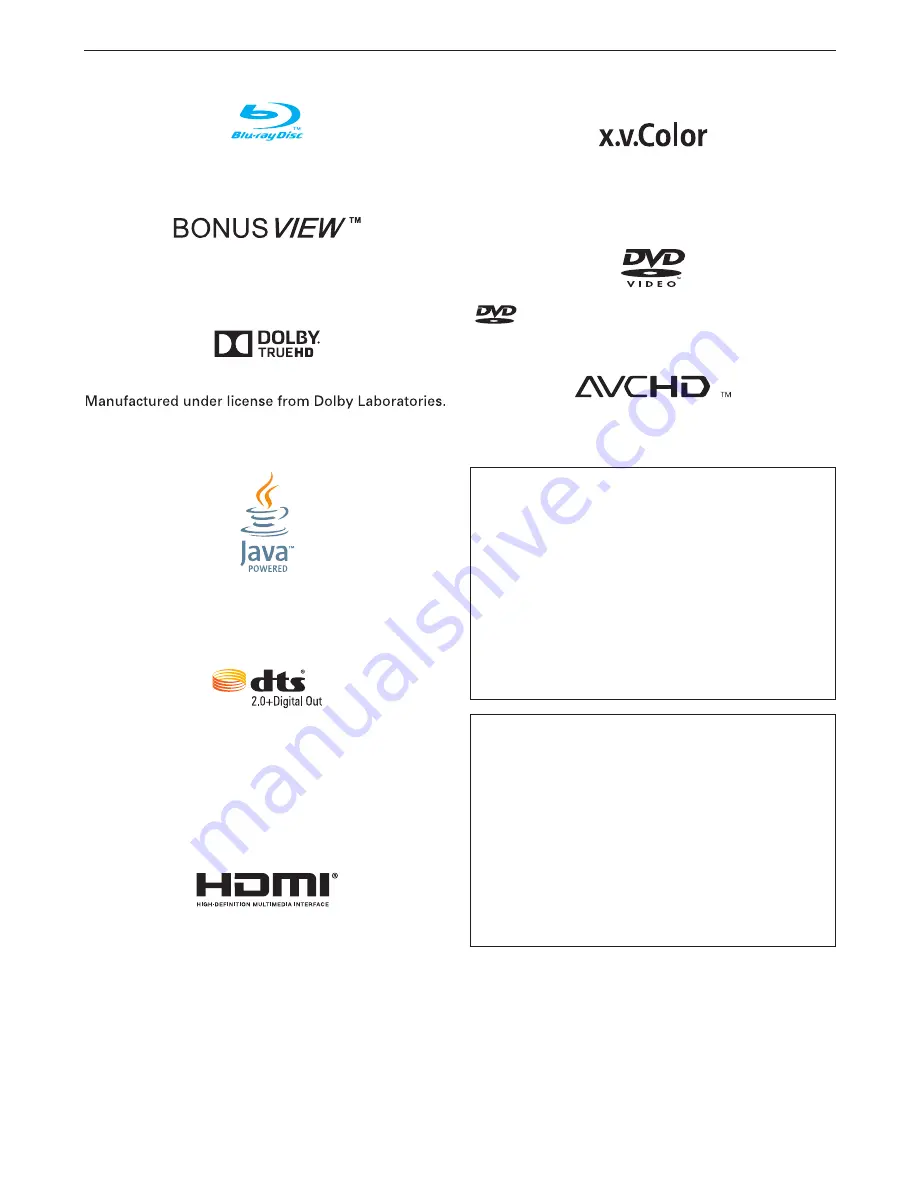
EN
46
15. TRADEMARK
INFORMATION
˝Blu-ray Disc™˝, ˝Blu-ray˝ and ˝Blu-ray Disc™˝ logo
are trademarks of the Blu-ray Disc Association.
˝BONUSVIEW™˝ and ˝BONUSVIEW™˝ logo are
trademarks of the Blu-ray Disc Association.
Dolby and the double-D symbol are trademarks of
Dolby Laboratories.
Java and all Java based trademarks and logos are
trademarks or registered trademarks of Oracle and/or
its affi liates.
For DTS patents, see http://patents.dts.com.
Manufactured under license from DTS Licensing
Limited.
DTS, the Symbol, & DTS and the Symbol together
are registered trademarks, and DTS 2.0+Digital Out
is a trademark of DTS, Inc. © DTS, Inc. All Rights
Reserved.
The terms HDMI and HDMI High-Defi nition
Multimedia Interface, and the HDMI Logo are
trademarks or registered trademarks of HDMI
Licensing LLC in the United States and other
countries.
˝x.v.Color˝ and ˝x.v.Color˝ logo are trademarks of
Sony Corporation.
is a trademark of DVD Format/Logo Licensing
Corporation.
˝AVCHD˝ and the ˝AVCHD˝ logo are trademarks of
Panasonic Corporation and Sony Corporation.
THIS PRODUCT IS LICENSED UNDER THE AVC
PATENT PORTFOLIO LICENSE FOR THE PERSONAL
AND NON-COMMERCIAL USE OF A CONSUMER
TO (i) ENCODE VIDEO IN COMPLIANCE WITH
THE AVC STANDARD (˝AVC VIDEO˝) AND/OR (ii)
DECODE AVC VIDEO THAT WAS ENCODED BY A
CONSUMER ENGAGED IN A PERSONAL AND NON-
COMMERCIAL ACTIVITY AND/OR WAS OBTAINED
FROM A VIDEO PROVIDER LICENSED TO PROVIDE
AVC VIDEO. NO LICENSE IS GRANTED OR SHALL
BE IMPLIED FOR ANY OTHER USE. ADDITIONAL
INFORMATION MAY BE OBTAINED FROM MPEG LA,
L. L. C. SEE HTTP://WWW.MPEGLA.COM
THIS PRODUCT IS LICENSED UNDER THE VC-1
PATENT PORTFOLIO LICENSE FOR THE PERSONAL
AND NON-COMMERCIAL USE OF A CONSUMER
TO (i) ENCODE VIDEO IN COMPLIANCE WITH
THE VC-1 STANDARD (˝VC-1 VIDEO˝) AND/OR (ii)
DECODE VC-1 VIDEO THAT WAS ENCODED BY A
CONSUMER ENGAGED IN A PERSONAL AND NON-
COMMERCIAL ACTIVITY AND/OR WAS OBTAINED
FROM A VIDEO PROVIDER LICENSED TO PROVIDE
VC-1 VIDEO. NO LICENSE IS GRANTED OR SHALL
BE IMPLIED FOR ANY OTHER USE. ADDITIONAL
INFORMATION MAY BE OBTAINED FROM MPEG LA,
L.L.C. SEE HTTP://WWW.MPEGLA.COM







































