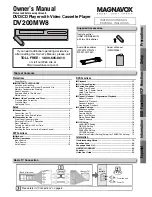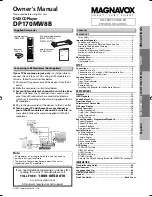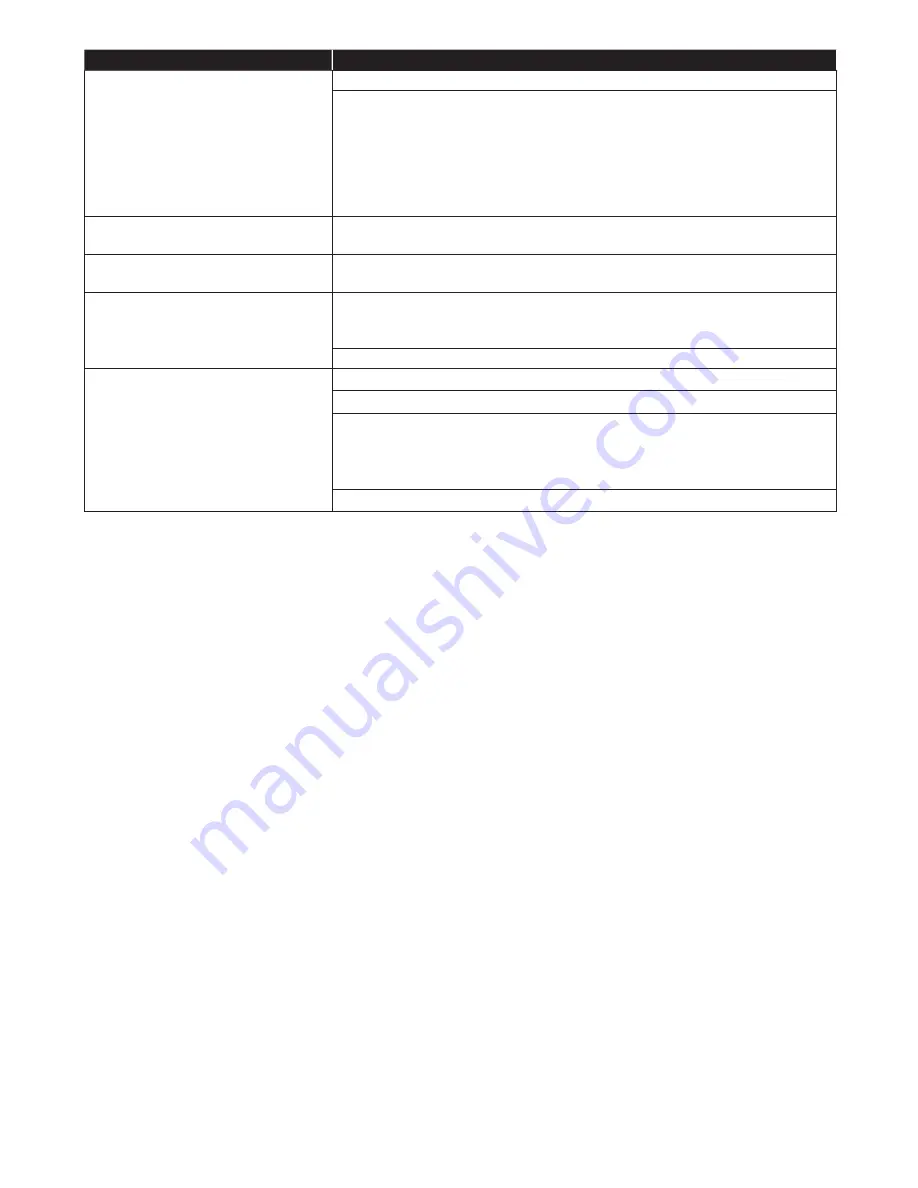
EN
42
Problem
Tip
The software update screen
appears after Turning On the unit.
Please complete the software update.
When the software update has failed, the software update screen will
keep appearing after turning the unit on. If the software update continues
failing, please try it by using a USB Memory Stick with the update
software installed in its root directory. In this case, please change the fi le
name as below.
˝E****UH10000FA1.bin˝
A
˝UPDATE10000FA1.BIN˝
Do not change the numbers. The fi le name is case sensitive.
Cannot read a USB Memory Stick.
The format of the USB Memory Stick is not compatible with this unit.
Please try and format it on this unit (All data will be deleted).
Cannot play back JPEG fi les from
a disc.
Make sure that the disc was recorded in the UDF, ISO9660 or JOLIET
format.
Cannot fi nd a JPEG fi le.
Make sure that the selected Group (folder) does not contain more than
9,999 fi les for Blu-ray Disc™ / DVD / USB Memory Stick and 999 fi les for
CD.
Make sure that the fi le extension is .jpg / .JPG / .jpeg / or .JPEG.
No Audio signal from Surround
system of the audio system.
Make sure the audio system is turned on.
Check the Input mode on the audio system if it is on the correct channel.
Check if the Surround system is compatible with either Bitstream or
LPCM. If not sure please check the user manual or contact the Surround
manufacturer. Once confi rmed check the setting in the ˝Settings˝ of this
unit.
Increase the volume level of the Surround system.
Note
D
• Do not attempt to repair the Blu-ray Disc™ Player yourself. This may cause severe injury, irreparable
damage to your Blu-ray Disc™ Player and void your warranty.
•
Please have available your Blu-ray Disc™ Player model and serial number before contacting us. These
numbers are available on the cabinet, as well as on the packaging.