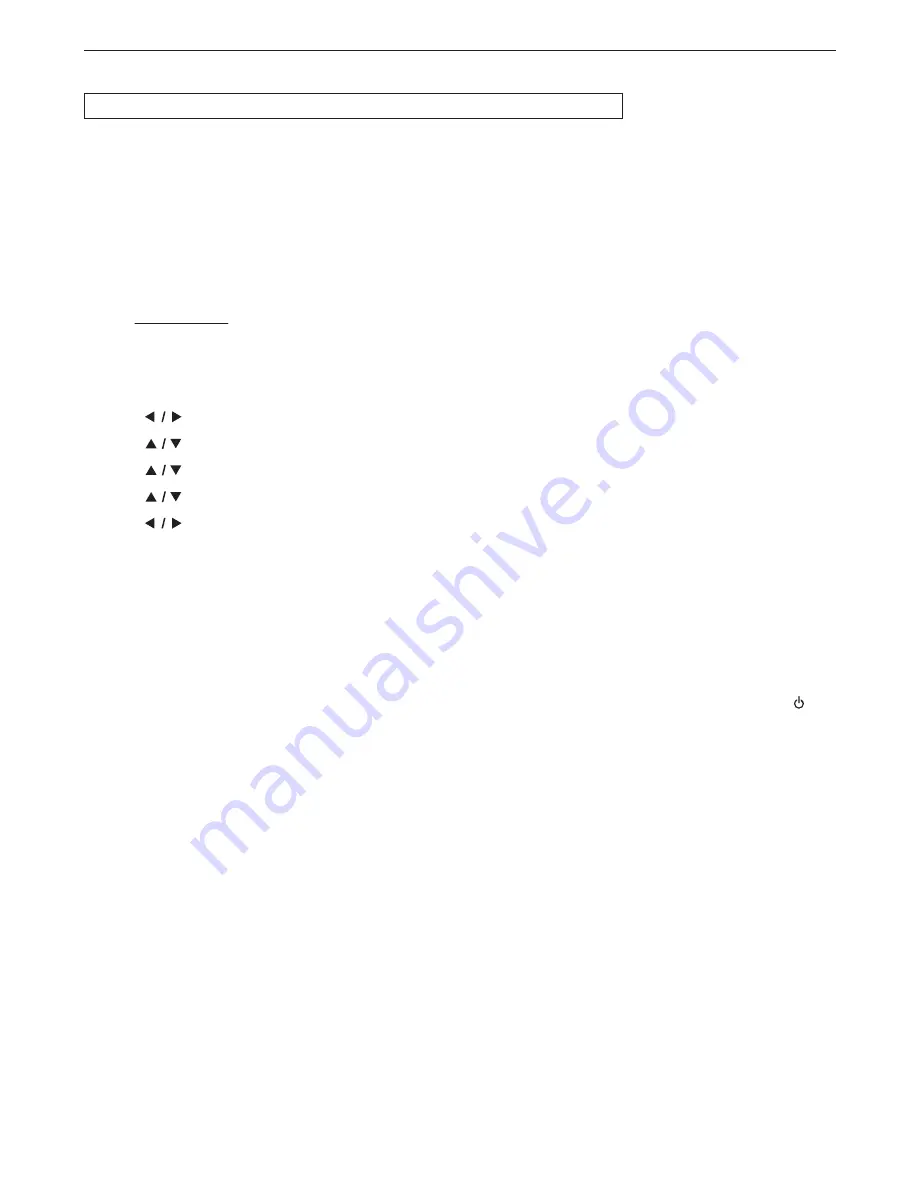
EN
3
8
10.4. Software Update
HOME
A
˝Settings˝
A
˝Others˝
A
˝Software Update˝
This unit lets you update the software yourself using a software update disc, USB Memory Stick.
The available discs are below:
•
BD-RE/-R
•
DVD-RW/-R
•
CD-RW/-R
C
Disc / USB Memory Stick Update
You can update the software by using a disc or USB Memory Stick.
Prepare a blank disc or USB Memory Stick for software update:
Access sanyo-av.com
y
, and download the latest version software to a blank disc or USB Memory Stick using a
PC by following the directions described on the website.
• Use a blank disc or USB Memory Stick, download one software per disc or USB Memory Stick. Write the
software in the root directory of the disc or USB Memory Stick.
• For more details on how to download the software, please refer to the website.
1.
Use
[
]
to select ˝Settings˝ in the Home Menu, then press
[OK]
.
2.
Use
[
]
to select ˝Others˝, then press
[OK]
.
3.
Use
[
]
to select ˝Software Update˝, then press
[OK]
.
4.
Use
[
]
to select ˝Disc˝ or ˝USB Memory Stick˝, then press
[OK]
.
5.
Use
[
]
to select ˝Yes˝, then press
[OK]
.
6.
Insert the disc or connect the USB Memory Stick for software update.
7.
After loading disc or USB Memory Stick, confi rmation message will appear. Select ˝Yes˝ and press
[OK]
.
8
.
The unit will restart automatically, then software update will start.
• It may take a while to complete the updating.
9.
After the update fi nishes, this unit will restart. Remove the disc or the USB Memory Stick from the unit.
Caution
C
• Please do not unplug the AC power cord, eject the disc or disconnect the USB Memory Stick or press
[
(POWER-ON)]
to turn the unit to Standby mode while performing a ˝Disc / USB Memory Stick Update˝.
Note
D
•
Software update will not change any of the current settings.





























