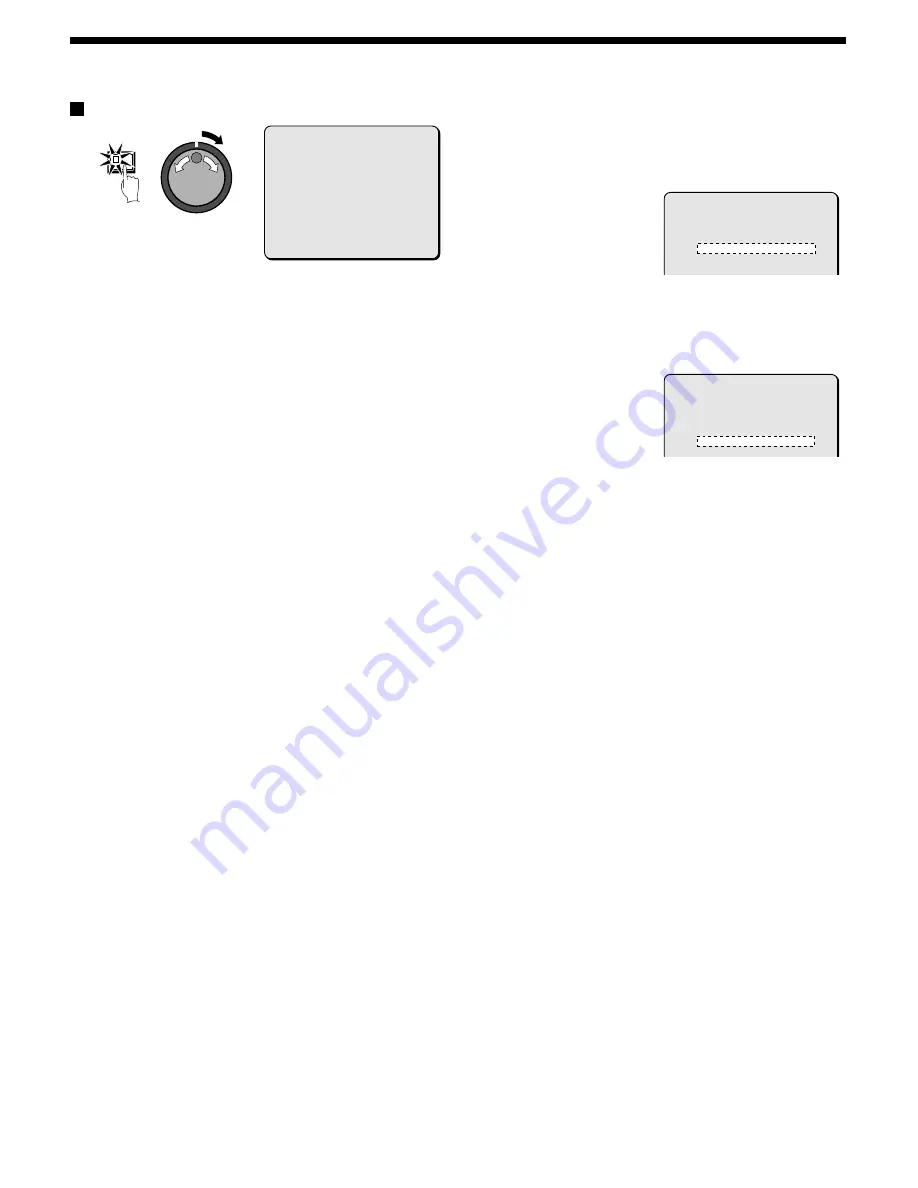
GENERAL SETTING
NETWORK SET setting
1
Press the MENU button to select GENERAL SET, and then
turn the shuttle dial clockwise.
The GENERAL SET sub-menu appears, and the cursor is
positioned at DISPLAY SET.
2
Use the jog dial to move the cursor to NETWORK SET, and
then turn the shuttle dial clockwise.
The NETWORK SET sub-menu appears, and the cursor moves to
LAN CARD.
3
Turn the shuttle dial clockwise.
“LAN1” flashes.
Select LAN1 or LAN2 to suit the type of card being used.
•
LAN1: COREGA FEther PCC-TXD “CG-FEPCCTXD” type
(10/100 BASE-T)
•
LAN2: COREGA Ether PCC-TD “CG-EPCCTD” type
(10 BASE-T) or COREGA Ether II PCC-T (10 BASE-T)
Note: Correct operation cannot be guaranteed if a LAN card other
than the one recommended above is used.
4
Use the jog dial to select the LAN card (example: “ LAN1” ),
and then turn the shuttle dial clockwise.
The cursor moves to NETWORK CONTROL.
5
Turn the shuttle dial clockwise and use the jog dial to select
network control (example: “ ON” ), and then turn the shuttle
dial clockwise.
The cursor moves to IP ADDRESS.
Display examples:
•
ON: Network operations can be carried out.
•
OFF: Network operations cannot be carried out.
Note:
•
Control through the network is not possible unless NETWORK
CONTROL is ON.
When you are connected to a network, it should be switched OFF
if control from the network is not required.
•
If DIGITAL SERIES RECORDING in the RECORDING
CONDITIONS SET menu is set to “ON”, NETWORK CONTROL
cannot be set to “ON”.
6
Turn the shuttle dial clockwise and use the jog dial and
shuttle dial to display the IP ADDRESS (example:
“ 192.168.0.1” ), and then turn the shuttle dial clockwise.
With the final shuttle dial movement, the cursor moves to SUBNET
MASK.
7
Turn the shuttle dial clockwise and use the jog dial and
shuttle dial to display the SUBNET MASK (example:
“ 255.255.255.0” ), and then turn the shuttle dial clockwise.
With the final shuttle dial movement, the cursor moves to
GATEWAY.
8
Turn the shuttle dial clockwise and use the jog dial and
shuttle dial to display the GATEWAY (example: “ 192.168.0.1” ),
and then turn the shuttle dial clockwise.
With the final shuttle dial operation, the cursor moves to the PORT
setting of “80”.
Note:
•
When connecting this unit to a network, check the IP ADDRESS,
SUBNET MASK and GATEWAY settings with the LAN Network
Administrator.
•
Settings such as the IP address can also be entered using the
camera select buttons.
9
Turn the shuttle dial clockwise, use the jog dial to enter the
PORT number (example: “ 90"), and then turn the shuttle dial
clockwise.
You can set any port number you wish within the range of 1 to
65535.
MENU
<NETWORK SET>
LAN CARD : LAN1
NETWORK CONTROL : ON (DISPLAY: ON)
IP ADDRESS : 192.168. 0. 1
SUBNET MASK : 255.255.255. 0
GATEWAY : 0. 0. 0. 0
PORT : 00080
ID : PASSWORD (4-8)
ID1 : 1111----
ID2 : 2222----
ID3 : 3333----
<NETWORK SET>
LAN CARD : LAN1
NETWORK CONTROL : ON (DISPLAY: ON)
IP ADDRESS : 192.168. 0. 1
SUBNET MASK : 255.255.255. 0
GATEWAY : 0. 0. 0. 0
PORT : 00080
<NETWORK SET>
LAN CARD : LAN1
NETWORK CONTROL : ON (DISPLAY: ON)
IP ADDRESS : 192.168. 0. 1
SUBNET MASK : 255.255.255. 0
GATEWAY : 0. 0. 0. 0
PORT : 00080
78
English
















































