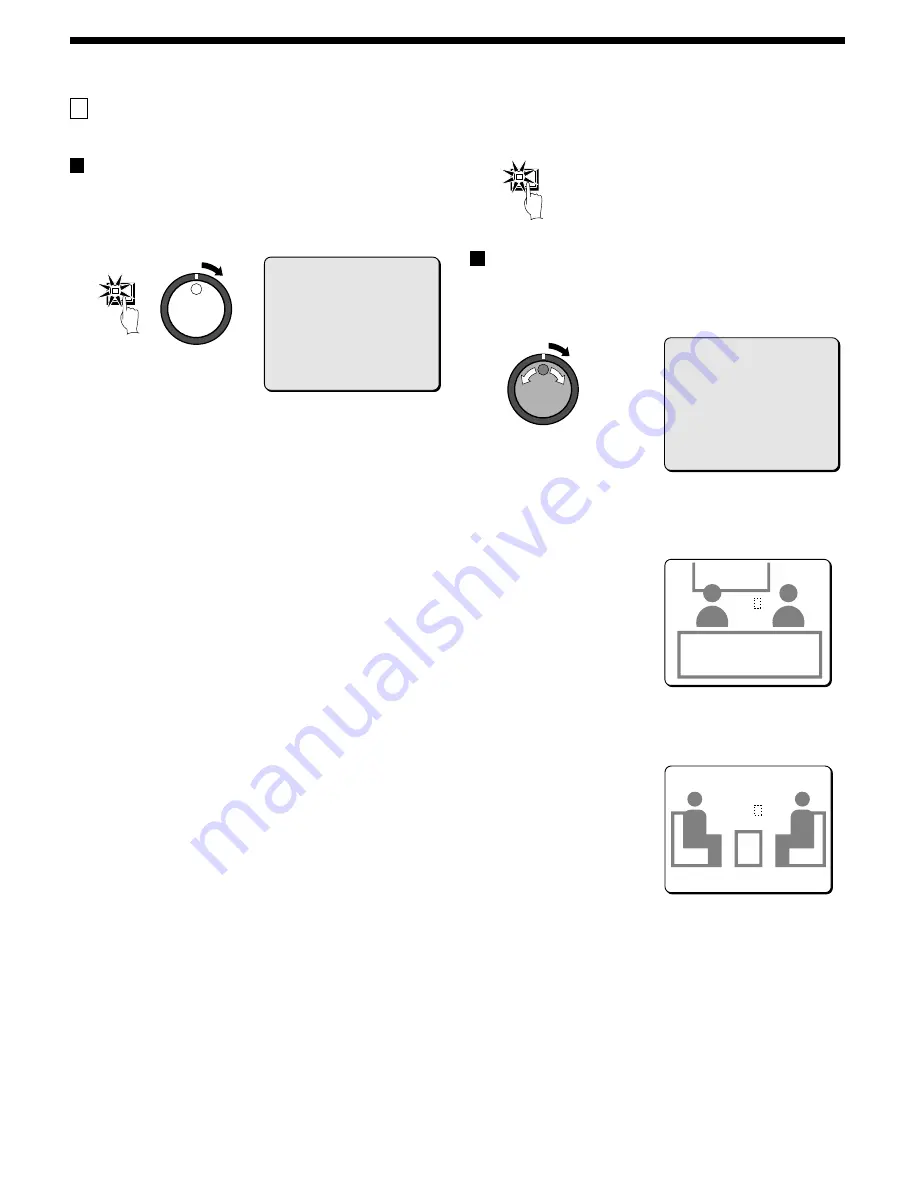
GENERAL SETTING
A
DISPLAY SET menu
This sets which operation displays appear on the monitor.
DISPLAY SET setting
The date and time that have been set using the CLOCK SET and
other settings can be displayed on the monitor screen during
recording and playback. The default setting is for all displays to be
“ON”, so all setting items in this menu appear on the screen. You can
turn the displays off if required.
1
Press the MENU button to select GENERAL SET, and then
turn the shuttle dial clockwise.
The GENERAL SET sub-menu appears, and the cursor is
positioned at DISPLAY SET.
2
Turn the shuttle dial clockwise.
The DISPLAY SET sub-menu appears, and the cursor moves to
DATE.
3
Turn the shuttle dial clockwise.
“ON” flashes. If you use the jog dial to change it to “OFF”, the date
display disappears from the screen.
4
Turn the shuttle dial clockwise.
The cursor moves to TIME.
5
Turn the shuttle dial clockwise.
“ON” flashes. If you use the jog dial to change it to “OFF”, the time
display disappears from the screen.
6
If necessary, follow the same procedure (steps 3 and 4) to
change the ON/OFF settings.
•
QUALITY (OFF): The picture quality mode does not appear
during recording and playback.
•
AUDIO (OFF): The audio recording display does not appear
during recording and playback.
•
ALARM COUNT (OFF): The current number of alarms does
not appear.
•
ALARM TYPE (OFF): The type of alarm recording does not
appear.
•
TITLE (OFF): The camera title does not appear.
Note:
•
If ALARM RECORDING in the ALARM REC MODE SET menu
has been set to “OFF”, ALARM COUNT and ALARM TYPE do not
appear.
•
When set to “ON”
•
ALARM appears in the operating display during alarm
recording.
•
PRE appears in the operating display during pre-alarm
recording.
•
ARCHIVE appears when playing back images in the archive
area.
7
Press the EXIT/OSD button.
The display returns to the normal screen.
Title setting
This lets you set a title for each of the cameras, such as where the
camera is located, and have that title appear on the monitor.
Example: To set a title of “HALL-1F” for camera 3
1
Use the jog dial to move the cursor to TITLE SET, and then
turn the shuttle dial clockwise.
The normal monitoring screen will be displayed and the title setting
will appear at the center of the screen.
2
Press camera select button 3.
The images from camera 3 will appear on the monitor, and the
cursor will be at the beginning of the title setting.
MENU
<DISPLAY SET>
DATE : ON
TIME : ON
QUALITY : ON
AUDIO : ON
ALARM COUNT : ON
ALARM TYPE : ON
TITLE : ON
@ TITLE SET ->
VIDEO LOSS : TEST
COLOR LEVEL : AUTO
EXIT/OSD
<DISPLAY SET>
DATE : ON
TIME : ON
QUALITY : ON
AUDIO : ON
ALARM COUNT : ON
ALARM TYPE : ON
TITLE : ON
@ TITLE SET ->
VIDEO LOSS : TEST
COLOR LEVEL : AUTO
CAMERA NO.01 --------01
CAMERA NO.01 --------01
CAMERA NO.03
CAMERA NO.03 --------
--------03
03
CAMERA NO.03 --------03
English
71






























